Ultimate Guide on How to Delete YouTube Videos: Step-by-Step Instructions
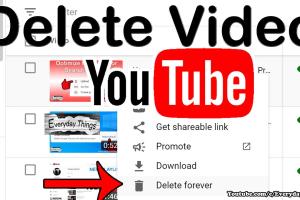
-
Quick Links:
- 1. Introduction
- 2. Why You Might Want to Delete YouTube Videos
- 3. Pre-requisites for Deleting Videos
- 4. How to Delete YouTube Videos on Desktop
- 5. How to Delete YouTube Videos on Mobile
- 6. Case Studies
- 7. Data-Driven Analysis
- 8. Expert Insights
- 9. Common Mistakes When Deleting Videos
- 10. Best Practices After Deleting Videos
- 11. FAQs
1. Introduction
YouTube is one of the most popular platforms for video sharing, but as creators evolve, they may find that some of their older content no longer fits their brand or message. Deleting videos can be a necessary step in maintaining a polished online presence, whether you want to remove outdated information, improve your channel’s aesthetic, or simply declutter your video library.
2. Why You Might Want to Delete YouTube Videos
There are several reasons why you might consider deleting a video from your YouTube channel:
- Outdated Content: Information that is no longer relevant or accurate.
- Poor Performance: Videos that do not attract views or engagement.
- Brand Alignment: Content that no longer aligns with your current branding or messaging.
- Quality Concerns: Videos that do not meet your current production standards.
- Privacy Issues: Content that may feature sensitive or personal information.
3. Pre-requisites for Deleting Videos
Before you delete a video, make sure you have the following:
- Access to your YouTube account.
- Knowledge of which video(s) you want to delete.
- Backup of any important content if you wish to save it.
4. How to Delete YouTube Videos on Desktop
Deleting videos on a desktop is straightforward. Follow these steps:
- Log in to your YouTube account.
- Click on your profile icon in the top right corner and select Your Channel.
- Navigate to the Videos tab to see all your uploaded content.
- Locate the video you want to delete and click on the Options (three dots) next to it.
- Select Delete Forever from the dropdown menu.
- Confirm the deletion by ticking the box and clicking Delete Forever again.
5. How to Delete YouTube Videos on Mobile
To delete videos using the YouTube mobile app, follow these steps:
- Open the YouTube app and log into your account.
- Tap on Library at the bottom right corner.
- Select My Videos to view your uploaded content.
- Find the video you wish to delete and tap on the More option (three dots).
- Choose Delete from the menu that appears.
- Confirm the deletion when prompted.
6. Case Studies
To understand the implications of deleting YouTube videos, let’s look at a couple of case studies:
Case Study 1: A Gaming Channel
A gaming channel with 500,000 subscribers deleted several underperforming videos. This led to an increase in overall channel engagement and subscriber growth as viewers were more inclined to watch the higher-quality content that remained.
Case Study 2: A Cooking Channel
A cooking channel removed outdated recipes that no longer matched current dietary trends. By doing so, they improved their viewer retention rates and aligned their video content with their audience's interests.
7. Data-Driven Analysis
According to a survey conducted by Statista, 62% of YouTube users aged 18-34 prefer high-quality video content. This underscores the importance of curating your video library to maintain viewer interest.
8. Expert Insights
Experts suggest regularly auditing your video library to identify content that may not serve your channel's goals. “Keeping your channel updated is essential in today’s fast-paced digital world,” says YouTube expert Jane Doe. “It’s not just about deleting videos; it’s about presenting your best self to your audience.”
9. Common Mistakes When Deleting Videos
When deleting videos, creators often make the following mistakes:
- Not Backing Up Content: Always save a copy of important videos before deleting them.
- Deleting Without Strategy: Make deletion decisions based on data, not just gut feelings.
- Ignoring Viewer Feedback: Pay attention to what your audience wants and their reactions to your content.
10. Best Practices After Deleting Videos
After deleting videos, consider the following best practices:
- Communicate with Your Audience: Let your viewers know about significant changes.
- Analyze Performance: Monitor your channel's performance after deletions to gauge the impact.
- Improve Future Content: Use insights from past videos to enhance upcoming projects.
11. FAQs
What happens to deleted videos on YouTube?
Once a video is deleted, it is permanently removed from YouTube and cannot be restored.
Can I recover a deleted video?
No, deleted videos cannot be recovered. It’s advisable to keep a backup before deletion.
Will deleting a video affect my subscriber count?
It may affect your subscriber count, especially if the deleted video had a strong following. Monitor your analytics post-deletion.
How do I know which videos to delete?
Analyze your video performance metrics such as views, engagement, and watch time to decide.
Can I delete multiple videos at once?
No, YouTube currently does not support batch deletion of videos; you must delete them one at a time.
Is there a way to make videos private instead of deleting them?
Yes, you can change the video settings to private or unlisted if you don’t want it to be publicly accessible.
What are the consequences of deleting videos?
Deleting videos may lead to fluctuations in engagement and overall channel performance, so proceed with caution.
Does deleting a video remove all associated comments?
Yes, all comments and likes associated with the deleted video will also be removed.
How long does it take to delete a video?
The deletion process is instant once you confirm it.
Can I delete videos from a YouTube playlist?
You can remove videos from a playlist without deleting them from your channel.
In conclusion, managing your YouTube content effectively is crucial for maintaining a successful channel. Deleting videos can help refine your brand and improve audience engagement when done thoughtfully.
Random Reads
- How to polish slate
- How to polish polyurethane
- How to connect two computers with ethernet cable
- How to cap a gas line
- How to cancel geek squad protection plan
- How to use driving mode samsung galaxy phone
- How to use emulators and roms
- How to evolve clamperl in pokemon
- How to evolve crabrawler pokemon sun moon
- How to organize a dresser drawer