Ultimate Guide to Downloading Google Play Store Apps on Your PC
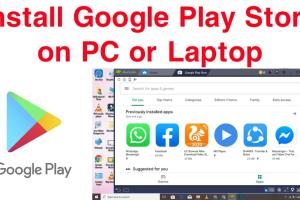
-
Quick Links:
- Introduction
- Understanding Google Play Store
- Why Download Apps to Your PC?
- Methods to Download Google Play Store Apps
- Using Emulators
- Using APK Files
- Step-by-Step Guide
- Case Studies
- Expert Insights
- FAQs
Introduction
The Google Play Store is the go-to platform for Android applications, providing millions of apps for users across the globe. While primarily designed for Android devices, many users seek ways to download and use these applications on their PCs. This guide explores various methods to download Google Play Store applications to a PC, offering step-by-step instructions, expert insights, and case studies to enhance your understanding.
Understanding Google Play Store
The Google Play Store is an online marketplace for Android applications, games, and digital content. It serves as a hub for developers to distribute their applications and for users to download and install them on their devices. However, accessing these apps on a PC requires alternative methods, such as emulators or APK files.
Why Download Apps to Your PC?
There are several reasons why users might want to download Google Play Store applications to their PCs:
- Enhanced User Experience: Larger screens provide a more comfortable viewing experience.
- Better Performance: PCs often offer better performance than mobile devices.
- Multitasking: Users can run multiple applications simultaneously.
- Storage Space: PCs usually have more storage capacity than smartphones.
Methods to Download Google Play Store Apps
There are two primary methods for downloading Google Play Store applications to a PC:
- Using Emulators
- Using APK Files
Using Emulators
Emulators mimic the Android operating system on your PC, allowing you to download and run Android applications. Popular Android emulators include:
- BlueStacks: One of the most popular Android emulators, BlueStacks provides a user-friendly interface and supports a wide range of applications.
- Nox Player: Known for its speed and performance, Nox Player is another excellent option for running Android apps on a PC.
- MEmu Play: This emulator offers a robust performance and is optimized for gaming applications.
How to Use BlueStacks to Download Apps
- Download BlueStacks: Visit the official BlueStacks website and download the installer for your operating system.
- Install BlueStacks: Follow the on-screen instructions to install the emulator on your PC.
- Sign in with Google: Launch BlueStacks and sign in with your Google account to access the Play Store.
- Search for Apps: Use the search bar to find the applications you want to download.
- Install Apps: Click the install button, and the app will be downloaded and ready to use on your PC.
Using APK Files
APK files are the package files for Android applications. You can download these files directly to your PC and then run them using an emulator. Here’s how:
Steps to Download APK Files
- Find a Reliable APK Source: Websites like APKMirror or APKPure are trusted sources for APK files.
- Download the APK: Choose your desired application and download the APK file to your PC.
- Open with Emulator: Launch your emulator (like BlueStacks) and import the APK file to install it.
Step-by-Step Guide
Here’s a comprehensive step-by-step guide to downloading Google Play Store applications to your PC:
Step 1: Choose Your Method
Decide whether you want to use an emulator or download APK files. Each method has its advantages.
Step 2: Download and Install the Emulator
Follow the instructions for your chosen emulator, ensuring it's compatible with your operating system.
Step 3: Access the Google Play Store
Sign in with your Google account to access the Play Store through the emulator.
Step 4: Download Your Applications
Search for the desired apps and click install. If using APK files, download the APK first and then use the emulator to install.
Case Studies
Let’s explore a few case studies where users successfully downloaded and ran Google Play Store apps on their PCs:
Case Study 1: Gaming on PC
A gamer named Alex wanted to play mobile-only games on a larger screen. By using BlueStacks, he was able to download popular titles like PUBG Mobile and Fortnite, enhancing his gaming experience significantly.
Case Study 2: Productivity Apps
Maria, a student, needed to use educational apps for her coursework. By downloading apps like Google Classroom through an emulator, she could work more efficiently on her PC.
Expert Insights
Experts recommend using emulators for a more seamless experience when running Android applications on PC. They also advise users to be cautious of APK sources to avoid malware.
FAQs
1. Can I download Google Play Store apps directly to my PC?
No, Google Play Store is designed for Android devices, but you can use emulators or APK files.
2. Are emulators safe to use?
Yes, reputable emulators like BlueStacks and Nox Player are generally safe. Always download from official sites.
3. Can I run all Android apps on a PC?
Most apps work, but some may not be optimized for emulators.
4. What is an APK file?
An APK file is the package file format used by Android for the distribution and installation of apps.
5. How do I install an APK file on my PC?
Use an emulator to open the APK file and follow the installation prompts.
6. Will my apps sync with my Android device?
Apps downloaded through an emulator will not sync with your Android device.
7. Can I use Google Play Store without an account?
No, you need a Google account to access the Play Store through an emulator.
8. Are there alternatives to the Google Play Store?
Yes, you can use alternative app stores like Amazon Appstore or directly download APKs.
9. Will using APK files void my warranty?
No, downloading APK files to your PC does not affect your device warranty.
10. Can I download apps for iOS on a PC?
No, iOS apps have a different architecture and cannot be run on a PC.
Random Reads