Mastering the Art of Exiting a Frozen Computer Program: Your Ultimate Guide
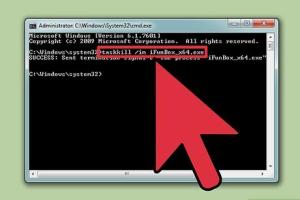
-
Quick Links:
- Introduction
- Understanding Computer Freezes
- Common Causes of Program Freezes
- Quick Fixes for Frozen Programs
- Advanced Techniques to Exit Frozen Programs
- Case Studies
- Expert Insights
- Preventive Measures to Avoid Freezes
- Conclusion
- FAQs
Introduction
Encountering a frozen computer program can be a frustrating experience. Whether you're in the middle of an important task or simply browsing the web, knowing how to effectively exit a frozen program is a valuable skill. This comprehensive guide will provide you with various methods, expert insights, and preventive measures, ensuring that you can handle any freeze situation with confidence.
Understanding Computer Freezes
A computer freeze occurs when a program becomes unresponsive, preventing users from performing any actions. This can happen due to various reasons, including software bugs, hardware issues, or insufficient system resources. Understanding the mechanics of a freeze will help you troubleshoot the problem more effectively.
Common Causes of Program Freezes
- High CPU Usage: When a program consumes excessive CPU resources, it may become unresponsive.
- Memory Leaks: Software bugs can lead to memory leaks, causing the program to freeze.
- Conflicts with Other Software: Running multiple applications that conflict with each other can cause freezes.
- Outdated Software: Using outdated versions of software can lead to compatibility issues.
- Hardware Issues: Problems with RAM, hard drives, or other hardware can also contribute to freezes.
Quick Fixes for Frozen Programs
Here are some quick fixes you can try when a program freezes:
- Wait It Out: Sometimes, a program may become responsive again after a short period. Give it a minute or two.
- Use Keyboard Shortcuts: On Windows, try
Alt + F4to close the active window. For Mac, useCommand + Option + Esc. - Open Task Manager: Press
Ctrl + Shift + Escon Windows to open Task Manager, then select the frozen program and click "End Task." - Force Quit on Mac: Press
Command + Option + Escto bring up the Force Quit Applications window and select the unresponsive app.
Advanced Techniques to Exit Frozen Programs
If quick fixes don't work, you can use these advanced techniques:
1. Command Line Methods
Using command line tools can effectively terminate unresponsive programs.
- Windows Command Prompt:
- Open Command Prompt as an administrator.
- Type
taskkill /F /IM program_name.exeand press Enter.
- Linux Terminal:
- Open a terminal.
- Type
killall program_nameand press Enter.
2. Use System Restore
If a program consistently freezes, consider using System Restore to revert your system to a previous state.
Case Studies
Here are a couple of real-life scenarios illustrating how users successfully exited frozen programs:
Case Study 1: The Office Worker
A user working on a spreadsheet encountered a freeze due to high CPU usage. They opened Task Manager and ended the task, preventing data loss by having autosave features enabled.
Case Study 2: The Graphic Designer
A graphic designer faced a freeze while rendering a large file. They used the command line to kill the unresponsive application, allowing them to restart the process without losing their work.
Expert Insights
Experts recommend keeping your software updated, performing regular system checks, and using reliable antivirus software to minimize freezes. Regular maintenance can significantly reduce the likelihood of encountering frozen programs.
Preventive Measures to Avoid Freezes
To prevent program freezes, consider the following best practices:
- Keep your operating system and software updated.
- Upgrade your hardware if you frequently encounter freezes.
- Close unnecessary applications to free up system resources.
- Regularly scan for viruses and malware.
Conclusion
Knowing how to exit a frozen computer program is essential for any computer user. By understanding the causes and employing both quick and advanced techniques, you can handle these frustrating situations effectively. Remember to implement preventive measures to reduce the chances of encountering freezes in the future.
FAQs
1. What should I do if my computer freezes?
Try waiting a few moments, then use keyboard shortcuts or Task Manager to close the program.
2. Can a frozen program cause data loss?
Yes, if not saved properly, data may be lost. Always enable autosave features in your applications.
3. How do I force quit an application on Windows?
Press Ctrl + Shift + Esc to open Task Manager, select the application, and click "End Task."
4. Are there any third-party tools to manage frozen programs?
Yes, tools like Process Explorer and System Monitor can help manage unresponsive applications.
5. Why does my computer freeze frequently?
Frequent freezes can be caused by hardware issues, insufficient RAM, or software conflicts.
6. How can I prevent my computer from freezing?
Keep your software updated, perform regular maintenance, and avoid running too many heavy applications simultaneously.
7. What is the best way to recover from a freeze?
Use Task Manager to close unresponsive programs, then restart your computer if necessary.
8. Does a frozen program mean my computer is broken?
No, it often indicates a temporary issue with a specific application rather than a hardware failure.
9. Can overheating cause program freezes?
Yes, overheating can lead to performance issues and freezing. Ensure your computer is well-ventilated.
10. What should I do if nothing works to exit the frozen program?
If all else fails, perform a hard reset by holding down the power button until the computer shuts down, then restart it.
Random Reads
- How to make an icon in ms paint and paint 3d
- How to edit xml files
- How to edit word docs on your iphone
- How to clone hard drive windows mac
- How to make a game
- How to make a funny video
- Payment not completed apple pay fixes
- How to add authorized user verizon
- How to add borders in illustrator
- Log out amazon prime video