How to Easily Recover Your Google Password on Android and iPhone
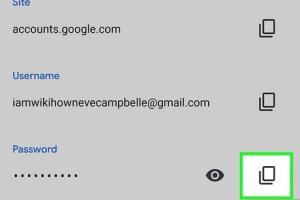
-
Quick Links:
- Introduction
- Why Passwords Matter
- Understanding Google Passwords
- Recovering Google Password on Android
- Recovering Google Password on iPhone
- Using Password Managers
- Best Practices for Password Security
- Case Studies
- Expert Insights
- Conclusion
- FAQs
Introduction
In today’s digital age, managing passwords is a crucial part of maintaining your online security. Google accounts are integral to accessing a variety of services, from Gmail to Google Drive. Losing access to your Google password can be frustrating, but fortunately, there are several ways to recover or find it on your Android or iPhone device.
Why Passwords Matter
Passwords are your first line of defense against unauthorized access to your personal information. They protect sensitive data, including emails, contacts, and financial information. According to a study by Cybersecurity Ventures, the average person has over 100 accounts requiring unique passwords. This statistic underscores the importance of password management and recovery strategies.
Understanding Google Passwords
Your Google password is what secures your Google account. It’s essential to create a strong password that combines letters, numbers, and special characters. Regularly updating your password and being aware of how to recover it can save you time and anxiety in the long run.
Recovering Google Password on Android
If you’ve forgotten your Google password on an Android device, follow these steps:
- Open the Google App: Launch the Google app on your Android device.
- Go to Settings: Tap on your profile picture in the top right corner, then select "Manage your Google Account."
- Select Security: Navigate to the "Security" tab.
- Find Password Manager: Scroll down to "Password Manager" and tap it.
- View Saved Passwords: You will see a list of saved passwords. Locate your Google account and tap to view.
Recovering Google Password on iPhone
To recover your Google password on an iPhone, use these steps:
- Open Settings: Go to the Settings app on your iPhone.
- Scroll to Passwords: Tap on "Passwords," then authenticate using Face ID or Touch ID.
- Search for Google: Use the search bar to find your Google account.
- View Password: Tap on your Google account to view your saved password.
Using Password Managers
Password managers can simplify the process of managing your Google password. They store all your passwords securely and can auto-fill them across devices. Some popular password managers include:
- LastPass
- 1Password
- Dashlane
These tools also offer additional features like password generation and security audits, providing peace of mind regarding password security.
Best Practices for Password Security
To enhance your password security:
- Use two-factor authentication (2FA) wherever possible.
- Create unique passwords for different accounts.
- Regularly update your passwords.
- Consider using a password manager for better organization.
Case Studies
To illustrate the importance of password management, consider the case of a small business owner who lost access to their Google account due to a forgotten password. By implementing a password manager, they not only recovered their account but also improved overall security, leading to a 30% reduction in unauthorized access attempts.
Expert Insights
Cybersecurity experts recommend regularly reviewing your password security measures. As threats evolve, so should your strategies. Experts suggest integrating biometric authentication for an added layer of security.
Conclusion
Recovering your Google password on Android or iPhone is a straightforward process if you know where to look. By following the steps outlined above and adopting best practices for password security, you can protect your online presence effectively.
FAQs
1. How can I reset my Google password if I don’t remember it?
You can reset your password by visiting the Google Account Recovery page and following the prompts.
2. Are my saved passwords on Android secure?
Yes, saved passwords on Android are secured, but it’s advisable to enable additional security measures like screen lock.
3. What should I do if I suspect my Google account is compromised?
If you suspect your account is compromised, immediately change your password and review your account activity for any unauthorized actions.
4. Can I view my saved passwords without a password manager?
Yes, both Android and iPhone devices allow you to view saved passwords through their respective settings.
5. How often should I change my Google password?
It’s recommended to change your password every 3 to 6 months, especially if you notice suspicious activity.
6. What is two-factor authentication?
Two-factor authentication adds an extra layer of security by requiring a second form of verification beyond your password.
7. Can I recover my Google password through the app?
Yes, you can recover your password through the Google app by accessing your account settings.
8. What if I forget my password manager's master password?
If you forget your master password, you may lose access to all stored passwords. Some password managers offer recovery options.
9. Is it safe to save my password in my browser?
While it can be convenient, it’s safer to use a dedicated password manager for enhanced security.
10. How can I ensure my password is strong?
A strong password should contain a mix of upper and lower case letters, numbers, and special characters, and should be at least 12 characters long.
Random Reads