Ultimate Guide to Fixing Computer Errors: Troubleshooting Made Easy
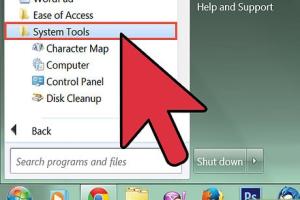
-
Quick Links:
- Introduction
- Understanding Computer Errors
- Common Types of Computer Errors
- Step-by-Step Guide to Fix Computer Errors
- Case Studies and Examples
- Expert Insights
- Preventing Computer Errors
- Conclusion
- FAQs
Introduction
In our digital age, encountering computer errors is as common as using the device itself. Whether you're a casual user or a tech enthusiast, knowing how to troubleshoot and fix these errors is essential. This guide aims to provide you with comprehensive insights into understanding, diagnosing, and resolving computer errors effectively. From simple software glitches to complex hardware failures, we’ve got you covered.
Understanding Computer Errors
Computer errors can be broadly categorized into software and hardware issues. Understanding the nature of the error is the first step toward finding a solution.
- Software Errors: These include issues arising from operating systems, applications, or incorrect configurations.
- Hardware Errors: These are related to physical components of the computer, such as hard drives, RAM, or peripherals.
Common Types of Computer Errors
Here are some prevalent computer errors that users often face:
- Blue Screen of Death (BSOD): A critical system error that signals a crash.
- Application Crashes: When a software program unexpectedly closes.
- Startup Errors: Problems that occur during the boot process of the computer.
- Network Errors: Issues that prevent internet connectivity.
- File Corruption: When files become unusable due to damage.
Step-by-Step Guide to Fix Computer Errors
Follow these steps to diagnose and fix common computer errors:
Step 1: Identify the Error
Understanding the error message or code is crucial. Take note of any error codes or messages and search for them online to gain insights into potential fixes.
Step 2: Restart Your Computer
Many temporary issues can be resolved by simply restarting your computer. This action clears the RAM and can fix minor glitches.
Step 3: Update Software and Drivers
Ensure that your operating system and all software applications are up to date. Outdated drivers can lead to various errors.
- Go to Settings > Update & Security > Windows Update for Windows.
- For macOS, navigate to Apple Menu > System Preferences > Software Update.
Step 4: Run a Virus Scan
Malware and viruses can cause unexpected errors. Use a reputable antivirus program to scan and remove any threats.
Step 5: Check Hardware Connections
If you suspect hardware issues, check all connections. Ensure that cables are securely plugged in and that hardware components are properly seated.
Step 6: Use Built-in Troubleshooters
Both Windows and macOS come with built-in troubleshooting tools that can automatically detect and resolve issues.
- For Windows, go to Settings > Update & Security > Troubleshoot.
- For macOS, hold down the Option key while booting to access recovery options.
Step 7: Restore System Settings
If the error persists, consider restoring your system to an earlier point when it was working correctly. This can resolve issues caused by recent changes.
- For Windows, search for System Restore in the start menu.
- For macOS, use Time Machine to revert to a previous state.
Step 8: Reinstall the Operating System
If all else fails, reinstalling the operating system can resolve deep-seated issues. Ensure you back up your data before proceeding.
Case Studies and Examples
Consider these real-world examples where users effectively resolved computer errors:
Case Study 1: Resolving BSOD
A user encountered a BSOD error while gaming. After identifying the error code, they updated their graphics drivers, which resolved the issue.
Case Study 2: Application Crashes
Another user faced consistent application crashes. By performing a clean installation of the software and ensuring their system was updated, they eliminated the crashes.
Expert Insights
We consulted with tech experts to provide you with additional tips for fixing computer errors:
- Regular Maintenance: Regularly clean your system and update software to minimize errors.
- Backup Data: Always keep backups to prevent data loss in case of severe errors.
- Utilize Forums: Online forums can be a treasure trove of information for resolving specific issues.
Preventing Computer Errors
Prevention is better than cure. Here’s how to minimize the occurrence of computer errors:
- Keep your software updated.
- Regularly scan for malware.
- Practice safe browsing habits.
- Invest in quality hardware components.
Conclusion
Fixing computer errors can seem daunting, but with the right knowledge and tools, it's manageable. Regular maintenance and a proactive approach can significantly reduce the frequency of errors, ensuring a smoother computing experience. Remember, when in doubt, consult an expert or refer to trusted resources for help.
FAQs
- What is the first step to troubleshoot computer errors?
Identifying the error message or code is crucial for diagnosis. - How can I prevent computer errors?
Keep your software updated and practice safe browsing habits. - What should I do if my computer won't start?
Check hardware connections and consider using recovery options. - How often should I update my drivers?
At least once every few months, or whenever you notice issues. - Is it safe to use third-party troubleshooting tools?
Only use reputable tools from trusted sources. - Can I fix hardware errors myself?
Basic issues can be fixed, but complex ones may require professional help. - What is a System Restore?
A feature that allows you to revert your computer to a previous state. - How do I back up my data?
Use external drives or cloud services to save your important files. - What should I do if encountering a virus?
Run a full antivirus scan and follow prompts to remove threats. - Are there any online resources for troubleshooting?
Yes, tech forums and support websites offer extensive troubleshooting advice.
Random Reads
- How to put ink cartridges in a printer
- How to recover bitlocker
- Ultimate guide to spring cleaning your room
- How to see your account name in steam
- How to repair hail damage
- How to repair drywall tape separation
- How to write on pictures in word
- How to write simple macro in excel
- Ultimate guide disassembling ps3 fat cleaning
- How to replace a microwave lightbulb