Ultimate Guide to Resetting Firefox for Optimal Performance: 3 Simple Methods
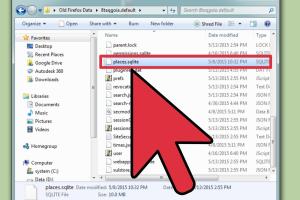
-
Quick Links:
- Introduction
- Why Reset Firefox?
- Method 1: Reset Firefox from the Help Menu
- Method 2: Refresh Firefox Using Troubleshooting Information
- Method 3: Manually Reset Firefox Settings
- Case Studies: Real-World Examples
- Conclusion
- FAQs
Introduction
Firefox is a widely used web browser known for its speed and customization options. However, like any software, it can occasionally encounter issues such as crashes, bugs, and slow performance. When these problems arise, resetting Firefox can often resolve them quickly and effectively. This comprehensive guide will walk you through three simple methods to reset Firefox, helping you restore its performance and functionality.
Why Reset Firefox?
Resetting Firefox can help address several common issues:
- Crashes and Freezes: Frequent crashes can disrupt your browsing experience. Resetting Firefox can eliminate the root cause.
- Bug Fixes: Bugs and glitches can arise from corrupted files or settings. A reset can restore default settings, fixing these issues.
- Performance Improvement: Over time, accumulated data, extensions, and settings can slow down Firefox. Resetting can enhance speed and responsiveness.
Method 1: Reset Firefox from the Help Menu
This method is the simplest way to reset Firefox. Follow these steps:
- Open Firefox and click on the menu button (three horizontal lines) in the upper right corner.
- Select Help from the dropdown menu.
- Click on Troubleshooting Information.
- In the new tab that opens, look for the Refresh Firefox button on the right side.
- Click on it, and a confirmation dialog will appear. Click Refresh Firefox again to confirm.
Firefox will close and reset itself. Once completed, a window will display your imported information. Click Finish to complete the process.
Method 2: Refresh Firefox Using Troubleshooting Information
This method provides a detailed approach to refreshing Firefox through the Troubleshooting Information page. Here’s how:
- Open Firefox and enter about:support in the address bar, then press Enter.
- This will take you to the Troubleshooting Information page. Here, look for the Refresh Firefox... button on the top right.
- Click on the button, followed by Refresh Firefox in the confirmation window.
Firefox will proceed to refresh, removing add-ons and restoring default settings while keeping bookmarks and passwords.
Method 3: Manually Reset Firefox Settings
If you prefer a more manual approach, you can reset Firefox settings without losing your data. Here’s how:
- Open Firefox and go to about:config by typing it in the address bar.
- Accept the risk warning to proceed to the configuration settings.
- In the search bar, type the following settings one by one and reset them to their default values:
- browser.startup.homepage
- browser.cache.disk.capacity
- browser.cache.memory.capacity
- network.proxy.type
- Right-click on the setting and select Reset to restore the default value.
Manually resetting these settings can resolve issues without a complete refresh.
Case Studies: Real-World Examples
To illustrate the effectiveness of resetting Firefox, we can look at the following case studies:
Case Study 1: Frequent Crashes
After updating Firefox, a user experienced frequent crashes. By following Method 1, they reset Firefox, resulting in a stable browsing experience without crashes.
Case Study 2: Slow Performance
A user reported slow browsing speeds due to excessive extensions. Method 2 helped them refresh Firefox, significantly improving loading times and responsiveness.
Case Study 3: Bug Fixes
Another user faced persistent bugs after a major update. They opted for Method 3, resetting specific settings, which resolved the bugs without losing essential data.
Conclusion
Resetting Firefox is a powerful solution for resolving various issues, from crashes to performance problems. Whether you choose a quick refresh from the help menu or manually reset specific settings, these methods will help restore Firefox to its optimal state. Regular maintenance, including resetting Firefox, ensures a smoother browsing experience.
FAQs
1. Will resetting Firefox delete my bookmarks and passwords?
No, resetting Firefox does not delete bookmarks or passwords. However, extensions and custom settings will be removed.
2. How often should I reset Firefox?
It's advisable to reset Firefox only when you encounter significant issues, such as frequent crashes or severe performance problems.
3. Can I restore my extensions after resetting Firefox?
After resetting, you’ll need to reinstall any extensions you wish to use again.
4. Is there any risk in resetting Firefox?
Resetting Firefox is generally safe and often recommended for troubleshooting. However, be prepared to reinstall any add-ons you may be using.
5. What if resetting Firefox does not solve my problem?
If resetting does not resolve your issue, consider checking for updates, scanning for malware, or creating a new Firefox profile.
6. Can I reset Firefox on mobile devices?
Yes, you can reset Firefox on mobile devices by clearing app data through your device settings.
7. What are the benefits of resetting Firefox?
Resetting can improve performance, fix bugs, and enhance overall browser stability.
8. Do I need to backup my data before resetting Firefox?
It's not necessary, but backing up your bookmarks and passwords is always a good precautionary step.
9. How do I know if my Firefox needs resetting?
If you frequently experience crashes, slow performance, or bugs, it may be time to consider resetting.
10. Where can I find more help with Firefox issues?
You can visit the official Mozilla support page at https://support.mozilla.org/en-US/ for additional resources.
For more detailed information on browser troubleshooting, check out How to Fix Common Firefox Problems.
Random Reads
- How to use bluetooth technology
- What to do if your phone or sim card is cloned
- How to quickly get chocolate milk in cookie clicker
- How to open ppt file pc mac
- How to open rar files
- How to open vcf files
- Mastering cutting rigid foam insulation
- How to reinstall windows xp without cd
- How to install quarter round
- Unlocking pdf protection 3 simple ways to copy a secured pdf