Mastering Hindi Writing in Microsoft Word: A Comprehensive Guide
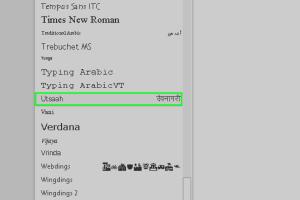
-
Quick Links:
- Introduction
- Understanding Hindi Typing
- Setting Up Hindi in Microsoft Word
- Using Hindi Keyboard Layouts
- Step-by-Step Guide to Typing in Hindi
- Using Hindi Fonts in Word
- Proofreading and Editing Hindi Documents
- Case Studies and Real-world Applications
- Expert Insights
- Conclusion
- FAQs
Introduction
Writing in Hindi has become increasingly essential in today's digital age, especially for professionals, students, and content creators in India and the diaspora. Microsoft Word is a powerful tool that can help you write in Hindi seamlessly. This guide will cover everything from setting up Hindi in Word to advanced tips for enhancing your writing experience.
Understanding Hindi Typing
Typing in Hindi requires an understanding of Hindi script, known as Devanagari. Unlike English, which uses the Latin alphabet, Hindi has its own set of characters. To write effectively in Hindi, you must familiarize yourself with the script and the typing techniques used in digital platforms.
Setting Up Hindi in Microsoft Word
Before you can start typing in Hindi, you need to ensure that your Microsoft Word is configured correctly. Follow these steps to set up Hindi language support:
- Open Microsoft Word.
- Go to File > Options.
- Select Language from the left sidebar.
- Under Choose Editing Languages, click on Add additional editing languages.
- Find and select Hindi.
- Click on Add, then OK to save your changes.
Using Hindi Keyboard Layouts
There are various keyboard layouts available for typing in Hindi. The two most commonly used are:
- Inscript: A standardized keyboard layout that is widely used in India.
- Phonetic: A layout that allows you to type Hindi phonetically using the English alphabet.
To switch between layouts, you can use the language bar in Windows:
- Click on the language icon in the taskbar.
- Select Hindi from the list.
Step-by-Step Guide to Typing in Hindi
Now that you have set up Hindi in Microsoft Word, it's time to start typing. Here’s a step-by-step guide:
- Open a new document in Microsoft Word.
- Select the Hindi keyboard layout from the language bar.
- Begin typing using the Hindi script. If you’re using the phonetic layout, type the equivalent English letters to produce the desired Hindi characters.
For example, typing "namaste" in phonetic mode will produce "नमस्ते".
Using Hindi Fonts in Word
Microsoft Word supports various Hindi fonts. Some popular ones include:
- Mangal: A standard font for Hindi typing.
- Kruti Dev: A popular font that offers a unique style.
To change the font in your document:
- Select the text you want to change.
- Go to the Home tab.
- Choose the desired font from the font dropdown menu.
Proofreading and Editing Hindi Documents
After typing your document, it’s crucial to proofread and edit it for accuracy. Here are some tips:
- Use the built-in spell checker in Microsoft Word.
- Read the document aloud to catch any grammatical errors.
- Utilize online resources for Hindi grammar checking.
Case Studies and Real-world Applications
Several organizations and individuals have successfully implemented Hindi typing in Microsoft Word for various purposes, such as:
Case Study 1: A Local Newspaper
A local newspaper in India adopted Hindi typing in Microsoft Word to create content that resonates with its readership. By using the phonetic layout, journalists could quickly draft articles, making the workflow efficient.
Case Study 2: Educational Institutions
Schools and colleges have started using Hindi in their administrative documents and student assignments. This shift has helped students become more proficient in their native language.
Expert Insights
According to language experts, the ability to write in one's native language enhances communication and cultural understanding. Tools like Microsoft Word play a crucial role in promoting regional languages, making it easier for individuals to express themselves in their mother tongue.
Conclusion
Writing in Hindi using Microsoft Word can be a straightforward process with the right setup and understanding of the tools available. By following the steps outlined in this guide, you can enhance your productivity and contribute to the digital representation of the Hindi language.
FAQs
1. Can I write in Hindi using a mobile version of Microsoft Word?
Yes, the mobile version of Microsoft Word supports Hindi typing, similar to the desktop version.
2. What is the best Hindi font to use for professional documents?
Mangal is often recommended for professional documents due to its modern appearance and readability.
3. How can I switch back to English typing in Microsoft Word?
You can switch back to English by selecting the English language option from the language bar.
4. Does Microsoft Word have a built-in Hindi spell checker?
Yes, Microsoft Word includes a spell checker for Hindi, which can help identify errors as you type.
5. Is it possible to type in Hindi without a Hindi keyboard?
Yes, you can use phonetic typing methods that allow you to type Hindi using the English keyboard layout.
6. Can I download additional Hindi fonts for Microsoft Word?
Yes, you can find and download additional Hindi fonts from various online font repositories.
7. How can I add Hindi language support to Windows?
You can add Hindi language support through the Windows settings, under Time & Language > Language.
8. Are there any online tools to assist with Hindi typing?
Yes, there are several online tools like Google Input Tools that can help you type in Hindi.
9. What should I do if my Hindi characters are not displaying correctly?
Make sure you have the correct Hindi fonts installed and that your document is set to the correct language.
10. Is it necessary to learn the Devanagari script to type in Hindi effectively?
While it’s not strictly necessary, knowing the Devanagari script can significantly improve your typing accuracy and speed.
For further information and resources, you can visit:
Random Reads
- How to hide wall flaws with textured paint
- Safely get rid of empty paint cans
- How to make a laser
- How to make a hologram
- How to pair airpods to iphone
- How to paint your carpet
- How to use macros in excel
- How to use mail merge in microsoft word
- How to use headphones on iphone 7
- How to use gps on android