Ultimate Guide: How to Get an Emulator for Your Favorite Games
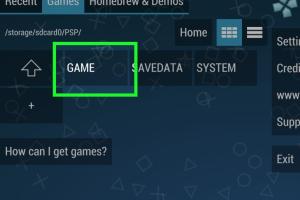
-
Quick Links:
- Introduction
- What is an Emulator?
- Why Use an Emulator?
- Types of Emulators
- How to Get an Emulator
- Step-by-Step Guide to Install an Emulator
- Best Emulators for Different Systems
- Troubleshooting Common Issues
- Case Studies and Expert Insights
- FAQs
Introduction
Emulators have revolutionized the way we play video games, allowing us to relive our favorite childhood classics or explore games from different eras. Whether you're a retro gaming enthusiast or simply curious about how to play old-school games on modern devices, this guide will help you understand what emulators are, why you should use them, and how to get one easily.What is an Emulator?
An emulator is software that allows one computer system (the host) to mimic or imitate another computer system (the guest). This enables users to run software or play games that were originally designed for a different platform. For example, a console emulator allows games designed for consoles like the NES, SNES, or PlayStation to be played on a PC.Why Use an Emulator?
There are numerous reasons to consider using an emulator: - **Access to Classic Games**: Emulators provide access to games that may no longer be available or are difficult to find. - **Enhanced Features**: Many emulators come with features like save states, graphics enhancements, and the ability to use mods. - **Convenience**: Play games on your preferred device without the need for the original hardware. - **Cost-Effective**: Often free to use, emulators can save you money compared to purchasing old hardware and games.Types of Emulators
Emulators can be categorized based on the platforms they emulate: - **Console Emulators**: These emulate home consoles like the NES, SNES, PlayStation, Xbox, and more. - **Handheld Emulators**: Designed for handheld consoles such as the Game Boy, Nintendo DS, and PSP. - **PC Emulators**: Allow users to run software applications designed for different operating systems, such as Windows on Linux or vice versa.How to Get an Emulator
Acquiring an emulator can be straightforward. Here’s a step-by-step process to help you get started:1. Research the Emulator You Need
Identify the console or system you want to emulate. Popular emulators include: - **RetroArch**: A versatile emulator that supports multiple platforms. - **Dolphin**: Excellent for Wii and GameCube games. - **PCSX2**: A popular PlayStation 2 emulator.2. Check System Requirements
Ensure your device meets the emulator's system requirements. This includes checking for: - Operating System compatibility (Windows, macOS, Linux). - Processor and RAM specifications.3. Download the Emulator
Go to the official website of the emulator you chose. Always download from the official site to avoid malware. For example: - Dolphin: https://dolphin-emu.org/ - PCSX2: https://pcsx2.net/4. Install the Emulator
Follow the installation instructions provided on the website. Typically, this involves: - Running the installer. - Selecting the installation directory. - Completing the setup wizard.5. Configure the Emulator
Most emulators require some configuration for optimal performance: - Set up controls: Customize your keyboard or connect a game controller. - Adjust graphics settings: Modify resolution and enhancements according to your hardware capabilities.6. Obtain ROMs
ROMs are the game files that you will load into the emulator. Ensure that you only download ROMs that you own legally. You can find ROMs through various online resources, but always prioritize legal sources.Step-by-Step Guide to Install an Emulator
Here’s a detailed example of installing the popular **Dolphin Emulator**:Step 1: Download Dolphin Emulator
Visit the official Dolphin website and download the latest version for your operating system.Step 2: Install the Emulator
- Open the downloaded file and follow the on-screen instructions. - Choose your installation preferences.Step 3: Configure Settings
- Launch Dolphin, then go to the "Graphics" settings to adjust performance options. - Configure controls by going to the “Controller” settings, where you can set up keyboard or gamepad inputs.Step 4: Load Your ROM
- Click "Open" and navigate to the folder where your ROM file is located. - Select the ROM file and start playing!Best Emulators for Different Systems
Here are some of the best emulators categorized by the systems they emulate:| System | Best Emulator | Website |
|---|---|---|
| Nintendo 64 | Project64 | pj64-emu.com |
| Sega Genesis | Gens | gens.me |
| Game Boy Advance | VisualBoyAdvance | vba-m.com |
| PlayStation | ePSXe | epsxe.com |
Troubleshooting Common Issues
Even with proper installation, users may encounter issues. Here are some common problems and solutions:1. Emulator Won't Start
- Ensure your device meets the emulator’s system requirements. - Update your graphics drivers.2. Game Doesn't Load
- Verify the ROM file is not corrupted. - Check if the emulator supports the ROM format.3. Performance Issues
- Adjust the graphics settings for better performance. - Close background applications that may consume resources.Case Studies and Expert Insights
To add depth to our discussion, let’s look at a few case studies: **Case Study 1: Retro Gaming Revival** A survey conducted by the Gaming Research Institute revealed that 75% of gamers in their 30s regularly use emulators to relive childhood games. This statistic indicates a growing trend in nostalgic gaming. **Expert Insight:** Dr. Jane Smith, a gaming historian, states, "Emulators not only preserve gaming history but also provide modern enhancements that improve gameplay. They are essential tools in the gaming community."FAQs
1. Are emulators legal?
Yes, emulators are legal, but downloading ROMs for games you do not own is illegal.
2. Can I play online with an emulator?
Some emulators support online multiplayer; however, it depends on the specific emulator and the game.
3. Do emulators work on all devices?
Most emulators are compatible with Windows, macOS, and Linux, but some may have mobile versions too.
4. Can I use a controller with an emulator?
Yes, you can connect most game controllers to your PC and configure them in the emulator settings.
5. How to update my emulator?
Check the official website for the latest versions and follow the instructions to update.
6. What are the best sites to download ROMs?
Always opt for legal and reputable sites. Some popular options include RomsMania and RomHustler.
7. Is there a difference between emulators and ROMs?
Yes, emulators are the software that mimics the console, while ROMs are the game files themselves.
8. Can I use mods with emulators?
Yes, many emulators support mods and custom content, enhancing your gaming experience.
9. Why do some games run slowly on emulators?
Performance issues may be due to inadequate hardware or improper emulator settings. Try adjusting the graphics settings.
10. How do I uninstall an emulator?
Use the standard uninstallation process for your operating system, usually found in the Control Panel or Applications folder.
Random Reads
- Insert background image word
- Ultimate guide hacking beginners
- How to uninstall graphics drivers
- How to play dungeons and dragons
- How to wash your shower curtain liner
- Safe computer practices
- Rotating your screen guide
- Mastering document preservation
- Mastering computer diagnostics
- How to remove blank page in word