Beginner's Guide: How to Get Started with Discord for Gamers and Communities
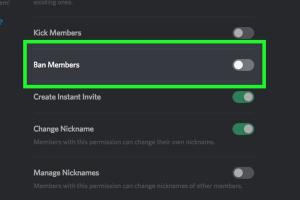
-
Quick Links:
- Introduction
- What is Discord?
- Creating an Account
- Navigating the Interface
- Joining Servers
- Creating Your Own Server
- Setting Up Channels
- Using Voice and Video
- Customizing Your Profile
- Privacy and Security Settings
- Utilizing Discord Bots
- Tips and Tricks for Beginners
- Common Problems and Solutions
- Case Studies
- Expert Insights
- FAQs
Introduction
Discord has become one of the leading communication platforms, especially among gamers and online communities. With its user-friendly interface and robust features, it allows users to connect, communicate, and collaborate in various ways. In this guide, we’ll take you through everything you need to know to get started with Discord, from creating an account to utilizing its powerful features.
What is Discord?
Discord is a free voice, video, and text chat platform designed for creating communities. Initially created for gamers, it has expanded to cater to various groups, including study groups, hobbyists, and professional teams. With Discord, you can create your own servers or join existing ones to connect with like-minded individuals.
Creating an Account
To start using Discord, you’ll need to create an account. Here’s a step-by-step guide:
- Visit the Discord website.
- Click on the "Login" button in the top right corner.
- Choose "Register" if you do not already have an account.
- Fill in your email address, username, and password.
- Verify your email through the link Discord sends you.
- Log in to your new account!
Navigating the Interface
Once you've logged in, you'll be greeted by the Discord interface. Here’s how to navigate it:
- Server List: On the left side, you’ll see a list of servers you’re a member of.
- Channel List: Clicking on a server reveals its channels—both text and voice.
- Message Area: The central area is where you can read and send messages.
- Settings: Click on the gear icon to access user settings.
Joining Servers
Joining a server allows you to engage with communities. Here’s how to do it:
- Get an invite link from a friend or community.
- Click the link, which will open Discord in your browser or app.
- Accept the invite, and you’ll be added to the server!
Creating Your Own Server
Creating your own server is easy! Follow these steps:
- Click on the "+" icon in the server list.
- Select "Create My Own."
- Choose a name and icon for your server.
- Customize your server settings as needed.
Setting Up Channels
Channels are where discussions happen. Here’s how to set them up:
- Text Channels: For discussions, announcements, and sharing content.
- Voice Channels: For live discussions, gaming sessions, or meetings.
You can create new channels by right-clicking on the server name and selecting "Create Channel."
Using Voice and Video
Discord offers high-quality voice and video chat. To use these features:
- Join a voice channel by clicking on it.
- Adjust your audio settings in user settings under "Voice & Video."
- To start a video call, click the video icon in a voice channel.
Customizing Your Profile
Your profile represents you on Discord. Customize it by:
- Going to User Settings.
- Updating your username and avatar.
- Adding a brief bio to share your interests.
Privacy and Security Settings
Keeping your account secure is crucial. Here’s how to adjust your privacy settings:
- Enable two-factor authentication for added security.
- Adjust who can send you friend requests in Privacy settings.
- Control who can see your online status.
Utilizing Discord Bots
Bots can enhance your server's functionality. Common tasks for bots include:
- Moderation tasks like muting or banning users.
- Playing music in voice channels.
- Automating welcome messages for new members.
Explore bot options on sites like top.gg for popular bots.
Tips and Tricks for Beginners
Here are some handy tips to enhance your Discord experience:
- Use keyboard shortcuts to navigate quickly.
- Pin important messages in channels for easy access.
- Engage with others by participating in server events.
Common Problems and Solutions
As with any platform, you may encounter some issues. Here are common problems and their solutions:
- Can't connect to voice channels: Check your internet connection and audio settings.
- Unable to join a server: Ensure the invite link is valid.
- Messages not sending: Check your internet connection and Discord status.
Case Studies
Many communities have thrived on Discord. For example, gaming guilds have used Discord to coordinate raids and events effectively. Educational groups utilize it for study sessions and resource sharing.
A notable case study is the "Gamer's Haven" Discord server, which grew from 50 to over 5,000 members in a year by hosting regular gaming nights and tournaments, showcasing the platform's potential for community building.
Expert Insights
Experts suggest that to maximize your Discord experience, focus on building a welcoming community, actively engage members, and utilize bots to streamline server management. As gaming culture evolves, Discord is expected to play a pivotal role in how communities interact and grow.
FAQs
1. What is Discord used for?
Discord is primarily used for communication within communities, including gaming, education, and hobbies.
2. Is Discord free to use?
Yes, Discord is free, although there is a paid version called Discord Nitro that offers additional features.
3. Can I use Discord on mobile?
Yes, Discord has mobile apps for both iOS and Android devices.
4. What is a Discord server?
A Discord server is a dedicated space where users can chat and share content, divided into channels for specific topics.
5. How do I invite someone to my Discord server?
Click on your server name, select "Invite People," and share the generated link with your friends.
6. Can I customize my Discord server?
Yes, you can customize your server's name, icon, channels, and roles to fit your community's needs.
7. How do I report a user on Discord?
Right-click on the user's name and select "Report" to submit a report to Discord's moderation team.
8. What is a Discord bot?
A Discord bot is an automated program that can perform various tasks within a server, such as moderating chat or playing music.
9. How do I join a Discord server without an invite?
You typically need an invite link to join a Discord server. Public servers may have links shared on social media or forums.
10. Is Discord safe for kids?
Discord can be safe for kids, but parental guidance and privacy settings should be implemented to ensure a secure experience.
Random Reads
- Ultimate guide level up fast wizard101
- Ultimate guide jailbreaking ps3
- Mastering ssh
- Mastering software installation red hat linux
- Unclog main sewer line without snake
- How to restart pokemon platinum
- Mr number app ways to use
- Netflix subscription free
- How to remove scratches from stainless steel sink
- How to turn off mac firewall