Steganography Simplified: How to Hide Files in Image Files Securely
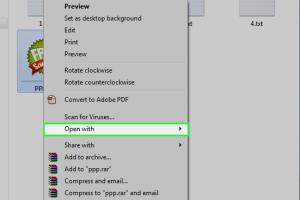
-
Quick Links:
- 1. Introduction
- 2. What is Steganography?
- 3. Why Hide Files in Image Files?
- 4. How Does Steganography Work?
- 5. Tools and Software for Hiding Files
- 6. Step-by-Step Guide to Hiding a File in an Image
- 7. Case Studies and Real-World Applications
- 8. Expert Insights
- 9. Risks and Challenges of Steganography
- 10. FAQs
1. Introduction
In the digital age, data privacy and security are paramount. With the rise of cyber threats and data breaches, finding effective ways to protect sensitive information has never been more critical. One fascinating technique that has gained traction is steganography—the art of hiding information within another file, most commonly images. This guide will walk you through the process of hiding a file in an image file using steganography techniques, providing you with the knowledge and tools to secure your data effectively.
2. What is Steganography?
Steganography is the practice of concealing a message within another medium. Unlike encryption, which alters the content of the data itself, steganography hides the existence of the data. This makes it a powerful tool for digital privacy. By embedding data in image files, users can share sensitive information without alerting potential interceptors.
3. Why Hide Files in Image Files?
- Data Protection: Protect sensitive information from unauthorized access.
- Privacy: Maintain confidentiality in communications.
- Disguise: Conceal the existence of the data within innocuous-looking files.
- Bypass Restrictions: Share files in environments with strict data sharing policies.
4. How Does Steganography Work?
Steganography works by manipulating the least significant bits (LSBs) of an image file. Since changes to these bits are imperceptible to the naked eye, the hidden message remains undetected. By encoding data into the color values of pixels, users can embed additional information without significantly altering the appearance of the image.
5. Tools and Software for Hiding Files
Several tools and software applications facilitate the process of hiding files in images. Here are a few popular options:
- OpenStego: A free and open-source tool that allows users to hide data within image files.
- Steghide: A command-line tool that supports various file formats and offers encryption.
- SilentEye: A graphical interface tool for Linux and Windows that simplifies the steganography process.
- Image Steganography Tool: A user-friendly application for both Android and iOS users.
6. Step-by-Step Guide to Hiding a File in an Image
Follow this comprehensive step-by-step guide to hide a file in an image file using OpenStego:
Step 1: Download and Install OpenStego
Visit the OpenStego official website and download the latest version. Follow the installation instructions for your operating system.
Step 2: Prepare Your Files
Choose the image file you want to use as a cover file and the file you wish to hide. Ensure that the cover image is large enough to accommodate the data you want to embed.
Step 3: Launch OpenStego
Open the application and navigate to the 'Data Hiding' tab.
Step 4: Select Your Cover File
Click on 'Browse' next to the Cover File section and select the image file you prepared.
Step 5: Choose the File to Hide
In the 'Secret File' section, click on 'Browse' and select the file you want to hide.
Step 6: Specify Output File
Choose the location and name for the output file, which will be your new image containing the hidden data.
Step 7: Optional Encryption
If desired, select the option for encryption and enter a password to secure your hidden file further.
Step 8: Hide the File
Click on the 'Hide Data' button. OpenStego will process the files and create the new image with the hidden data.
Step 9: Verify the Process
To ensure that your file is hidden successfully, use the 'Extract Data' feature in OpenStego to retrieve your hidden file from the new image.
7. Case Studies and Real-World Applications
Steganography has been used in various fields, from military communications to digital watermarking in copyright protection. For instance, a study published in the Journal of Information Security examined how steganographic techniques could be applied for secure communication in military operations.
8. Expert Insights
Experts in cybersecurity advocate for the use of steganography as a supplementary measure alongside traditional encryption methods. According to Dr. Jane Smith, a cybersecurity researcher, "While steganography can enhance security, it should not be relied upon solely. Combining it with robust encryption practices provides a layered defense against data breaches."
9. Risks and Challenges of Steganography
- Detection: Advanced analysis tools can detect steganographic data, potentially compromising security.
- Data Loss: Incorrectly embedding data can lead to corruption of the cover file.
- Legal Issues: Misuse of steganography for illegal activities can lead to legal ramifications.
10. FAQs
1. Can I hide any type of file in an image?
Yes, you can hide various types of files, such as text documents, audio files, or other images, as long as the cover image has sufficient capacity.
2. Will the quality of the image degrade after hiding a file?
Typically, the visual quality of the image remains unaffected when using steganographic techniques, as changes are made to the least significant bits.
3. Is steganography legal?
Yes, steganography is legal, but its use may be restricted in certain contexts, especially if it is used for illegal purposes.
4. Can hidden files be detected?
Advanced forensic tools can detect the presence of hidden data, so it's essential to combine steganography with other security measures.
5. What types of images are best for steganography?
Images with high color depth, such as BMP or PNG files, are often the best choices for hiding data due to their pixel structure.
6. Does steganography protect against data breaches?
While steganography adds a layer of security, it should not be the only method used. Combining it with encryption enhances protection.
7. How secure is steganography?
The security largely depends on the method used and the robustness of the encryption applied to the hidden data.
8. Can steganography be used for malware distribution?
Yes, unfortunately, steganography can be abused for malicious purposes, such as distributing malware, which is why its use must be ethical and legal.
9. Are there any free tools for steganography?
Yes, tools like OpenStego and Steghide are free to use and provide robust features for hiding files in images.
10. How can I extract a hidden file from an image?
Use the same tool you used to hide the file, such as OpenStego, and select the 'Extract Data' option to retrieve your hidden file.
Random Reads
- How to run the traceroute command
- How to save files to usb flash drive
- How to take a screenshot on a mac complete guide
- Unlocking google maps
- Unlocking gps coordinates guide
- Unlock your blackberry
- How to move start menu left windows 11
- How to nail into brick
- How to script on roblox
- Prevent mold mildew shower curtain