Ultimate Guide to Installing Mods in Euro Truck Simulator for Beginners
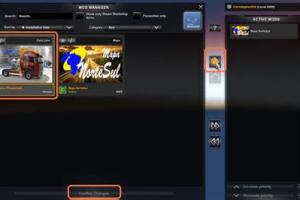
-
Quick Links:
- 1. Introduction
- 2. Understanding Mods
- 3. Finding Mods
- 4. Installing Mods
- 5. Troubleshooting Common Issues
- 6. Best Mods for Euro Truck Simulator
- 7. Conclusion
- 8. FAQs
1. Introduction
Euro Truck Simulator is not just a game; it's an immersive experience of being behind the wheel of a truck, traversing the beautiful landscapes of Europe. One of the most exciting aspects of the game is the ability to enhance your gameplay through mods. Mods can add new vehicles, improve graphics, or introduce new gameplay mechanics. In this guide, we will explore how to install mods in Euro Truck Simulator step by step—making your driving experience even more enjoyable.
2. Understanding Mods
Before diving into the installation process, it's crucial to understand what mods are. Mods, short for modifications, are user-created content that alters or enhances the original game. They can vary significantly in terms of functionality, complexity, and impact on gameplay. Here are some common types of mods in Euro Truck Simulator:
- Vehicle Mods: These mods introduce new trucks or modify existing ones with different specifications, skins, and functionalities.
- Map Mods: These provide new areas to explore, often featuring detailed environments and new routes.
- Graphics Mods: Enhancements that improve the game's visual fidelity, including textures, lighting, and weather effects.
- Gameplay Mods: These can change the mechanics of the game, offering new challenges or streamlined experiences.
3. Finding Mods
Once you understand the types of mods available, the next step is to find them. Several websites specialize in hosting mods for Euro Truck Simulator. Here are some reliable sources:
- Modhub - A popular site for a variety of mods.
- ETS2 Mods - Focused specifically on Euro Truck Simulator mods.
- Farming Simulator Mods - While primarily for farming, many truck mods can be found here.
- Simulation World - Offers a wide selection of mods for various simulation games.
4. Installing Mods
Now that you've gathered the mods you wish to install, let's walk through the installation process step-by-step:
Step 1: Download the Mod
Choose a mod from one of the websites mentioned above and download it. Most mods come in a compressed format (.zip, .rar).
Step 2: Extract the Mod Files
Use extraction software like WinRAR or 7-Zip to extract the files. Make sure to extract them to a location you can easily access.
Step 3: Locate the Euro Truck Simulator Mod Folder
Open the Euro Truck Simulator installation directory. This is typically located at:
- Steam Users: C:\Program Files (x86)\Steam\steamapps\common\Euro Truck Simulator 2\mod
- Non-Steam Users: The path may vary, so check your installation directory.
Step 4: Copy Mod Files to the Mod Folder
Copy the extracted mod files (usually .scs files) into the 'mod' folder. Ensure you are not copying the entire folder, only the .scs files.
Step 5: Activate the Mod in the Game
Launch Euro Truck Simulator. Go to the 'Mod Manager' from the main menu, where you will see the list of available mods. Select the mod you want to use and click on 'Activate'.
Step 6: Start Your Game
After activating the mods, you can start your game. Enjoy your new features and enhancements!
5. Troubleshooting Common Issues
Sometimes, things might not work as expected. Here are some common issues and how to solve them:
- Game Crashes: If the game crashes after installing a mod, it may be incompatible. Remove the mod and check for updates.
- No Mods Showing: Ensure you have correctly placed the .scs files in the mod folder and activated them in the Mod Manager.
- Performance Issues: Some mods may cause performance lag. Try disabling one or more mods to identify the culprit.
6. Best Mods for Euro Truck Simulator
To enhance your gaming experience, here are some of the best mods available for Euro Truck Simulator:
- ProMods: A comprehensive map expansion that adds new countries and roads to explore.
- Realistic Graphics Mod: Enhances the visual quality of the game, providing a more immersive experience.
- Truck Mods: Various truck mods like Scania R 2016, Volvo FH16, and more add new vehicles with realistic features.
- Sound Mods: Greatly improves the audio experience, making engine sounds more realistic.
7. Conclusion
Installing mods in Euro Truck Simulator can significantly enhance your gaming experience, offering new vehicles, graphics, and gameplay mechanics. By following the steps outlined in this guide, you'll be able to install and enjoy various mods seamlessly. Always ensure that the mods you choose are compatible with your version of the game for the best experience.
8. FAQs
1. Can I use multiple mods at once? Yes, you can activate multiple mods simultaneously, but ensure they are compatible to avoid crashes.
2. Are mods safe to download? Always download mods from reputable sites to ensure safety and avoid malware.
3. What should I do if a mod isn’t working? Check for compatibility issues or updates; if necessary, remove it and try another mod.
4. Will mods affect my game save? Some mods may alter game saves; it's best to back up your save files before installing new mods.
5. How do I uninstall a mod? Remove the .scs files from the mod folder and deactivate it in the Mod Manager.
6. Are there mods for the original Euro Truck Simulator? Most mods are designed for Euro Truck Simulator 2, as the original is less popular.
7. Can I create my own mods? Yes, there are various tools available for creating mods, and many communities offer support.
8. Are there any performance impacts from using mods? Some mods may impact performance, especially graphics mods; monitor your game’s performance.
9. How often are mods updated? Popular mods are regularly updated to be compatible with the latest game versions.
10. Is there a community for mod sharing? Yes, communities on platforms like Reddit and Discord frequently share and discuss mods.
Random Reads
- How to make your bedroom look cosy
- How to run linux from usb
- How to run html file
- How to hard soft reset kindle devices
- How to hatch pokemon eggs
- How to make a pop up drain stay closed
- How to make windows xp genuine forever
- How to install a brick driveway
- How to install a bathtub
- How to turn turbo boost on intel