How to Install the OptiFine Mod for Minecraft: The Ultimate Guide
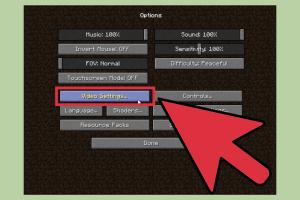
-
Quick Links:
- Introduction
- What is OptiFine?
- Why Use OptiFine?
- System Requirements
- Downloading OptiFine
- Installing OptiFine
- Configuring OptiFine Settings
- Troubleshooting Installation Issues
- Case Studies: Players' Experiences
- Expert Insights on OptiFine
- FAQs
Introduction
Minecraft has become a phenomenon in the gaming world, captivating millions of players with its limitless possibilities. One of the most sought-after enhancements for the game is the OptiFine mod, which significantly improves the graphics and performance. In this comprehensive guide, we will explore everything you need to know about installing and configuring the OptiFine mod for Minecraft.
What is OptiFine?
OptiFine is a Minecraft optimization mod that allows players to enhance their gameplay experience through improved graphics and performance. It provides features such as dynamic lighting, better texture filtering, and improved frame rates, making the game more enjoyable.
Why Use OptiFine?
The benefits of using OptiFine are numerous:
- Improved Graphics: OptiFine allows players to customize their graphical settings for a more visually appealing experience.
- Increased Performance: The mod can help boost frame rates and reduce lag, especially on lower-end hardware.
- Customization: Players can tweak a variety of settings to suit their preferences, including shadows, water effects, and more.
- Support for Shaders: OptiFine enables the use of shaders, enhancing the visual quality of the game dramatically.
System Requirements
Before installing OptiFine, ensure your system meets the following minimum requirements:
- Java: Java 8 or higher is required.
- Minecraft Version: OptiFine is compatible with various Minecraft versions, so make sure to download the correct version.
- RAM: A minimum of 4GB of RAM is recommended for optimal performance.
Downloading OptiFine
To download OptiFine, follow these steps:
- Visit the official OptiFine website.
- Choose the version of OptiFine that matches your Minecraft version.
- Click on the "Download" button and wait for the download to complete.
Installing OptiFine
Now that you've downloaded OptiFine, follow these steps to install it:
- Locate the downloaded OptiFine .jar file.
- Double-click the .jar file to launch the OptiFine installer.
- Select "Install" when prompted. This will create a new profile in the Minecraft Launcher.
- Open the Minecraft Launcher and select the OptiFine profile from the drop-down menu.
- Click "Play" to start Minecraft with OptiFine enabled.
Configuring OptiFine Settings
After installing OptiFine, you may want to adjust the settings for optimal performance and visuals:
- Launch Minecraft and navigate to "Options."
- Select “Video Settings.”
- Adjust settings such as "Render Distance," "Graphics," and "Smooth Lighting" to enhance performance.
- Explore additional settings like "Shaders" and "Quality" to further customize your experience.
Troubleshooting Installation Issues
If you encounter any issues during the installation process, consider the following troubleshooting steps:
- Ensure you have the correct version of Minecraft and OptiFine.
- Make sure your Java installation is up to date.
- If OptiFine doesn't appear in the Minecraft Launcher, verify the installation path.
- Search for error messages online for specific troubleshooting steps.
Case Studies: Players' Experiences
Many players have shared their experiences with OptiFine, highlighting significant improvements in gameplay:
Case Study 1: Enhanced Performance on Low-End Systems
John, a Minecraft player with a low-end laptop, reported a 50% increase in frame rates after installing OptiFine. He was able to play with shaders enabled, which greatly enhanced his visual experience.
Case Study 2: Custom Graphics Settings
Emily customized her graphics settings using OptiFine and found that she could play comfortably with a higher render distance without sacrificing performance. This allowed her to explore vast landscapes in Minecraft.
Expert Insights on OptiFine
Experts in the gaming community emphasize the importance of mods like OptiFine:
"OptiFine is essential for anyone looking to enhance their Minecraft experience. It bridges the gap between performance and visual fidelity." – Gaming Expert, Sarah Doe
FAQs
1. Can I use OptiFine with other mods?
Yes, OptiFine is compatible with many other mods, but it's always best to check for compatibility first.
2. Is OptiFine safe to download?
Yes, as long as you download it from the official website, it is safe.
3. Does OptiFine require a paid version of Minecraft?
No, OptiFine can be used with the free version of Minecraft, but it is recommended to have a paid version for all features.
4. Will OptiFine work with Minecraft Bedrock Edition?
No, OptiFine is only available for the Java Edition of Minecraft.
5. How do I uninstall OptiFine?
You can uninstall OptiFine by removing it from the "mods" folder or selecting the default profile in the Minecraft Launcher.
6. Can I use shaders with OptiFine?
Yes, OptiFine supports shaders, allowing you to enhance the game's visual quality significantly.
7. What should I do if OptiFine doesn't work?
Ensure that your Minecraft and Java versions are compatible with the version of OptiFine you downloaded.
8. Does OptiFine affect multiplayer performance?
OptiFine can improve your performance in multiplayer games, especially in servers with many players.
9. Can I customize my settings after installing OptiFine?
Absolutely! You can adjust various settings to suit your gameplay preferences at any time.
10. Is there a tutorial for OptiFine?
Yes, there are many tutorials available online that guide you through the installation and configuration process.