Mastering Discord: A Comprehensive Guide to Inviting People to Your Server on Android
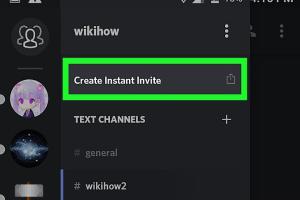
-
Quick Links:
- Introduction
- Understanding Discord
- Setting Up Your Discord Server
- How to Invite People to Your Discord Server
- Using Discord Invite Links
- Inviting Friends and Communities
- Best Practices for Inviting People
- Case Studies: Successful Discord Servers
- Expert Insights on Community Building
- Conclusion
- FAQs
Introduction
Discord has revolutionized the way communities communicate online. As a platform primarily used by gamers, it has expanded to accommodate a variety of communities, from study groups to hobbyist clubs. In this guide, we’ll delve into how to invite people to your Discord server on Android, ensuring you can grow your community effectively and efficiently.
Understanding Discord
Before learning how to invite people, it’s essential to understand what Discord is and how it functions:
- What is Discord? A voice, video, and text communication platform designed for creating communities.
- How it Works: Users can create servers, join communities, and communicate with others through channels.
- Importance of Inviting People: A thriving server can enhance community interaction and engagement.
Setting Up Your Discord Server
To invite people to your server, you first need to set it up properly. Here’s how:
- Open the Discord app on your Android device.
- Tap the "+" icon to create a new server.
- Select "Create My Own" or "Join a Server."
- Customize your server’s name and icon.
- Set up channels for different topics.
How to Invite People to Your Discord Server
Now that your server is set up, you can start inviting people:
Step-by-Step Guide
- Open your Discord server.
- Tap the server name at the top of the channel list.
- Select "Invite People."
- Choose how you want to send the invite (via link or directly to friends).
Using Discord Invite Links
Discord allows you to create invite links that you can share with anyone. Here’s how to create and customize your invite link:
- Open the server settings.
- Go to the "Invites" tab.
- Click "Create Invite."
- Customize the link settings, such as expiration and usage limit.
- Copy the link and share it via social media, email, or messaging apps.
Inviting Friends and Communities
When inviting people, consider the following strategies:
- Inviting Friends: Use the Direct Invite feature to send invites to your Discord friends.
- Social Media Outreach: Share your invite link on platforms like Twitter, Facebook, or Reddit.
- Community Forums: Participate in relevant forums and invite users to join your server.
Best Practices for Inviting People
To maximize your chances of getting people to join your server:
- Be clear about the purpose of your server.
- Engage with potential members before sending invites.
- Create a welcoming environment with clear rules and channels.
Case Studies: Successful Discord Servers
Here are a few examples of successful Discord servers and how they grew their communities:
Example 1: Gaming Community
A gaming community used Twitch streams to promote their Discord server, resulting in a 50% increase in membership over three months.
Example 2: Study Group
A study group utilized social media ads targeted at college students, seeing a 70% increase in join rates.
Expert Insights on Community Building
Experts in community building suggest focusing on engagement and interaction. Regular events, Q&A sessions, and creating a sense of belonging can significantly enhance participation on your server.
Conclusion
Inviting people to your Discord server on Android is a straightforward process that can lead to the growth of a vibrant community. By following the steps outlined in this guide, utilizing effective strategies, and engaging with your members, you can create a successful Discord space for your interests and activities.
FAQs
1. How do I invite friends directly on Discord?
You can invite friends by tapping on their name and selecting "Invite to Server."
2. Can I customize my Discord invite link?
Yes, you can customize the expiration and usage limits of your invite link.
3. How many people can I invite to my server?
There is no limit to the number of people you can invite to your server.
4. Is there a way to track invites?
Yes, Discord provides analytics on invites under the "Invites" tab in server settings.
5. What should I do if someone misbehaves on my server?
You can mute, kick, or ban users who violate the server rules.
6. Can I invite people to a private server?
Yes, you can invite users to private servers by sending them the invite link.
7. How do I remove invite links?
You can delete or revoke any invite link from the "Invites" section in your server settings.
8. Can I invite people from other platforms?
Yes, you can share your invite link on any platform, including social media and forums.
9. How can I make my server more appealing to potential members?
By providing engaging content, hosting events, and maintaining a friendly atmosphere.
10. What are the benefits of having a Discord server?
Benefits include community building, real-time communication, and fostering collaboration.