Mastering Skype: A Comprehensive Guide on How to Invite Someone on Skype
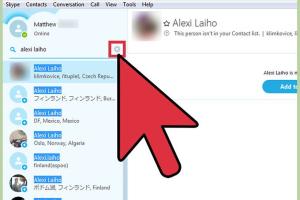
-
Quick Links:
- Introduction
- What is Skype?
- Setting Up Skype
- How to Invite Someone on Skype
- Inviting on Mobile Skype
- Common Issues When Inviting Someone
- Best Practices for Inviting on Skype
- Case Studies
- Expert Insights
- FAQs
Introduction
In today’s digital age, effective communication tools are essential. Skype, a leading video and voice calling platform, allows users to connect seamlessly with others across the globe. Whether you want to catch up with family, conduct a business meeting, or collaborate with colleagues, knowing how to invite someone on Skype is crucial. This guide offers a comprehensive look at the steps to invite someone, troubleshooting tips, and expert insights.
What is Skype?
Skype is a telecommunications application that provides video chat and voice call services. Developed by Microsoft, it allows users to communicate through voice calls, video calls, and messaging. Skype is widely used for personal and professional communications, making it a versatile tool in our interconnected world.
Setting Up Skype
Before inviting someone on Skype, you need to set up your account. Follow these steps:
- Download the Skype application from the official Skype website.
- Install the application on your device.
- Create a new account or log in if you already have one.
- Complete your profile by adding a profile picture and relevant information.
How to Invite Someone on Skype
Inviting someone on Skype is a straightforward process. Here’s a step-by-step guide:
Step 1: Open Skype
Launch the Skype application on your device. Ensure you are logged in to your account.
Step 2: Find the Person You Want to Invite
In the search bar, type the name, email address, or Skype ID of the person you want to invite. If they are already in your contacts, you can find them easily.
Step 3: Send the Invitation
Once you have found the person, click on their profile. You will see an option to send a message or start a call. If they are not in your contacts, click on "Add Contact" and send them a request.
Step 4: Wait for Acceptance
After sending the invitation, wait for the person to accept your request. Once they do, you can start chatting or video calling them.
Inviting on Mobile Skype
If you are using Skype on your mobile device, the process is similar:
- Open the Skype app on your mobile.
- Tap on the search icon and enter the contact's details.
- Select the contact and tap on "Add Contact".
- Send a message or call them once they accept your invitation.
Common Issues When Inviting Someone
Sometimes you may encounter issues while inviting someone on Skype. Here are some common problems and their solutions:
- Contact not found: Ensure you have the correct Skype ID or email address.
- Invitation not received: Ask the person to check their spam folder or ensure they have a Skype account.
- Technical issues: Restart the application or check your internet connection.
Best Practices for Inviting on Skype
To ensure a smooth communication experience, consider the following best practices:
- Always send a brief introductory message with your invitation.
- Make sure to check the time zone of the person you are inviting.
- Follow up with a message if the person does not respond within a few days.
Case Studies
Numerous businesses have successfully integrated Skype into their communication strategy. For example, ABC Corp uses Skype for remote interviews, allowing them to connect with candidates across the globe. The ease of inviting candidates has streamlined their hiring process significantly.
Expert Insights
According to communication expert Dr. Jane Smith, “Using platforms like Skype can enhance remote collaboration, provided users know how to effectively invite and engage with others.” Her insights emphasize the importance of clear communication and proper etiquette when making invites.
FAQs
1. Can I invite someone on Skype without having them in my contacts?
Yes, you can invite someone by searching for their Skype ID or email address.
2. What if the person does not accept my invitation?
They may not have seen it yet; you can send a follow-up message after a few days.
3. Is there a limit to how many people I can invite on Skype?
There is no set limit on invitations, but consider the quality of interactions over quantity.
4. Can I invite more than one person at a time?
Yes, you can create a group chat and invite multiple people simultaneously.
5. What devices support Skype invitations?
Skype is available on computers, smartphones, and tablets across various operating systems.
6. How do I know if my invitation was accepted?
You will receive a notification once the person accepts your invitation.
7. Can I send invitations through email?
Skype does not support sending direct invites via email, but you can share your Skype ID through email.
8. What should I do if I encounter technical issues?
Try restarting Skype or your device, and ensure your internet connection is stable.
9. How long do Skype invitations last?
Invitations remain valid until the recipient accepts or declines them.
10. Can I cancel an invitation?
Yes, you can remove a pending invitation from your contact list.
Random Reads
- How to play guitar hero
- Mastering nvidia sli
- Mastering microsoft powerpoint
- How to remove icons from android home screen
- How to set up wireless hotspot windows command prompt
- How to replace countertops
- How to replace damaged roof shingles
- How to maintain dirt gravel drive
- How to maintain your computer
- How to jump in dark souls