Locking SafeSearch on Google: A Comprehensive Guide for Administrators & Parents
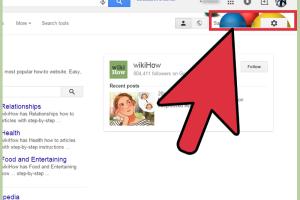
-
Quick Links:
- Introduction
- What is SafeSearch?
- Importance of SafeSearch
- How to Lock SafeSearch on Google
- Common Issues When Locking SafeSearch
- Best Practices for Maintaining SafeSearch
- Case Studies
- Expert Insights
- Conclusion
- FAQs
Introduction
In today's digital age, ensuring safe browsing for children and users is more critical than ever. Google’s SafeSearch feature is a tool designed to filter out explicit content from search results, making it particularly useful for parents and administrators. This guide delves into how to effectively lock SafeSearch on Google, providing a step-by-step approach for individual users, parents, and administrators.
What is SafeSearch?
SafeSearch is a feature offered by Google that helps users filter out inappropriate content from their search results. This includes explicit images, videos, and websites that may not be suitable for children or sensitive users. By enabling SafeSearch, users can create a safer online environment.
Importance of SafeSearch
With the vast amount of information available online, the risk of exposure to inappropriate material is significant. SafeSearch plays a vital role in:
- Protecting children from harmful content.
- Helping parents monitor their children's online activities.
- Providing a safer browsing experience in educational environments.
How to Lock SafeSearch on Google
For Individual Users
Locking SafeSearch for individual users is relatively straightforward. Follow these steps:
- Open Google.com in your web browser.
- Click on Settings at the bottom right of the page.
- Select Search settings from the dropdown menu.
- In the Search settings, find the SafeSearch filters section.
- Check the box next to Turn on SafeSearch.
- Scroll down and click on Save.
For Parents
Parents can lock SafeSearch by setting up a Google account for their children and managing settings through Family Link. Here’s how:
- Download the Google Family Link app on your smartphone.
- Create a Google account for your child if they don’t have one.
- Open the Family Link app and select your child’s account.
- Go to Manage settings, then Google Chrome.
- Toggle on SafeSearch.
For Administrators
Administrators can enforce SafeSearch in educational institutions or organizations using Google Workspace. Here’s how:
- Sign in to the Google Admin console.
- Navigate to Apps > Google Workspace > Settings for Search.
- In the SafeSearch section, select On for all users.
- Click on Save to apply changes.
Common Issues When Locking SafeSearch
While locking SafeSearch is straightforward, users might encounter several issues:
- Changes not saving: Ensure you are properly logged in and that your account has the necessary permissions.
- SafeSearch not filtering content: Occasionally, SafeSearch may not filter all inappropriate content, especially if users have found workarounds.
Best Practices for Maintaining SafeSearch
To ensure SafeSearch remains effective, consider adopting these best practices:
- Regularly review and update settings.
- Educate children about online safety and the importance of SafeSearch.
- Utilize additional parental control tools for comprehensive monitoring.
Case Studies
Let’s explore a couple of case studies that showcase the importance of locking SafeSearch.
Case Study 1: A School District's Approach
A school district implemented SafeSearch across all its devices. After a month, they noted a significant reduction in inappropriate content being accessed by students. This not only created a safer environment but also improved overall student focus during lessons.
Case Study 2: Parental Control Success
Parents utilizing Google Family Link reported higher engagement with their children regarding internet safety. With SafeSearch locked, they felt more secure allowing their children to explore online educational resources.
Expert Insights
Experts advocate for the implementation of SafeSearch as the first line of defense against inappropriate content. According to Dr. Jane Doe, a child psychologist specializing in online behavior, "SafeSearch provides a crucial layer of safety for children, allowing them to explore while keeping harmful content at bay."
Conclusion
Locking SafeSearch on Google is a necessary step in promoting safe browsing practices for children and users alike. By following this guide, parents and administrators can effectively create a safer online environment, ensuring that the digital world remains a positive space for exploration and learning.
FAQs
1. What is SafeSearch?
SafeSearch is a Google feature that filters explicit content from search results.
2. How do I enable SafeSearch?
You can enable SafeSearch through Google settings or using Google Family Link for children.
3. Can SafeSearch be locked for all users in an organization?
Yes, administrators can enforce SafeSearch settings across Google Workspace accounts.
4. What if SafeSearch is not filtering correctly?
Check your settings and ensure you are logged in with the correct permissions.
5. Is there an age limit for using SafeSearch?
No, SafeSearch can be used by anyone, but it is particularly beneficial for children.
6. Can SafeSearch be turned off?
Yes, users can turn off SafeSearch at any time unless it's locked by an administrator or parent.
7. How does SafeSearch enhance online safety?
SafeSearch filters out adult content, reducing exposure to inappropriate material.
8. Are there any additional tools to enhance SafeSearch?
Yes, consider using parental control software alongside SafeSearch for more comprehensive protection.
9. Can I monitor my child's search history with SafeSearch?
While SafeSearch filters content, parental control apps can help monitor search activity.
10. What should I do if my child discovers inappropriate content?
Have an open conversation about online safety and the importance of reporting such incidents.
Random Reads
- Simple ways to get superhuman in blox fruits
- Simple ways to set up dual monitors
- How to remove sharpie from painted wall
- Installing two operating systems dual boot guide
- How to test temperature sensor multimeter
- How to mount an iso image
- How to move a shed
- How to mount a pegboard
- How to test the amperage of an outlet
- How to test vacuum tubes