Ultimate Guide on How to Format a Memory Card for Optimal Performance
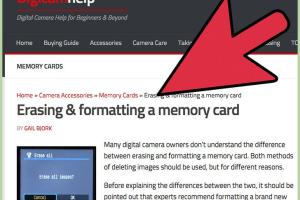
-
Quick Links:
- 1. Introduction
- 2. Why Format a Memory Card?
- 3. When to Format a Memory Card?
- 4. How to Format a Memory Card on Windows
- 5. How to Format a Memory Card on Mac
- 6. Formatting a Memory Card in a Camera
- 7. Formatting on Mobile Devices
- 8. Data Recovery Options
- 9. Case Studies and Expert Insights
- 10. Conclusion
- 11. FAQs
1. Introduction
Memory cards are an essential part of digital storage, used in devices ranging from cameras to smartphones. Formatting a memory card is a crucial step that ensures optimal performance, longevity, and security of your data. In this guide, we explore everything you need to know about formatting memory cards, including when and how to do it.
2. Why Format a Memory Card?
Formatting your memory card can resolve various issues, such as:
- Performance Improvement: Regular formatting can help maintain the speed and responsiveness of your memory card.
- Data Management: It allows for easier management of files by clearing out unnecessary data.
- Error Correction: Formatting can help eliminate file system errors that may cause data loss.
- Security: Proper formatting ensures that sensitive data is permanently removed.
3. When to Format a Memory Card?
There are specific scenarios where formatting a memory card is advisable:
- Before using a new memory card to ensure compatibility.
- When experiencing slow performance or frequent errors.
- Before selling or gifting the card to another person.
- After backing up data to ensure a clean start.
4. How to Format a Memory Card on Windows
Follow these steps to format your memory card on a Windows computer:
- Insert your memory card into the card reader.
- Open 'File Explorer' and locate your memory card under 'This PC.'
- Right-click on the memory card icon and select 'Format.'
- Choose the file system (FAT32, exFAT, etc.) and click 'Start.'
- Confirm any prompts and wait for the process to complete.
5. How to Format a Memory Card on Mac
To format your memory card on a Mac, use the following steps:
- Insert the memory card into the card slot or connect via a card reader.
- Open 'Disk Utility' (found in Applications > Utilities).
- Select your memory card from the list on the left.
- Click 'Erase' and choose a format type (FAT32, exFAT).
- Click 'Erase' again to confirm and wait for the process to finish.
6. Formatting a Memory Card in a Camera
Formatting a memory card in your camera is straightforward:
- Turn on your camera and navigate to the settings menu.
- Locate the 'Format' option in the menu.
- Select the memory card you want to format.
- Confirm the action to format the card.
7. Formatting on Mobile Devices
To format a memory card on Android or iOS:
- Android: Go to 'Settings' > 'Storage' > select your memory card > 'Format.'
- iOS: iPhones do not support external memory cards, but you can format via a compatible device.
8. Data Recovery Options
If you accidentally format your memory card and lose data, don’t panic. Here are some recovery options:
- Data Recovery Software: Programs like Recuva or Disk Drill can help recover lost files.
- Professional Services: For critical data, consider hiring a data recovery expert.
9. Case Studies and Expert Insights
Experts recommend regular formatting for devices that frequently read and write data. For instance, professional photographers often format their memory cards after every shoot to avoid data corruption. A study from Digital Trends indicates that formatted cards show a significantly lower error rate compared to non-formatted ones.
10. Conclusion
Formatting a memory card is a simple yet crucial task that can enhance your device's performance and safeguard your data. Whether you're a casual user or a professional, understanding how to format your memory card can save you from future headaches and data loss.
11. FAQs
- 1. Can I recover data after formatting a memory card?
- Yes, using data recovery software may help recover files after formatting.
- 2. What file system should I use for my memory card?
- Use FAT32 for cards up to 32GB and exFAT for larger cards.
- 3. How often should I format my memory card?
- It’s recommended to format your memory card regularly, especially before major usage.
- 4. Will formatting a memory card delete all data?
- Yes, formatting erases all data. Ensure you back up important files first.
- 5. Can I format a memory card using a smartphone?
- Yes, most smartphones allow you to format memory cards through settings.
- 6. Is it safe to format a memory card?
- Yes, formatting is a standard procedure that helps maintain card health.
- 7. What happens if I remove the card while formatting?
- This can corrupt the card and lead to data loss.
- 8. Can I format a memory card multiple times?
- Yes, you can format your memory card as many times as needed without damage.
- 9. Should I format my memory card in the device I use it with?
- Yes, it's best to format it in the device you will primarily use it with.
- 10. What should I do if my memory card fails to format?
- Try a different device or use recovery software to troubleshoot the issue.
Random Reads
- How to refresh ip address windows
- How to refresh yahoo mail
- Disable google safe search
- Disable keyboard android
- How to change text message tone android
- Ultimate guide to troubleshooting washer not draining
- Kick people off wifi
- Kino der toten easter egg guide
- Keyboard mouse control
- How to find the bombers in zelda majoras mask