Ultimate Guide: How to Log in to Telegram Web on PC or Mac
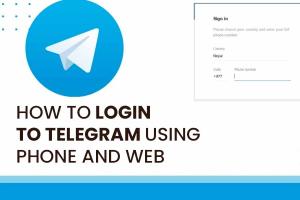
-
Quick Links:
- Introduction
- What is Telegram Web?
- System Requirements
- Step-by-Step Guide to Log in to Telegram Web
- Troubleshooting Login Issues
- Benefits of Using Telegram Web
- Security and Privacy
- Conclusion
- FAQs
Introduction
In today's fast-paced world, instant messaging apps have become an essential tool for communication. Among these, Telegram stands out due to its robust features, security options, and versatility. Whether you are using it on your smartphone or desktop, Telegram offers a seamless experience. In this comprehensive guide, we will explore how to log in to Telegram Web on both PC and Mac, ensuring that you can stay connected with your friends and communities effortlessly.
What is Telegram Web?
Telegram Web is a browser-based version of the popular messaging app, allowing users to access their chats without needing to install the mobile app. This version is particularly useful for those who prefer to use a larger screen for chatting or who may not have access to their mobile device at all times. With Telegram Web, users can send messages, share media, and manage their chats directly from their web browser.
Key Features of Telegram Web
- Access your chats from any device with internet access.
- Send messages, photos, videos, and files directly from your browser.
- Receive notifications on your web browser.
- Syncs seamlessly with your mobile app.
System Requirements
To successfully log in to Telegram Web, ensure that your PC or Mac meets the following requirements:
- A modern web browser (Google Chrome, Firefox, Safari, Edge, etc.)
- An active internet connection
- Your Telegram account credentials (phone number and verification code)
Step-by-Step Guide to Log in to Telegram Web
Follow these simple steps to log into Telegram Web on your PC or Mac:
Step 1: Open Your Web Browser
Launch your preferred web browser on your PC or Mac. Ensure that it is updated to the latest version for optimal performance.
Step 2: Visit the Telegram Web Page
Type the following URL into your browser's address bar: https://web.telegram.org and hit Enter.
Step 3: Select Your Country Code
Once the page loads, you will see a login screen prompting you to enter your phone number. Select your country code from the dropdown list. This ensures that Telegram sends your verification code to the correct number.
Step 4: Enter Your Phone Number
Type in your phone number without the country code, then click on the "Next" button.
Step 5: Receive the Verification Code
Telegram will send a verification code to your phone via SMS or Telegram app. Enter this code into the appropriate field on the web page.
Step 6: Access Your Account
After entering the verification code, you will be logged into your Telegram account on the web. You can now start chatting!
Troubleshooting Login Issues
If you encounter any issues while trying to log in, consider the following:
- Check that you have entered the correct phone number and country code.
- Ensure that you have a stable internet connection.
- Look out for SMS delays; sometimes, it may take a moment to receive the verification code.
- If you’re using a VPN, try disabling it as it may cause issues with the verification process.
- Clear your browser cache and cookies, then try logging in again.
Benefits of Using Telegram Web
Using Telegram Web offers several advantages:
- Convenience: Access your chats without needing to switch devices.
- Ease of Use: The interface is user-friendly and similar to the mobile app.
- Multi-Device Support: You can use Telegram on multiple devices simultaneously.
Security and Privacy
Telegram is known for its focus on security and privacy. Key features include:
- End-to-End Encryption: While not all chats are end-to-end encrypted, Telegram offers this feature for Secret Chats.
- Self-Destructing Messages: You can set messages to automatically delete after a specified time.
- Two-Step Verification: Enhance your account security by enabling two-step verification.
Conclusion
Logging in to Telegram Web on your PC or Mac is a straightforward process that allows you to stay connected with friends and communities. By following the step-by-step guide provided, you can easily access your chats from any web browser. Remember to prioritize your security and privacy by utilizing Telegram’s built-in features. Enjoy the flexibility and convenience that Telegram Web offers!
FAQs
1. Is Telegram Web free to use?
Yes, Telegram Web is completely free to use, just like the mobile app.
2. Can I use Telegram Web without my phone?
No, you need your phone to receive the verification code during the login process.
3. Does Telegram Web have all the features of the mobile app?
While Telegram Web has most of the essential features, some functionalities, like voice calls, may not be available.
4. How do I log out of Telegram Web?
Click on the three horizontal lines in the top left corner, then select "Settings" and scroll down to click "Log Out."
5. Can I access Telegram Web on my tablet?
Yes, you can access Telegram Web on any device with a web browser.
6. Is my data safe on Telegram Web?
Telegram takes security seriously, and your data is protected by encryption protocols.
7. What should I do if I don’t receive the verification code?
Double-check your phone number, wait a few minutes, or try resending the code.
8. Can I use Telegram Web on public Wi-Fi?
Yes, but exercise caution when using public networks and consider using a VPN for additional security.
9. Do I need to keep my phone connected to the internet to use Telegram Web?
No, once you log in, you can use Telegram Web independently of your phone's internet connection.
10. Can I create a new Telegram account using Telegram Web?
No, account creation must be done through the mobile app; however, you can log into an existing account on Telegram Web.
Random Reads
- How to upload audio file roblox game
- Unclog toilet from flushed roll
- Unclog shower drain
- How to repair vinyl flooring
- How to repair cracks in plastic
- How to install homebrew wii menu 4 3
- How to unlock honeywell thermostat
- How to wire a 3 way light switch
- How to wipe an external hard drive
- Mastering taping floating drywall