How to Upload an Audio File to Your Roblox Game
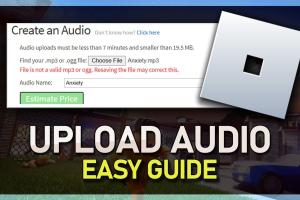
-
Quick Links:
- Introduction
- Understanding Audio Types in Roblox
- Preparing Your Audio File
- Uploading Audio to Roblox
- Audio Pricing and Limits
- Troubleshooting Common Issues
- Best Practices for Audio in Roblox
- Case Studies
- Expert Insights
- FAQs
Introduction
Roblox is not just a platform for playing games; it’s a complete game development ecosystem. One of the essential elements that can elevate your game’s experience is sound. Whether it’s background music or sound effects, audio plays a crucial role in immersing players in your game. In this guide, we will walk you through the steps to upload an audio file to your Roblox game effectively.
Understanding Audio Types in Roblox
Before diving into the uploading process, it’s important to understand the types of audio files that Roblox supports. Roblox allows several audio formats, including:
- Sound Effects: Short audio clips that usually enhance actions or events in the game.
- Music Tracks: Longer audio files that set the tone for the gameplay experience.
Understanding the difference between these types will help you choose the right audio for your game’s context.
Preparing Your Audio File
Before uploading your audio, you need to ensure that it meets Roblox’s requirements:
- Audio file must be in MP3 format.
- The maximum file size is 7 MB.
- Ensure you have the right to use the audio file to avoid copyright infringement.
Once you have your audio file ready, follow these steps:
- Open your audio file in an audio editing software (e.g., Audacity).
- Adjust the length and quality of the audio to fit your needs.
- Export the file as an MP3.
Uploading Audio to Roblox
Now that your audio file is ready, it’s time to upload it to Roblox. Follow these steps:
- Log in to your Roblox account.
- Navigate to the Create section on the Roblox website.
- Click on Audio in the left sidebar.
- Click the Upload button.
- Select your audio file and add a name and description.
- Click Upload to complete the process.
Upon successful upload, your audio will be available in your inventory for use in your games.
Audio Pricing and Limits
Roblox has specific pricing for audio uploads:
- Users must have a Roblox Premium membership to upload audio files.
- Uploading audio files costs 200 Robux per file.
Be mindful of these costs when planning your game's audio needs.
Troubleshooting Common Issues
Sometimes, uploading audio to Roblox may not go as planned. Here are some common issues and solutions:
- File Size Too Large: Ensure your audio file is under 7 MB.
- Incorrect Format: Make sure your file is in MP3 format.
- Upload Error: Check your internet connection and try again.
Best Practices for Audio in Roblox
To enhance the audio experience in your game, consider these best practices:
- Use high-quality audio files.
- Keep audio files short for sound effects.
- Test audio in your game environment before finalizing it.
Case Studies
Let’s take a look at a few Roblox games that have effectively used audio:
- Brookhaven: This game uses ambient sounds to create an immersive environment, drawing players into its world.
- Adopt Me: Adopts a well-curated selection of sound effects that enhance gameplay and engagement.
Expert Insights
Experts in game development suggest using audio strategically to improve player engagement. Here are some insights:
- “Sound can make or break the player’s experience. Use it wisely.” – Game Developer
- “Always test audio in various scenarios to ensure it enhances gameplay rather than distracts.” – Audio Engineer
FAQs
1. Can I use copyrighted music in my Roblox game?
No, using copyrighted music without permission can lead to penalties.
2. How long can my audio file be?
The duration can vary, but keep it under 7 MB to avoid upload issues.
3. Do I need a Roblox Premium account to upload audio?
Yes, a Roblox Premium account is required to upload audio files.
4. What if my audio file doesn’t upload?
Check the file format and size, and ensure your internet connection is stable.
5. How do I delete uploaded audio from my inventory?
You can manage your inventory from the Create section and delete unwanted audio files.
6. Can I upload sounds for free?
No, uploading sounds incurs a cost of 200 Robux.
7. What audio formats are accepted by Roblox?
Roblox currently only accepts MP3 format for audio uploads.
8. How can I edit my audio file before uploading?
Use audio editing software like Audacity to edit your audio file.
9. What happens if I exceed the audio file limit?
Your upload will fail if the file size exceeds 7 MB.
10. How can I find audio files for my game?
Consider using royalty-free music libraries or creating your own audio to avoid copyright issues.
Random Reads
- How to make a line graph
- How to make a magic the gathering deck
- Mastering the art of snow shoveling
- Remove pages from pdf
- Remove nudity censor sims 3
- Remove bing from computer
- How to replace a dryer belt on whirlpool models
- How to use teamviewer
- How to use the lasso in red dead redemption
- Mastering terminal hacking fallout 3