Mastering Admin Access: A Complete Guide to Logging into Websites
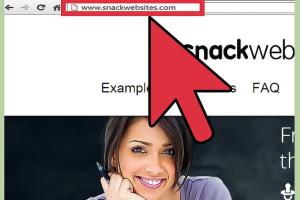
-
Quick Links:
- Introduction
- Understanding Admin Roles
- Common Website Platforms
- Step-by-Step Login Guide
- Troubleshooting Login Issues
- Best Practices for Admin Login
- Case Studies
- Expert Insights
- FAQs
Introduction
Logging into a website as an admin is a crucial task for managing online platforms, whether they are blogs, e-commerce sites, or corporate portals. This guide provides a detailed understanding of the admin login process, common challenges, and best practices for maintaining security.
Understanding Admin Roles
Admin roles vary significantly between different platforms. An admin typically has full control over the website, including user management, content creation, and site settings. Understanding the scope of these roles can help you navigate the login process more effectively.
Common Website Platforms
Various platforms serve as the backbone of website management. Here are some of the most common:
- WordPress: The leading CMS with a user-friendly admin dashboard.
- Shopify: E-commerce platform with comprehensive admin tools.
- Joomla: Flexible CMS offering robust admin features.
- Magento: An advanced e-commerce solution with extensive admin capabilities.
Step-by-Step Login Guide
1. Preparing for Login
Ensure that you have the correct URL, username, and password. Common admin URLs include:
- WordPress:
yourwebsite.com/wp-admin - Shopify:
yourstore.myshopify.com/admin - Joomla:
yourwebsite.com/administrator
2. Entering Credentials
Once you navigate to the correct URL, enter your username and password. For security reasons, ensure that your password is strong and unique.
3. Two-Factor Authentication (2FA)
If your site has 2FA enabled, you will need to verify your identity using a secondary method, such as a text message or an authentication app.
4. Accessing the Admin Dashboard
Upon successful login, you will be directed to the admin dashboard, where you can manage various aspects of the website.
Troubleshooting Login Issues
Even experienced users may encounter login issues. Here are common problems and their solutions:
Forgotten Password
Use the “Forgot Password” link on the login page to reset your password. Follow the instructions sent to your registered email.
Account Lockout
Too many failed login attempts can lock your account. Wait for a period or contact your website support to unlock it.
Browser Cache Issues
Clear your browser cache and cookies if you encounter persistent login errors.
Best Practices for Admin Login
To ensure secure access to your website, consider the following best practices:
- Use strong, unique passwords and change them regularly.
- Enable two-factor authentication (2FA) for an added layer of security.
- Regularly update your CMS and plugins to patch vulnerabilities.
- Limit admin access to only those who need it.
Case Studies
Let’s explore a few real-world examples:
Case Study 1: WordPress Security Breach
A popular blog faced a security breach due to weak admin passwords. After implementing strong password policies and 2FA, they significantly improved their security posture.
Case Study 2: E-commerce Platform Vulnerability
An e-commerce platform suffered from multiple unauthorized access attempts. By limiting admin IP addresses and using VPNs, they reduced the risk of future breaches.
Expert Insights
We spoke with cybersecurity experts who emphasize the importance of proactive security measures. "Regular audits and updates are crucial in maintaining a secure admin environment," says cybersecurity consultant John Smith.
FAQs
1. What should I do if I forget my admin password?
Use the “Forgot Password” option to receive a password reset link.
2. How can I enhance security for my admin login?
Use strong passwords, enable 2FA, and regularly update your CMS.
3. What is the default admin URL for WordPress?
The default admin URL is yourwebsite.com/wp-admin.
4. Can multiple admins access the same account?
It is generally not recommended. Each user should have a unique account for accountability.
5. How do I know if my account is locked?
You will typically receive a notification after multiple failed login attempts, or you may be unable to log in.
6. Is it safe to log in from public Wi-Fi?
Logging in from public Wi-Fi can be risky. Use a VPN for added security.
7. How often should I change my admin password?
It’s advisable to change your password every 3-6 months.
8. What should I do if I suspect my account has been compromised?
Immediately change your password and enable 2FA. Check for unauthorized access.
9. Can I recover my account if I don't have access to my recovery email?
Contact your website’s support team for assistance with account recovery.
10. What are common signs of unauthorized access?
Unexpected password changes, unfamiliar admin users, or unusual activity logs are common signs.
Conclusion
Logging into a website as an admin is a critical responsibility that requires proper knowledge and adherence to security practices. By following the guidelines and insights provided in this article, you can ensure a secure and efficient website management experience.