Unlocking PS5: Setting Up Your Console for Offline Play and Game Sharing
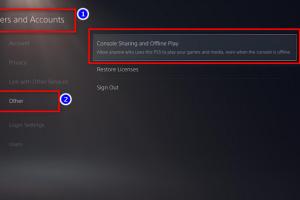
-
Quick Links:
- 1. Introduction
- 2. Understanding PS5's Primary Console Feature
- 3. Benefits of Setting PS5 as Primary
- 4. Step-by-Step Guide to Set PS5 as Primary for Offline Play
- 5. Game Sharing on PS5: How It Works
- 6. Troubleshooting Common Issues
- 7. Case Studies: Real-World Experiences
- 8. FAQs
- 9. Conclusion
1. Introduction
The PlayStation 5 (PS5) has revolutionized gaming with its stunning graphics, fast load times, and a plethora of games. However, to fully enjoy the console, especially in offline modes, it's essential to set it up correctly. This guide will walk you through how to make your PS5 a primary console for offline play and game sharing, ensuring you can enjoy your games anytime, anywhere.
2. Understanding PS5's Primary Console Feature
The primary console feature allows you to designate your PS5 as the main system for your PlayStation Network (PSN) account. This means that you can access your games even when offline and share your library with friends. Understanding this feature is crucial for maximizing your gaming experience.
What Does It Mean to Set Your PS5 as Primary?
When you set your PS5 as the primary console, it enables:
- Offline access to your digital game library.
- Game sharing with other users on the same console.
- Automatic downloads of updates and games while in rest mode.
3. Benefits of Setting PS5 as Primary
Setting your PS5 as a primary console offers several advantages, such as:
- Access to Games Anytime: No need for an internet connection to play your games.
- Share Your Library: Grant access to friends or family so they can play your games without purchasing them.
- Automatic Updates: Enjoy hassle-free updates without needing to manually start downloads.
4. Step-by-Step Guide to Set PS5 as Primary for Offline Play
Follow these steps to set your PS5 as a primary console:
Step 1: Access Settings
- Turn on your PS5 and navigate to the home screen.
- Go to the top right corner and select the gear icon to access Settings.
Step 2: Account Management
- In the Settings menu, scroll down to Users and Accounts.
- Select Account and then PlayStation Network/Account Management.
Step 3: Activate as Primary Console
- Select Activate as Your Primary PS5.
- Confirm that you want to activate this console.
Step 4: Verify Activation
- Your PS5 will now be set as your primary console. You can verify this by checking the same settings, where it should indicate that the console is activated.
5. Game Sharing on PS5: How It Works
Game sharing on PS5 is an excellent way to enjoy your games with friends or family. Here’s how it works:
Setting Up Game Sharing
- Ensure that the person you want to share games with has a PSN account.
- Log into your PSN account on their PS5 console.
- Follow the same steps to activate their console as your primary.
Important Considerations for Game Sharing
While game sharing is a fantastic feature, remember:
- Only one console can be set as the primary at a time.
- Be cautious about sharing your account credentials.
- Game sharing is meant for trusted friends or family only.
6. Troubleshooting Common Issues
Sometimes, setting your PS5 as a primary console may lead to issues. Here are some common problems and solutions:
Problem 1: Unable to Activate Primary Console
If you receive an error message while trying to activate, ensure that you are signed into the correct PSN account and that no other console is set as the primary.
Problem 2: Games Not Accessible Offline
If your games are not accessible offline, double-check that your PS5 is set as the primary console and that the games were downloaded correctly.
7. Case Studies: Real-World Experiences
Understanding how others have successfully utilized the primary console feature can provide valuable insights. Here are a couple of real-world experiences:
Case Study 1: The Smith Family
The Smith family wanted to share their library of games among their children. By setting the PS5 as a primary console, they were able to allow each child to play their favorite games without purchasing multiple copies.
Case Study 2: Sharing with Friends
Mark and his friend Alex both enjoyed playing online games. By following the game-sharing steps, they were able to play each other's games without spending extra money, enhancing their gaming experience.
8. FAQs
Here are some frequently asked questions regarding setting up a PS5 as a primary console:
1. Can I change my primary PS5?
Yes, you can deactivate your current primary console and set a new one, but you can only do this a limited number of times a year.
2. What happens if I reset my PS5?
If you reset your PS5, you will need to reactivate it as your primary console.
3. Can I play my games offline without setting my PS5 as primary?
No, you need to set your PS5 as the primary console to access your digital games offline.
4. Is game sharing legal?
Yes, game sharing is a legal feature provided by Sony for PlayStation users.
5. How many PS5s can I set as primary?
You can only have one PS5 activated as your primary console at a time.
6. Can I share my account with anyone?
It's recommended to share your account only with trusted friends or family due to privacy and security risks.
7. What if I forget my PSN account password?
You can reset your password through the PlayStation website or console settings.
8. Can I play my shared games online?
Yes, you can play shared games online as long as you are logged into the primary console.
9. What if I want to deactivate my PS5 as primary?
You can deactivate it through the settings menu under Account Management.
10. Can I have multiple accounts on the same PS5?
Yes, you can create multiple user accounts on a single PS5, but only one can be set as primary at a time.
9. Conclusion
Setting your PS5 as the primary console for offline play and game sharing not only enhances your gaming experience but also allows you to enjoy your games with friends and family. By following the steps outlined in this guide, you can ensure that you and your loved ones can access your favorite games anytime. Embrace the world of gaming with the PS5 and make the most of its features!
Random Reads
- How to remove sliding glass shower doors
- How to use a water level
- How to use air compressor
- How to search the internet find exactly what you want
- Open convert heic photos windows
- Open executable files mac
- Open idx files
- How to make carpet cleaning solution
- How to sprint in minecraft
- Prevent metals from corroding