Complete Guide to Creating ICO Files on Windows & Mac: Step-by-Step Tutorial
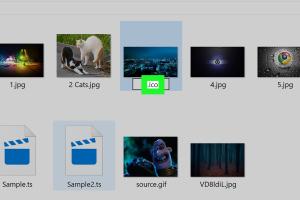
-
Quick Links:
- Introduction
- Understanding ICO Files
- Tools Needed
- Creating ICO Files on Windows
- Creating ICO Files on Mac
- Best Practices for ICO Files
- Case Studies
- Expert Insights
- Conclusion
- FAQs
Introduction
In the digital world, icons play a pivotal role in user interface design. They serve as visual cues to help users navigate applications and websites. One of the most common formats for icons is the ICO file format. This guide will provide you with a thorough understanding of how to create ICO files on both Windows and Mac systems. Whether you’re a graphic designer or a tech enthusiast, this article will equip you with the knowledge and tools necessary to create stunning ICO files.
Understanding ICO Files
ICO files are special image files used primarily for icons in Windows operating systems. The ICO format can contain multiple images at various sizes and color depths, making it versatile for different display requirements. Understanding the structure of ICO files is crucial for creating effective icon graphics.
- **Multi-size support**: ICO files can include images of different resolutions, which allows for better scaling and clarity on various devices.
- **Transparency**: ICO format supports transparency, enabling icons to blend seamlessly with different backgrounds.
- **Compatibility**: Primarily used in Windows, ICO files are also compatible with web browsers and various design applications.
Tools Needed
To create ICO files, you will need certain tools and software. Here’s a list:
- Graphic Design Software: Applications like Adobe Photoshop, GIMP, or Illustrator can be used for icon design.
- ICO File Converter: Online tools such as ConvertICO or software like IcoFX can convert images to ICO format.
- Image Editing Tools: Basic image editing software can also be used to prepare images before conversion.
Creating ICO Files on Windows
Follow these steps to create ICO files on a Windows system:
Step 1: Design Your Icon
Begin by designing your icon in your preferred graphic design software. Use dimensions of 256x256 pixels for high-quality icons. Ensure that your design is clear and visually appealing.
Step 2: Export Your Design
Once your design is complete, export it as a PNG or BMP file. These formats maintain the quality of your image during the conversion process.
Step 3: Convert to ICO Format
Use an ICO converter tool to convert your PNG or BMP file to ICO format. Here are two popular methods:
- Using Online Converter:
- Visit a reliable ICO converter website.
- Upload your PNG or BMP file.
- Select the desired icon sizes (e.g., 16x16, 32x32, 48x48, 256x256).
- Click on the convert button and download your ICO file.
- Using IcoFX Software:
- Download and install IcoFX.
- Open the software and import your PNG or BMP file.
- Edit the icon if necessary, then choose 'File' > 'Save As' and select ICO format.
Step 4: Test Your ICO File
Once you have created your ICO file, it’s essential to test it. Right-click on your desktop, select 'New' > 'Shortcut', and browse to your ICO file to ensure it displays correctly.
Creating ICO Files on Mac
Here’s how you can create ICO files on a Mac:
Step 1: Design Your Icon
As with Windows, start by designing your icon using tools such as Adobe Photoshop or GIMP. Create your design in a square format, ideally 256x256 pixels.
Step 2: Export Your Design
Export your final design as a PNG file. This format retains the high quality needed for conversion.
Step 3: Convert to ICO Format
To convert your PNG file to ICO format on a Mac, follow these steps:
- Using Online Converter:
- Access an ICO conversion website.
- Upload your PNG file.
- Choose your desired icon sizes.
- Download the converted ICO file.
- Using Image2Icon App:
- Download and install Image2Icon from the Mac App Store.
- Drag your PNG file into Image2Icon.
- Choose the ICO format and save your new file.
Step 4: Test Your ICO File
To test your ICO file on Mac, create a new folder, right-click, and select 'Get Info.' Drag your ICO file to the top left corner where the folder icon appears to see if it displays correctly.
Best Practices for ICO Files
Creating effective ICO files involves adhering to some best practices:
- **Keep It Simple**: Icons should be easy to recognize and not overly detailed.
- **Use Contrasting Colors**: Ensure your icon stands out against different backgrounds.
- **Test on Different Devices**: Display your icon on various devices to check scaling and clarity.
- **Optimize File Size**: Keep your ICO files as small as possible without sacrificing quality.
Case Studies
Here are some examples of successful ICO file usage:
- Adobe Creative Cloud: Adobe uses custom ICO files across its suite to enhance brand recognition.
- Microsoft Office: Microsoft’s consistent use of ICO files ensures a unified look across its applications.
Expert Insights
According to graphic designer Jane Doe, “Creating an effective ICO file requires understanding both design principles and technical specifications. The ICO format is unique because it allows for multiple resolutions, which is crucial for modern displays.”
Conclusion
Creating ICO files on Windows and Mac is a straightforward process that can enhance your digital projects significantly. By following the steps outlined in this guide, you can produce high-quality icons tailored to your needs. Remember to keep best practices in mind and test your icons for optimal performance.
FAQs
1. What is an ICO file?
An ICO file is a container format for images used as icons in Windows operating systems, supporting multiple sizes and color depths.
2. Can I create ICO files without graphic design software?
Yes, you can use online converters to create ICO files from existing image formats like PNG.
3. What is the best size for ICO files?
The recommended sizes for ICO files are 16x16, 32x32, 48x48, and 256x256 pixels.
4. Are ICO files compatible with Mac?
While ICO files are primarily used in Windows, they can also be used on Mac with the right applications.
5. How do I test my ICO file?
You can test your ICO file by creating a shortcut on your desktop or using it as an application icon.
6. Can I edit ICO files after creation?
Yes, you can edit ICO files using graphic design software that supports this format.
7. How do I convert other image formats to ICO?
You can use online converters or dedicated software applications to convert images like PNG or JPG to ICO format.
8. Do ICO files support transparency?
Yes, ICO files support transparency, making them suitable for various background colors.
9. What tools do I need to create ICO files?
You will need graphic design software and an ICO converter tool to create ICO files effectively.
10. Is there a limit to the size of ICO files?
While there is no strict limit, keeping ICO file sizes small is recommended for performance reasons.
For more in-depth knowledge, check out these resources:
Random Reads
- How to switch email address to gmail
- How to switch on wireless hp laptop
- How to use a calling card
- How to use a hoover carpet cleaner
- How to remove mold from bags
- How to remove mold from drywall
- How to respond to heart eye emoji
- Mastering rounding in excel
- Mastering smithing in skyrim
- Mastering safari zone