Mastering Brochure Design: A Comprehensive Guide to Creating Brochures on Microsoft Word
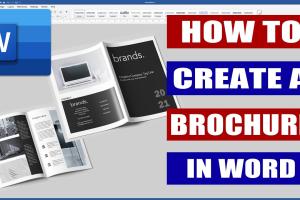
-
Quick Links:
- Introduction
- Understanding Brochures
- Overview of Microsoft Word
- Planning Your Brochure
- Choosing a Template
- Designing Your Brochure
- Adding Content
- Printing and Distribution
- Case Studies
- Expert Insights
- FAQs
Introduction
Brochures have been a staple in marketing and information dissemination for decades. Whether you’re promoting a business, a service, or an event, brochures serve as an effective tool to convey your message. With the advancements in technology, creating a brochure has never been easier, especially with accessible software like Microsoft Word. In this guide, we will delve deep into how to create eye-catching brochures using Microsoft Word, covering everything from planning and designing to printing and distribution.
Understanding Brochures
Brochures are versatile marketing materials that come in various formats, such as tri-fold, bi-fold, and z-fold. Each format has its unique advantages and uses. Understanding the purpose and format of your brochure is crucial to effectively communicate your message. Here are some common types of brochures:
- Tri-Fold Brochures: The most common type, ideal for promoting services or products.
- Bi-Fold Brochures: Provides a larger canvas for content, suitable for detailed presentations.
- Z-Fold Brochures: Great for presenting a timeline or sequences of events.
Overview of Microsoft Word
Microsoft Word is a word processing application that provides numerous features for designing brochures. With its user-friendly interface and extensive template library, users can create professional brochures without prior design experience. Key features include:
- Pre-designed templates
- Text formatting options
- Image and graphic insertion
- Easy printing setup
Planning Your Brochure
Before diving into the design process, it’s essential to plan your brochure effectively. Consider the following factors:
- Target Audience: Who are you trying to reach? Tailor your design and content to resonate with this group.
- Content: What information needs to be included? This could be product features, testimonials, or contact information.
- Call to Action: What do you want the reader to do? Include a clear call to action to guide them.
Choosing a Template
Microsoft Word offers a variety of templates that can simplify the brochure creation process. Here’s how to choose the right one:
- Open Microsoft Word and navigate to the template section.
- Search for “brochure” in the template search bar.
- Browse through the options and select a template that aligns with your brand and message.
Keep in mind that you can customize any template to better fit your needs.
Designing Your Brochure
Once you have chosen a template, it’s time to start designing your brochure. Here are some tips to enhance its visual appeal:
- Color Scheme: Choose colors that reflect your brand and are visually appealing.
- Fonts: Use clear, easy-to-read fonts. Limit the number of different fonts to maintain consistency.
- Images: Incorporate high-quality images that complement your content.
Adding Content
Content is king. Ensure your text is concise, engaging, and relevant. Here’s how to structure your content:
- Headlines: Use captivating headlines to grab attention.
- Body Text: Keep it informative but concise. Bullet points can help break down complex information.
- Visuals: Balance text with images or graphics to avoid overwhelming the reader.
Printing and Distribution
After finishing the design and content, it’s time to print your brochure. Consider the following:
- Paper Quality: Choose a durable paper that enhances the brochure’s appearance.
- Print Settings: Ensure the printer settings match the brochure format for the best results.
- Distribution: Plan how you will distribute your brochures, whether in-person, through mail, or at events.
Case Studies
Here are a few real-world examples of successful brochures designed using Microsoft Word:
- XYZ Consulting: Created a tri-fold brochure that increased client inquiries by 30%.
- ABC Nonprofit: Designed a bi-fold brochure that helped raise awareness for their cause and attracted 200 new volunteers in one month.
Expert Insights
We interviewed graphic designers who shared their thoughts on brochure design:
"A well-designed brochure can be a powerful marketing tool. Microsoft Word is a great starting point for those who may not have access to professional design software." - Jane Doe, Graphic Designer
FAQs
1. Can I create a brochure in Microsoft Word without any design experience?
Yes, Microsoft Word offers templates that are easy to customize, making it accessible for beginners.
2. What types of brochures can I create in Word?
You can create tri-fold, bi-fold, and z-fold brochures, among others, using Microsoft Word.
3. How can I print my brochure?
You can print directly from Microsoft Word, ensuring your settings match the brochure format.
4. What images should I use for my brochure?
Use high-quality, relevant images that enhance your content and visually support your message.
5. How do I distribute my brochures effectively?
You can distribute brochures at events, through direct mail, or by placing them in strategic locations.
6. Is it possible to create a digital brochure in Word?
Yes, you can save your brochure as a PDF for digital distribution.
7. Can I collaborate with others on my brochure design in Word?
Yes, Microsoft Word allows for collaborative editing, making it easy to work with others.
8. What should I include in my brochure's content?
Include essential information about your business or event, visuals, and a clear call to action.
9. What file format should I use for printing my brochure?
PDF is the preferred file format for printing as it preserves the layout and design.
10. How can I ensure my brochure looks professional?
Use consistent fonts, colors, and images, and ensure your content is clear and concise.
Random Reads
- How to program direct tv remote
- Mastering image tracing inkscape
- Mastering league of legends windowed mode
- How to play heads up
- How to play minecraft pe
- How to play jackpot
- How to replace water filter kenmore fridge
- How to start a gang in gta san andreas
- How to install arabic language android
- How to test a thermocouple