Unlocking YouTube: A Comprehensive Guide to Accessing Advanced Settings
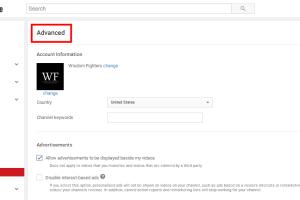
-
Quick Links:
- What Are Advanced Settings in YouTube?
- Benefits of Using YouTube's Advanced Settings
- How to Access Advanced Settings on YouTube
- Step-by-Step Guide to Open Advanced Settings
- Common Issues When Accessing Advanced Settings
- Expert Tips for Maximizing Your YouTube Channel
- Case Studies: Success Stories Using Advanced Settings
- FAQs
What Are Advanced Settings in YouTube?
YouTube's advanced settings are a suite of tools designed to give content creators more control over their channel and video management. These settings allow users to customize various aspects of their channel, including privacy settings, monetization features, and more. Understanding and utilizing these advanced settings can significantly enhance the effectiveness of your channel.
Benefits of Using YouTube's Advanced Settings
- Improved Control: Gain better control over your channel's visibility and content.
- Enhanced Privacy: Manage who can see your videos and channel information.
- Monetization Options: Set up and manage monetization features for your videos.
- Analytics Access: Gain insights into your channel's performance and audience engagement.
How to Access Advanced Settings on YouTube
Accessing YouTube's advanced settings is straightforward, but it's essential to know where to look. Here’s how to do it:
- Log in to your YouTube account.
- Click on your profile picture in the top right corner.
- Select "YouTube Studio" from the dropdown menu.
- In the left sidebar, click on "Settings."
- From the settings menu, select "Channel" to find advanced settings.
Step-by-Step Guide to Open Advanced Settings
Follow these detailed steps to access and utilize the advanced settings effectively:
Step 1: Log In to Your YouTube Account
Ensure you're logged into the account associated with your YouTube channel.
Step 2: Navigate to YouTube Studio
After logging in, click on your profile icon and select "YouTube Studio."
Step 3: Open Settings
In the YouTube Studio interface, locate the "Settings" option in the left sidebar and click on it.
Step 4: Access Channel Settings
In the settings menu, select the "Channel" tab. This area contains several sub-settings including "Basic info," "Advanced settings," and "Feature eligibility."
Step 5: Explore Advanced Settings
Click on the "Advanced settings" option to reveal various settings such as:
- Audience settings (for kids or not)
- Monetization eligibility
- Video upload defaults
Step 6: Save Your Changes
After making any adjustments, don’t forget to click the "Save" button to ensure your changes take effect.
Common Issues When Accessing Advanced Settings
While accessing advanced settings is generally straightforward, users may encounter a few common issues:
- Account Verification: Ensure your account is verified to access all features.
- Insufficient Permissions: If you’re not the channel owner, you may not have access to these settings.
- Browser Compatibility: Outdated browsers can lead to loading issues; ensure your browser is up to date.
Expert Tips for Maximizing Your YouTube Channel
- Regularly Update Settings: Keep your channel settings updated based on your content strategy.
- Engage with Your Audience: Use analytics to understand viewer behavior and tailor your content accordingly.
- Optimize Video Metadata: Ensure titles, descriptions, and tags align with your audience's search behaviors.
Case Studies: Success Stories Using Advanced Settings
Let's explore how some successful YouTubers utilized advanced settings to enhance their channels:
Case Study 1: Gaming Channel Success
John, a gaming content creator, used advanced settings to set up a robust monetization strategy. By enabling ads on his videos and customizing his audience settings, he saw a 40% increase in revenue over six months.
Case Study 2: Educational Channel Growth
Lisa, an educational YouTuber, utilized audience insights from advanced settings to tailor her content to viewer preferences. This resulted in a 30% increase in viewer retention and engagement.
FAQs
1. What are the advanced settings in YouTube?
Advanced settings in YouTube provide enhanced control over a channel's privacy, monetization, and audience features.
2. How do I access advanced settings on YouTube?
Log into your account, go to YouTube Studio, and navigate to "Settings" > "Channel" > "Advanced settings."
3. Can I change my channel type in advanced settings?
Yes, you can change your channel type depending on your content and audience preferences.
4. Do I need a verified account to access advanced settings?
Verification is necessary for full access to all features within advanced settings.
5. What if I don’t see advanced settings in my account?
You may need to check if you are an account owner or if your channel meets the eligibility requirements.
6. How often should I update my advanced settings?
Regular updates are recommended based on your content strategy and audience feedback.
7. What is the impact of audience settings on my channel?
Audience settings help you comply with regulations and tailor content visibility based on your target audience.
8. Can I revert changes made in advanced settings?
Yes, you can revert to previous settings at any time, but ensure you save your changes after adjustments.
9. Are advanced settings the same on mobile and desktop?
The interface may vary, but the settings are accessible on both platforms with similar options.
10. What resources are available for learning more about YouTube settings?
YouTube's official help center and creator academy offer extensive resources and guides.
Random Reads
- How to scan barcode qr code iphone
- How to scan on your mac
- How to set up your playstation 1
- How to quickly delete a walmart account
- How to make an icon in ms paint and paint 3d
- How to manage your passwords
- Remove ink or dye from painted walls
- Remove incognito mode chrome android
- How to stream disney plus on discord
- How to straighten leaning fence post