Ultimate Guide: How to Effortlessly Scan Barcodes and QR Codes on Your iPhone
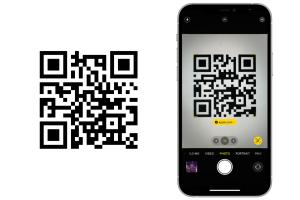
-
Quick Links:
- Introduction
- What Are Barcodes and QR Codes?
- Why Scan Barcodes and QR Codes?
- Method 1: Using the Camera App
- Method 2: Using a Third-Party App
- Method 3: Using iOS Shortcuts
- Case Studies and Examples
- Expert Insights
- Troubleshooting Tips
- FAQs
Introduction
In a world where technology increasingly intersects with everyday life, scanning barcodes and QR codes has become a routine task for many. Whether it's to access product information, make payments, or find discounts, knowing how to scan these codes on your iPhone can enhance your shopping experience and simplify various tasks. This comprehensive guide will provide you with three effective methods to scan barcodes and QR codes using your iPhone, along with tips, case studies, and expert insights.
What Are Barcodes and QR Codes?
Barcodes and QR codes are two types of codes used to store and retrieve information. A barcode typically consists of vertical lines of varying widths and is often found on product packaging. QR codes, on the other hand, are square-shaped patterns that can store significantly more data, including URLs, text, and other information.
Types of Barcodes
- UPC (Universal Product Code)
- EAN (European Article Number)
- Code 39
- Code 128
Types of QR Codes
- Static QR Codes
- Dynamic QR Codes
- Custom QR Codes
Why Scan Barcodes and QR Codes?
Scanning barcodes and QR codes can bring a multitude of benefits, including:
- Convenience: Quickly access information about products.
- Efficiency: Speed up payment processes.
- Discounts: Access special promotions and coupons.
- Engagement: Enhance customer interaction with brands.
Method 1: Using the Camera App
Your iPhone's built-in camera app makes it incredibly easy to scan barcodes and QR codes. Here's how:
Step-by-Step Guide
- Open the Camera app on your iPhone.
- Point your camera at the barcode or QR code.
- Wait for a notification to appear on your screen.
- Tap the notification to view the information or link associated with the code.
Tips for Using the Camera App
- Ensure good lighting for better scanning.
- Hold your iPhone steady to allow the camera to focus.
- Clean your camera lens for optimal performance.
Method 2: Using a Third-Party App
If you need more features, consider using a third-party app designed for scanning barcodes and QR codes.
Recommended Scanning Apps
- QR Code Reader: A simple and fast app for scanning QR codes.
- Barcode Scanner: Supports various barcode formats.
- ShopSavvy: A comprehensive app that offers product comparisons, reviews, and price alerts.
How to Use a Third-Party App
- Download and install your chosen scanning app from the App Store.
- Open the app and grant it access to your camera.
- Point your camera at the barcode or QR code.
- Follow any on-screen prompts to access the information.
Method 3: Using iOS Shortcuts
For those who love automation, iOS Shortcuts can streamline the scanning process.
Creating a Shortcut for Scanning
- Open the Shortcuts app on your iPhone.
- Tap the + icon to create a new shortcut.
- Select Add Action and search for Scan QR Code.
- Follow the prompts to complete the shortcut setup.
- Save the shortcut and add it to your Home Screen for quick access.
Case Studies and Examples
Understanding the practical applications of barcode and QR code scanning can provide valuable insights. Here are a few case studies:
Case Study 1: Retail Industry
Many retailers have adopted QR codes to enhance customer experience. For instance, Target uses QR codes to provide customers with product information and promotional offers directly on their smartphones.
Case Study 2: Event Management
Event organizers have utilized QR codes for ticketing. Attendees can simply scan their tickets at the entrance, streamlining entry and reducing wait times.
Case Study 3: Food and Beverage
Restaurants are increasingly using QR codes for menus and contactless payment options, especially during the pandemic, enhancing customer safety and convenience.
Expert Insights
Industry experts emphasize the importance of adopting barcode and QR code technology for businesses. According to a report by Forbes, QR codes can lead to increased customer engagement and provide valuable data insights for businesses.
Troubleshooting Tips
If you encounter issues while scanning, try the following:
- Ensure the code is well-lit and in focus.
- Check for any obstructions on the camera lens.
- Try using a different scanning app if the built-in camera fails.
FAQs
1. Can I scan barcodes and QR codes without an internet connection?
Yes, you can scan codes without an internet connection, but accessing the information may require connectivity.
2. Are there any costs associated with scanning QR codes on my iPhone?
No, scanning QR codes using the camera app is free. Third-party apps may have premium features that require payment.
3. Can I create my own QR codes on my iPhone?
Yes, several apps and online services allow you to create custom QR codes for free.
4. What should I do if the scanning is not working?
Ensure proper lighting and focus. If the issue persists, try using a different app or check for camera lens obstructions.
5. Is it safe to scan QR codes?
Generally, yes, but be cautious of codes from unknown sources as they can lead to malicious sites.
6. Can I scan barcodes from a screen?
Yes, you can scan barcodes displayed on a screen, provided your camera can focus on it.
7. What types of barcodes can my iPhone scan?
Your iPhone can generally scan most standard barcodes, including UPC and EAN codes.
8. Do I need a special app for scanning barcodes?
No, the built-in camera app on iPhone can scan most barcodes and QR codes without any additional software.
9. Can I scan multiple QR codes at once?
Most scanning apps are designed to scan one code at a time for accuracy, but some apps may offer batch scanning features.
10. How can I share a scanned QR code?
You can typically share the scanned information via messaging apps or social media directly from your scanning app.
Random Reads
- How to wash net curtains
- How to wash marble floors
- Microsoft edge not responding troubleshooting
- Mastering image resizing paint dot net
- Mastering iphone ipad reminders
- How to install windows 10
- How to install windows 10 in virtualbox
- How to play dungeons and dragons
- How to play gamecube games on wii
- How to run chkdsk