Mastering iPhone & iPad: 4 Easy Ways to Set Up Reminders
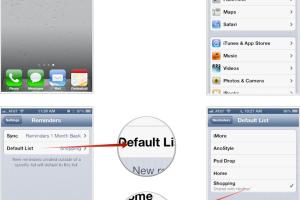
-
Quick Links:
- Introduction
- Method 1: Using the Reminders App
- Method 2: Siri Voice Commands
- Method 3: Calendar Integration
- Method 4: Third-party Reminder Apps
- Case Studies & Examples
- Expert Insights on Digital Reminders
- Conclusion
- FAQs
Introduction
In the fast-paced world we live in, keeping track of tasks and appointments can be overwhelming. Fortunately, iPhone and iPad users have powerful tools at their disposal to help manage their time effectively. In this article, we will explore four simple yet effective ways to create reminders on your iPhone and iPad, ensuring you stay organized and productive.
Method 1: Using the Reminders App
The built-in Reminders app on iOS devices is a robust tool for task management. Here’s how to use it to create reminders:
Step-by-Step Guide
- Open the Reminders app.
- Tap on "New Reminder" at the bottom of the screen.
- Type your reminder text.
- Set a date and time if needed by tapping on the calendar icon.
- If desired, categorize your reminder by assigning it to a list.
- Tap "Add" to save your reminder.
Tips for Effective Usage
- Use specific titles for your reminders to make them easier to identify.
- Utilize priority levels to distinguish between urgent and non-urgent tasks.
- Set location-based reminders to alert you when you arrive or leave a specific area.
Method 2: Siri Voice Commands
Siri is Apple’s voice-activated assistant that can help you create reminders quickly and hands-free. Here’s how:
Using Siri to Set Reminders
- Activate Siri by saying "Hey Siri" or holding down the side button.
- Say, "Remind me to [task] at [time]." For example, "Remind me to call John at 3 PM."
- Siri will confirm the reminder, which you can then modify if needed.
Advantages of Using Siri
- Hands-free operation allows for multitasking.
- Quick entry of reminders without navigating through apps.
- Integration with your calendar for seamless scheduling.
Method 3: Calendar Integration
Another effective method for setting reminders is through your iPhone or iPad's calendar. Here's how you can use this feature:
Creating Calendar Events as Reminders
- Open the Calendar app.
- Tap on the "+" icon to create a new event.
- Fill in the event details, including title, date, and time.
- Set alerts to notify you before the event starts.
- Save the event, which will also serve as a reminder.
Benefits of Using Calendar for Reminders
- Visual representation of your tasks and appointments.
- Ability to sync with other devices and share with family or colleagues.
- Integration with other apps for enhanced functionality.
Method 4: Third-party Reminder Apps
While the built-in options are effective, many users prefer third-party apps for added features. Here are some popular choices:
- Todoist: A powerful task manager that integrates with various platforms.
- Any.do: Combines task lists with calendar views for easy management.
- Microsoft To Do: Offers robust task management and collaboration features.
Choosing the Right App
When selecting a third-party app, consider the following:
- User interface and ease of use.
- Integration with your existing tools and services.
- Pricing and subscription options.
Case Studies & Examples
To illustrate the effectiveness of these reminder methods, let’s delve into a few case studies:
Case Study 1: Small Business Owner
A small business owner utilized the Reminders app for daily task management, leading to a 30% increase in productivity as they could prioritize and categorize tasks efficiently.
Case Study 2: Busy Parent
A parent leveraging Siri found that creating reminders hands-free while managing children’s activities allowed them to stay organized without added stress.
Expert Insights on Digital Reminders
According to productivity experts, integrating reminders into daily routines can significantly reduce stress levels and enhance focus. Regularly reviewing tasks helps prioritize and manage time effectively.
Conclusion
Creating reminders on your iPhone and iPad doesn't have to be complicated. Whether you prefer the built-in Reminders app, Siri's voice commands, calendar integration, or third-party applications, these tools can enhance your productivity and keep you organized. By implementing these strategies, you'll be well on your way to mastering task management on your iOS devices.
FAQs
1. Can I set recurring reminders on my iPhone?
Yes, you can set recurring reminders in the Reminders app by selecting the date and time and choosing the repeat option.
2. How do I share reminders with others?
You can share reminders by creating a shared list in the Reminders app and inviting others to collaborate.
3. What happens if I miss a reminder?
If you miss a reminder, it will remain in your list until you mark it as complete or delete it.
4. Can I use Siri to set location-based reminders?
Yes, you can say, "Remind me to [task] when I arrive at [place]" to set location-based reminders through Siri.
5. Are third-party reminder apps better than the built-in options?
It depends on your needs. Third-party apps often offer more features and flexibility, while built-in options are easily accessible and integrated with other Apple services.
6. How do I delete a reminder?
To delete a reminder, swipe left on the reminder in the Reminders app and tap "Delete."
7. Can I customize reminder notifications?
Yes, you can customize notification settings for reminders in the settings of the Reminders app.
8. Is it possible to add notes to reminders?
Yes, you can add additional notes or details to reminders for clarity and context.
9. Can reminders sync across my Apple devices?
Yes, if you're signed in to iCloud, your reminders will sync across all your Apple devices.
10. What if I want to integrate reminders with my email?
Many third-party reminder apps allow for integration with email services to create reminders from your inbox.
Random Reads