Ultimate Guide to Setting Up VNC on Mac: Troubleshooting Common Issues
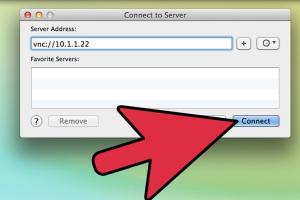
-
Quick Links:
- Introduction
- What is VNC?
- Benefits of Using VNC on Mac
- How to Set Up VNC on a Mac
- Step 1: Enable Screen Sharing
- Step 2: Configure VNC Settings
- Step 3: Installing a VNC Viewer
- Step 4: Connecting to VNC
- Common Issues and Fixes
- Advanced Settings
- Case Studies
- Expert Insights
- Conclusion
- FAQs
Introduction
In this digital age, remote access to computers has become essential for both personal and professional use. Virtual Network Computing (VNC) is a popular choice for remote desktop sharing, particularly for Mac users. This guide aims to provide you with a comprehensive understanding of how to set up VNC on a Mac and troubleshoot common issues to ensure a seamless remote access experience.
What is VNC?
VNC (Virtual Network Computing) is a graphical desktop-sharing system that allows you to remotely control another computer. It transmits keyboard and mouse events from one computer to another, sending graphical screen updates back in the other direction. This enables users to access their desktop interfaces from anywhere, making it an invaluable tool for IT support, remote work, and personal use.
Benefits of Using VNC on Mac
- Cross-Platform Compatibility: VNC works across various operating systems, making it versatile for different users.
- Easy Setup: Setting up VNC on a Mac is straightforward and requires minimal configuration.
- Cost-Effective: Most VNC software options are free or low-cost, making it a budget-friendly solution.
- Remote Support: IT professionals can easily assist users remotely without being physically present.
- Secure Connections: VNC can be secured using encryption, providing safety for sensitive data.
How to Set Up VNC on a Mac
Setting up VNC on a Mac involves several steps. Follow this detailed guide to ensure a smooth installation and configuration.
Step 1: Enable Screen Sharing
To begin, you'll need to enable Screen Sharing on your Mac:
- Open System Preferences.
- Select Sharing.
- Check the box next to Screen Sharing.
- Click on Computer Settings and set a password for VNC viewers.
- Note the IP address displayed, which will be used to connect to your Mac.
Step 2: Configure VNC Settings
Next, configure the VNC settings to suit your needs:
- In the Screen Sharing window, click on Options.
- Select the desired options for allowing access (e.g., allow access for all users or specific users).
- Choose the type of quality and performance settings depending on your network speed.
Step 3: Installing a VNC Viewer
To access your Mac remotely, you need a VNC Viewer on the client device:
- Download a VNC viewer application such as RealVNC, TightVNC, or UltraVNC from their official websites.
- Install the viewer following the provided instructions.
Step 4: Connecting to VNC
Once the viewer is installed, you can connect to your Mac:
- Open the VNC viewer application.
- Enter the IP address of your Mac in the connection field.
- Input the password set in the Screen Sharing settings when prompted.
- Click Connect to establish the connection.
Common Issues and Fixes
While setting up VNC on a Mac is generally straightforward, users may encounter some common issues. Here are solutions to these problems:
1. Connection Timeout
If you experience a connection timeout, check if:
- Your Mac is powered on and connected to the internet.
- The firewall settings allow VNC connections.
2. Unable to Connect
If the VNC Viewer cannot connect, ensure that:
- The IP address entered is correct.
- Screen Sharing is enabled on the host Mac.
3. Poor Performance
If the remote session is slow, consider adjusting the quality settings in the VNC viewer for better performance.
4. Security Warnings
If you encounter security warnings, check if you are using a secure connection (SSH) and ensure your software is up to date.
Advanced Settings
For advanced users, tweaking VNC settings can enhance performance and security:
- Consider using SSH tunneling for secure connections.
- Adjust the frame buffer settings for better visual quality.
- Utilize a VPN for an additional layer of security when accessing your Mac remotely.
Case Studies
Many organizations have successfully implemented VNC for remote work and IT support. Here are a couple of examples:
Case Study 1: IT Support in a Corporate Environment
A medium-sized company leveraged VNC to provide remote support to their employees. With VNC, their IT team solved issues quickly, leading to a 40% reduction in downtime.
Case Study 2: Remote Work for Freelancers
Freelancers have reported that using VNC allowed them to access their work computers from anywhere, increasing productivity and flexibility. They noted a 30% increase in work efficiency.
Expert Insights
According to tech experts, the benefits of VNC extend beyond simple remote access. It facilitates collaboration in real-time and enhances productivity. It's advisable to regularly update both the VNC server and viewer to maintain security standards.
Conclusion
Setting up VNC on a Mac can provide significant advantages for users needing remote access. By following this guide, you can effectively configure VNC and resolve common issues, ensuring a smooth experience. Make sure to explore advanced settings and security measures to maximize the benefits of VNC.
FAQs
- 1. What is VNC?
- VNC stands for Virtual Network Computing, allowing remote control of a computer.
- 2. Is VNC secure?
- VNC can be secured with encryption, but it’s best used with additional security measures like SSH.
- 3. Can I use VNC on Windows?
- Yes, VNC is compatible with various operating systems, including Windows and Linux.
- 4. How do I change the VNC password?
- You can change it in the Screen Sharing settings in System Preferences on your Mac.
- 5. What if I forget my VNC password?
- You would need to reset it through the Screen Sharing settings.
- 6. Can I use VNC over the internet?
- Yes, but ensure you have proper security measures in place.
- 7. Is there a free VNC viewer?
- Yes, there are several free options available, such as RealVNC and TightVNC.
- 8. What to do if VNC is not responding?
- Check the network connection and ensure that the Screen Sharing service is active.
- 9. Can I use VNC for file transfers?
- Standard VNC does not support file transfers, but some variants do.
- 10. What is the difference between VNC and RDP?
- RDP (Remote Desktop Protocol) is a protocol developed by Microsoft, while VNC is platform-independent and uses a different protocol.
Random Reads
- Mastering photoshop creating psd files
- Mastering fatalities mortal kombat x
- How to shut a door quietly
- How to make text blink in html
- How to make temporary nameplate
- Ultimate guide jailbreak ipad
- Ultimate guide level up fast wizard101
- How to make your own skin in minecraft
- Pair wireless bluetooth earbuds iphone ipad
- How to view system information windows mac