Ultimate Guide: How to Open DMG Files on Mac & Windows
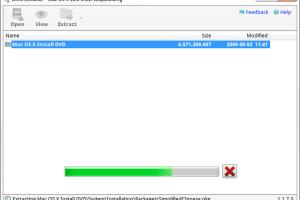
-
Quick Links:
- What Are DMG Files?
- Why Are DMG Files Used?
- How to Open DMG Files on Mac
- How to Open DMG Files on Windows
- Using DMG Extractors
- Common Issues and Solutions
- Best Practices for Handling DMG Files
- Conclusion
- FAQs
What Are DMG Files?
DMG files, short for Disk Image files, are a common file format used primarily on macOS. They serve as compressed archives that store files and applications, much like ZIP files on Windows. When mounted, a DMG file behaves like a physical disk, giving users access to its contents without needing to extract the files manually.
Why Are DMG Files Used?
DMG files are popular for software distribution on macOS. They offer several advantages:
- Compression: DMG files can compress large applications into a smaller file size, making downloads quicker and easier.
- Integrity: They can be encrypted and signed, ensuring that the software is intact and has not been tampered with.
- Convenience: Mounting a DMG file creates a virtual drive, allowing users to drag and drop applications directly to their Applications folder.
How to Open DMG Files on Mac
Opening a DMG file on a Mac is straightforward. Follow these steps:
- Locate the DMG file in Finder.
- Double-click the DMG file. This action will mount the disk image and open a new Finder window showing its contents.
- Drag and drop the application (or files) from the mounted DMG to your Applications folder or desired location.
- To unmount the DMG file, right-click on the mounted disk icon on your desktop and select Eject.
How to Open DMG Files on Windows
While DMG files are primarily designed for macOS, Windows users can still access them using specialized software. Here’s how:
- Download and install a DMG extraction tool such as 7-Zip, DMG Unpacker, or TransMac.
- Open the DMG extraction tool and select the DMG file you want to open.
- Follow the prompts to either extract the files or mount the DMG as a virtual drive.
- Access the contents of the DMG file through the software interface or the virtual drive created.
Using DMG Extractors
DMG extractors are dedicated applications designed to manage DMG files. Below are a few popular options:
- 7-Zip: A free and open-source file archiver that can open DMG files on Windows. It allows users to extract files quickly.
- TransMac: A paid software that enables Windows users to open and create DMG files. It provides a user-friendly interface.
- DMGExtractor: A simple tool to extract files from DMG without any complex installations.
Common Issues and Solutions
Users may encounter several issues when attempting to open DMG files. Here are some common problems and their solutions:
- Error Message: "The disk image couldn't be opened."
Solution: Ensure that the DMG file is not corrupt. Try downloading it again or using a different extraction tool. - Extraction Issues on Windows: Some applications may not work correctly after extraction.
Solution: Use a tool like TransMac to open and manage DMG files, as it provides better compatibility.
Best Practices for Handling DMG Files
To ensure a smooth experience when dealing with DMG files, consider the following best practices:
- Always download DMG files from reputable sources to avoid malware.
- Keep your extraction software updated to handle the latest file formats and security updates.
- Regularly check your Mac for disk errors that may prevent DMG files from mounting properly.
Conclusion
Opening DMG files is essential for accessing software and files on macOS and Windows. By following the steps and tips outlined in this guide, you can navigate DMG files effectively, whether you’re using a Mac or a Windows PC. Remember to use caution when downloading files from the internet and always verify their integrity.
FAQs
1. What is a DMG file?
A DMG file is a disk image used on macOS to distribute applications and files in a compressed format.
2. Can I open a DMG file on Windows?
Yes, by using specialized software like 7-Zip or TransMac, you can open DMG files on Windows.
3. Are DMG files safe?
DMG files can be safe if downloaded from reputable sources. Always scan for malware before opening.
4. How do I extract files from a DMG on Mac?
Double-click the DMG file to mount it, then drag and drop files to your desired location.
5. What should I do if a DMG file won't open?
Ensure the file is not corrupt, try a different extraction tool, or re-download the DMG file.
6. Can I create a DMG file?
Yes, you can create DMG files on macOS using the Disk Utility application.
7. What is the difference between DMG and ISO files?
DMG files are specific to macOS, while ISO files are a universal format for disk images used across various operating systems.
8. How can I convert a DMG file to another format?
You can use conversion tools available online or software like Disk Utility on macOS to convert DMG files.
9. Can I open a DMG file without extracting it?
Yes, you can mount a DMG file as a virtual drive to access its contents without extracting.
10. What types of files are typically stored in DMG files?
DMG files commonly contain applications, software installers, and other macOS files.