How to Rebuild the PS4 & PS5 Database: Fix Errors & Boost Speed
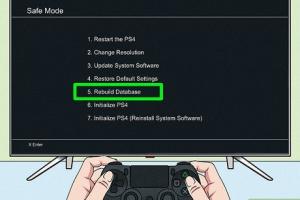
-
Quick Links:
- Introduction
- Understanding Database Rebuild
- Why Rebuild Your Database?
- How to Rebuild the Database on PS4
- How to Rebuild the Database on PS5
- Common Errors Fixed by Rebuilding
- Boosting Console Speed
- Expert Insights and Case Studies
- Conclusion
- FAQs
Introduction
The PlayStation 4 (PS4) and PlayStation 5 (PS5) have revolutionized gaming with their immersive experiences and rich graphics. However, like any technology, they can experience performance hiccups over time. One of the most effective solutions to optimize your console’s performance is to rebuild its database. In this comprehensive guide, we will delve into the process of rebuilding the PS4 and PS5 database, discussing its importance, step-by-step instructions, and how it can fix errors and improve speed.
Understanding Database Rebuild
Rebuilding the database on your PS4 and PS5 is analogous to organizing a cluttered filing cabinet. When you rebuild the database, the console scans the hard drive and creates a new database, making it easier for the system to access data efficiently. This process can help in resolving various issues, including slow loading times and error messages.
Why Rebuild Your Database?
- Improves Performance: Rebuilding the database can significantly improve loading times and overall speed.
- Fixes Corrupted Data: If your console is running into errors, rebuilding the database can help eliminate corrupted files.
- Organizes Content: A rebuild organizes your games and applications, making them quicker to access.
- Enhances Stability: A well-maintained database leads to fewer crashes and freezes during gameplay.
How to Rebuild the Database on PS4
Rebuilding the database on a PS4 involves a few straightforward steps:
- Turn Off Your PS4: Ensure the console is completely powered down.
- Boot into Safe Mode: Press and hold the power button until you hear a second beep (about seven seconds).
- Connect Your Controller: Use a USB cable to connect your controller to the console.
- Select Rebuild Database: From the Safe Mode menu, choose the option “Rebuild Database.”
- Wait for the Process to Complete: This might take some time, depending on how much data is on your console.
How to Rebuild the Database on PS5
The process of rebuilding the database on a PS5 is similar to the PS4:
- Turn Off Your PS5: Make sure the console is completely off.
- Enter Safe Mode: Press and hold the power button until you hear a second beep (about seven seconds).
- Connect the DualSense Controller: Use a USB cable to connect your controller to the console.
- Select Rebuild Database: Choose the “Rebuild Database” option from the Safe Mode menu.
- Completion: Wait for the process to finish, which can take a bit of time.
Common Errors Fixed by Rebuilding
Some common errors that can be resolved by rebuilding the database include:
- Error Code CE-34878-0: This error often indicates a game crash, which can be fixed by rebuilding the database.
- Slow Performance: If your PS4 or PS5 is lagging, a database rebuild can enhance speed.
- Corrupted Data: Rebuilding can help recover any corrupted data that may be causing issues.
- Game Installation Problems: If games are not installing correctly, rebuilding the database can resolve these issues.
Boosting Console Speed
Rebuilding your console’s database is one of the most effective methods to boost its speed. However, there are additional steps you can take to enhance performance:
- Clear Cache: Regularly clear the cache to ensure smooth operation.
- Remove Unused Applications: Uninstall any games or applications that you no longer use.
- Update System Software: Always keep your system updated to benefit from performance improvements.
- Check for Storage Issues: Ensure there is enough free space on your console for optimal functioning.
Expert Insights and Case Studies
Real-world case studies and expert insights can provide valuable context on the effectiveness of rebuilding the database:
For instance, a gamer reported significant improvements in loading times after performing a database rebuild on their PS5, reducing load times from over a minute to under 20 seconds. Experts suggest that such improvements are not uncommon, especially for users who frequently download and delete games.
Conclusion
Rebuilding the database on your PS4 or PS5 is a crucial maintenance step that can resolve errors and enhance performance. By following the outlined steps, you can ensure your gaming experience remains smooth and enjoyable. Regular maintenance not only prolongs the life of your console but also keeps your games loading quickly and smoothly.
FAQs
1. What does rebuilding the database do?
Rebuilding the database organizes data on your console, improving performance and fixing potential errors.
2. How often should I rebuild my database?
It’s recommended to rebuild your database every few months or whenever you notice performance issues.
3. Will I lose my saved data when rebuilding?
No, rebuilding the database does not delete saved data or games.
4. Can I rebuild the database while playing a game?
No, you need to boot into Safe Mode to rebuild the database.
5. Is rebuilding the database the same as formatting?
No, rebuilding the database preserves your data while organizing it; formatting deletes everything on the console.
6. Will rebuilding fix all errors on my console?
While it fixes many issues, it may not resolve hardware-related problems.
7. How long does the rebuild process take?
The time varies based on the amount of data, but it typically takes 30 minutes to an hour.
8. What are the signs that I need to rebuild my database?
Signs include slow performance, frequent crashes, and issues with game installations.
9. Can I rebuild the database remotely?
No, you must be physically present to perform the rebuild process in Safe Mode.
10. What should I do if rebuilding doesn't fix my issues?
If issues persist, consider contacting PlayStation support or checking for hardware issues.
Random Reads
- How to make a personal minecraft server
- Wifi issues phone
- Why your phone says no service
- How to render a wall
- How to repair a fiberglass tub or shower
- How to open docx files on android
- How to open epub files
- How to make a lyric video for youtube
- How to make a mansion on minecraft
- Remove bing from computer