Mastering Downloads: A Comprehensive Guide on How to Open Downloads Across Devices
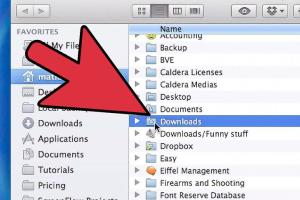
-
Quick Links:
- Understanding Downloads
- Common File Types
- Opening Downloads on PC
- Opening Downloads on Mac
- Opening Downloads on Mobile Devices
- Troubleshooting Downloads
- Best Practices for Managing Downloads
- Case Studies and Examples
- Expert Insights
- FAQs
Understanding Downloads
Downloads are files transferred from a remote server to a local device, enabling users to access various types of content, such as documents, images, videos, and software. Understanding how to manage and open these downloads efficiently is crucial for a seamless digital experience.
According to recent data, the average internet user downloads over 150 files per month, ranging from PDFs to software applications. With the increasing reliance on digital content, knowing how to open and organize these files is essential.
Common File Types
Before diving into how to open downloads, it’s beneficial to familiarize yourself with common file types. Here are a few:
- PDF (.pdf): Portable Document Format, widely used for documents.
- Image Files (.jpg, .png, .gif): Common formats for images.
- Video Files (.mp4, .avi): Used for video content.
- Executable Files (.exe): Used for installing software on Windows.
- Compressed Files (.zip, .rar): Used for archiving multiple files.
Opening Downloads on PC
Opening downloads on a PC is straightforward. Here’s how to do it on both Windows and macOS:
For Windows:
- Open File Explorer by pressing Windows + E.
- Navigate to the Downloads folder, usually located in the left sidebar.
- Locate your downloaded file and double-click it to open.
For macOS:
- Click on the Finder icon from the dock.
- Select Downloads from the sidebar.
- Find your file and double-click to open it.
Opening Downloads on Mac
While the process is similar to Windows, Mac users have some unique features:
- Use Spotlight Search by pressing Command + Space and typing the file name to locate it quickly.
- Use the Downloads stack in the dock for fast access to recent downloads.
Opening Downloads on Mobile Devices
Mobile devices have specific methods for accessing downloads:
On Android:
- Open the Files app or your preferred file manager.
- Tap on Downloads or My Files.
- Locate and tap on the downloaded file to open it.
On iOS:
- Open the Files app.
- Tap on Browse and select On My iPhone/iPad or iCloud Drive.
- Navigate to the Downloads folder and tap the file to open it.
Troubleshooting Downloads
Encountering issues while trying to open downloads is common. Here are some troubleshooting tips:
- File Not Found: Ensure the file is downloaded completely and check the correct folder.
- Unsupported File Type: Confirm that you have the appropriate application to open the file type.
- Corrupted Files: Try re-downloading the file if it fails to open.
Best Practices for Managing Downloads
To ensure efficient download management, consider the following best practices:
- Regularly clean your Downloads folder to prevent clutter.
- Organize files into subfolders based on categories (e.g., Work, Personal, Media).
- Use descriptive file names for easy identification.
Case Studies and Examples
Many users have shared their experiences with managing downloads effectively:
Case Study 1: A Student’s Approach
A college student streamlined their download process by creating a folder for each subject, making it easier to locate lecture notes and assignments quickly.
Case Study 2: A Freelancer’s Workflow
A freelancer used cloud storage to back up downloads automatically, ensuring they never lost important files while also accessing them from any device.
Expert Insights
We consulted with IT professionals to gather insights on managing downloads effectively:
- Security Measures: Always scan downloaded files for viruses using antivirus software.
- Browser Settings: Adjust browser settings to specify where downloads go for better organization.
FAQs
- Q: Why can’t I find my downloaded files?
A: Check the default Downloads folder in your file manager. - Q: How do I open a .exe file?
A: Double-click the file on Windows to launch the installer. - Q: What if the file won’t open?
A: Ensure you have the correct software to open that file type. - Q: Can I recover deleted downloads?
A: Check your Recycle Bin or Trash for deleted files. - Q: How do I open a compressed file?
A: Use extraction software like WinRAR or built-in tools in your OS. - Q: How do I change my download location?
A: Adjust settings in your web browser under Downloads preferences. - Q: Are downloads from the internet safe?
A: Always download from reputable sources and scan files for malware. - Q: How do I open a file on my mobile device?
A: Use a file manager app to locate and tap the file to open it. - Q: What file types can I download?
A: You can download various file types, including documents, images, and videos. - Q: Why is my download speed slow?
A: Check your internet connection, or consider downloading during off-peak hours.
Random Reads
- Ultimate guide to painting your home interior
- How to turn on remote desktop using regedit
- How to jailbreak your phone
- How to install fedora
- How to install ethernet jack in wall
- How to paint faux leather
- How to paint a door frame
- How to paint a deck
- How to repair cracked floor tiles
- How to repair dell laptop keyboard keys