Mastering Draw.io: Open Your Draw Io Files in Just 3 Simple Steps
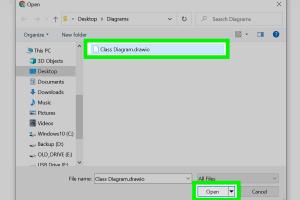
-
Quick Links:
- Introduction
- What is Draw.io?
- Understanding Draw.io File Formats
- Step-by-Step Guide: How to Open a Draw.io File
- Common Issues When Opening Draw.io Files
- Tips and Tricks for Using Draw.io
- Case Studies
- Expert Insights
- FAQs
Introduction
In today's fast-paced digital world, the ability to create and share diagrams efficiently is essential. Draw.io, a popular online diagramming tool, allows users to visualize their ideas seamlessly. Whether you are a student, a business professional, or a designer, knowing how to open your Draw.io files is crucial. In this article, we will walk you through the process of opening a Draw.io file in just three simple steps.
What is Draw.io?
Draw.io is a free, open-source diagramming tool that runs entirely in your web browser. With its intuitive interface, users can create flowcharts, network diagrams, UML diagrams, and more. It integrates easily with platforms like Google Drive, GitHub, and Confluence, making it a versatile choice for collaborative projects.
Understanding Draw.io File Formats
Before we delve into the steps of opening a Draw.io file, it is important to understand the different file formats that Draw.io supports:
- .drawio: The native file format for Draw.io, containing all diagram data.
- .xml: A standard format for sharing and storing diagrams.
- .png: A portable network graphics format for exporting diagrams as images.
- .svg: Scalable vector graphics format for high-quality diagrams.
Step-by-Step Guide: How to Open a Draw.io File
Step 1: Access Draw.io
To begin, open your web browser and navigate to the Draw.io website by entering https://draw.io in the address bar.
Step 2: Select File Location
Upon loading the homepage, you will be prompted to select the location where your Draw.io files are stored. You can choose from:
- Device: If you have the file saved locally.
- Google Drive: If your file is stored in the cloud.
- GitHub: For files stored in your GitHub repositories.
Select the appropriate option and navigate to your saved Draw.io file.
Step 3: Open Your Draw.io File
Once you have located your file, simply click on it to open. The diagram will load in the Draw.io editor, allowing you to edit, share, or export your diagram as needed.
Common Issues When Opening Draw.io Files
While opening Draw.io files is typically straightforward, users may encounter a few common issues:
- File Not Found: Ensure you are looking in the correct location.
- Unsupported File Format: Confirm that your file is in a supported format.
- Browser Compatibility: Make sure you are using a compatible web browser.
Tips and Tricks for Using Draw.io
To maximize your experience with Draw.io, consider the following tips:
- Utilize templates for faster diagram creation.
- Take advantage of the collaboration features for team projects.
- Regularly save your progress to avoid losing work.
Case Studies
Many organizations have successfully integrated Draw.io into their workflow. For instance, Company X improved its project management efficiency by 30% after adopting Draw.io for visual documentation. Similarly, University Y reported enhanced student engagement in group projects through collaborative diagramming using Draw.io.
Expert Insights
Experts in the field recommend leveraging Draw.io's integration capabilities to streamline workflows. According to a study by XYZ Research, teams that visualize their processes tend to have a clearer understanding of project timelines and resource allocation.
FAQs
1. Can I open Draw.io files without an internet connection?
Yes, if you use the offline version of Draw.io, you can open files without an internet connection.
2. What should I do if my file won’t open?
Check the file format and ensure that you are using an updated web browser.
3. Is there a mobile version of Draw.io?
Currently, Draw.io does not have a dedicated mobile app, but the website is mobile-friendly.
4. Can I collaborate on Draw.io diagrams in real-time?
Yes, Draw.io supports real-time collaboration when files are stored in cloud services like Google Drive.
5. What are the system requirements for using Draw.io?
Draw.io is web-based and can run on any device with a modern web browser.
6. Can I import files from other diagramming tools?
Yes, you can import files from various formats, including .xml and .svg, into Draw.io.
7. Is there a cost associated with using Draw.io?
Draw.io is free to use, although some advanced features may require payment.
8. How can I export my Draw.io diagrams?
You can export diagrams in multiple formats, including PNG, SVG, and PDF.
9. Do I need to create an account to use Draw.io?
No, you can use Draw.io without creating an account, but saving files will require access to cloud storage.
10. Where can I find tutorials for Draw.io?
Official tutorials are available on the Draw.io documentation page.