Ultimate Guide on How to Open EML Files on Windows, Mac, iPad, iPhone, & Android
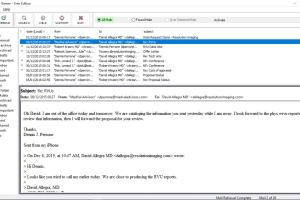
-
Quick Links:
- Introduction
- What are EML Files?
- Why You Need to Open EML Files
- How to Open EML Files on Windows
- How to Open EML Files on Mac
- How to Open EML Files on iPad
- How to Open EML Files on iPhone
- How to Open EML Files on Android
- Common Issues and Solutions
- Best Practices for EML Files
- Conclusion
- FAQs
Introduction
EML files are widely used email message formats, primarily associated with Microsoft Outlook and Windows Live Mail. However, many users find it challenging to open and read these files across different devices. In this guide, we will explore how to open EML files on various platforms, including Windows, Mac, iPad, iPhone, and Android.
What are EML Files?
EML stands for "Email Message Language." It is a file format used to store individual email messages. An EML file contains the email's content, headers, and attachments, making it a versatile format for storing email communications.
Characteristics of EML Files
- Plain Text Content: EML files store emails in plain text, making them easily readable.
- Attachments: EML files can include attachments, allowing for a complete email experience.
- Compatibility: Primarily used by Outlook and other email clients, EML files can be opened with various applications.
Why You Need to Open EML Files
There are multiple reasons to open EML files:
- Data Recovery: Recover important emails that were exported or saved in EML format.
- Migration: Transfer emails from one email client to another.
- Access: View emails on devices that may not support the original email client.
How to Open EML Files on Windows
Method 1: Using Microsoft Outlook
- Launch Microsoft Outlook.
- Go to File > Open & Export > Open Outlook Data File.
- Browse to the location of the EML file and select it.
- Click Open to view the email.
Method 2: Using Windows Live Mail
- Open Windows Live Mail.
- Drag and drop the EML file into the application.
- Double-click the EML file in the inbox to open it.
Method 3: Using Third-Party Applications
Several third-party applications can open EML files, such as:
- EML Viewer Pro
- Mail Passport Pro
- File Viewer Lite
How to Open EML Files on Mac
Method 1: Using Apple Mail
- Open Apple Mail.
- Drag and drop the EML file into the Apple Mail window.
- The email will open in a new window.
Method 2: Using Third-Party Applications
For Mac users, applications like EML Viewer Pro and Mail Passport Pro can also be used to open EML files.
How to Open EML Files on iPad
Method 1: Using Email Applications
Most email applications on iPad can open EML files. Simply email the EML file to yourself and open it using an email app like Apple Mail or Gmail.
Method 2: Using Third-Party Apps
Apps like EML Viewer on the App Store can directly open EML files.
How to Open EML Files on iPhone
Method 1: Using Email Applications
Similar to iPad, you can email the EML file to yourself and open it in your preferred email application on iPhone.
Method 2: Using Third-Party Apps
Download apps like EML Viewer from the App Store to open EML files directly on your iPhone.
How to Open EML Files on Android
Method 1: Using Email Applications
Just like on iOS devices, you can email the EML file to yourself and access it via any email app on your Android device.
Method 2: Using Third-Party Apps
Use applications like EML Viewer available on the Google Play Store to open EML files.
Common Issues and Solutions
Issue 1: EML File Not Opening
Ensure the application you're using supports EML files. Try using a different application if issues persist.
Issue 2: Losing Formatting
Some applications may not support rich text formatting. Use alternatives that specifically support EML files.
Best Practices for EML Files
- Always keep a backup of important EML files.
- Use reliable applications to avoid data loss.
- Regularly update your email applications to ensure compatibility.
Conclusion
Opening EML files can be straightforward with the right applications and methods. Whether you're using Windows, Mac, iPad, iPhone, or Android, this guide has provided you with the necessary tools and knowledge to access your important emails seamlessly.
FAQs
1. What is an EML file?
An EML file is a file format that stores email messages, including the content, headers, and attachments.
2. Can I open EML files without email software?
Yes, you can use third-party applications to open EML files without email software.
3. Are EML files compatible with all email clients?
Not all email clients support EML files. Check compatibility before using a specific client.
4. How can I convert EML files to another format?
You can use various conversion tools available online to convert EML files to formats like PDF or MSG.
5. Is it safe to open EML files?
As long as the EML file is from a trusted source, it is generally safe to open.
6. What should I do if an EML file is corrupted?
You may need to use specialized recovery software to repair corrupted EML files.
7. Can I open EML files on Linux?
Yes, you can use applications like Thunderbird on Linux to open EML files.
8. Are there apps specifically for EML files?
Yes, there are multiple apps like EML Viewer available on various platforms to open EML files.
9. How can I view EML files without an internet connection?
You can download EML files to your device and open them with compatible applications without an internet connection.
10. What are the advantages of using EML files?
EML files allow for easy storage and transfer of email messages, maintaining the original formatting and attachments.
Random Reads
- How to replace a ceiling fan
- How to replace a door trim
- How to repair cracks in wood floors
- How to repair cracked leather
- How to organize your wardrobe
- How to organize your room 13 tips tricks
- How to send pictures from your cell phone to your computer
- How to shazam video
- How to sharpen scissors
- How to renew leather couch