How to Shazam a Video: Identify Music Playing on Any Device
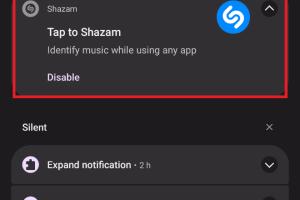
-
Quick Links:
- Introduction
- What is Shazam?
- How Shazam Works
- Shazam on Video: An Overview
- Step-by-Step Guide to Shazam a Video
- Case Studies: Success Stories
- Common Issues and Troubleshooting
- Expert Insights on Music Identification
- The Future of Music Identification Technology
- FAQs
Introduction
In an age where music is everywhere, identifying the song playing in the background of a video is a common challenge. Whether it's a catchy jingle from a commercial or a background score in a movie, you might find yourself reaching for your smartphone to discover the artist and title of the song. This is where Shazam comes in—a powerful app that can recognize music across various platforms. In this comprehensive guide, we'll explore how to Shazam a video and identify music playing on any device, along with insights, case studies, and troubleshooting tips.
What is Shazam?
Shazam is a mobile application that uses audio recognition technology to identify songs playing in the environment. Launched in 2002, it has evolved into one of the most popular music identification tools, boasting millions of users worldwide. The app allows users to discover music in seconds, providing information on the track, artist, and album. Shazam's popularity stems from its simplicity and effectiveness, allowing users to identify songs effortlessly.
How Shazam Works
Shazam's technology relies on a complex algorithm that analyzes audio fingerprints. When you Shazam a song, the app records a short sample of the audio and creates a unique fingerprint of that sound. This fingerprint is then compared against an extensive database of songs stored on Shazam's servers. If a match is found, the app retrieves the relevant information about the song and displays it to the user.
How the Audio Fingerprint Works
The audio fingerprinting process involves several steps:
- Audio Capture: The app captures a few seconds of audio using the device's microphone.
- Fingerprint Creation: The captured audio is processed to create a unique fingerprint that represents the song.
- Database Matching: This fingerprint is then compared against Shazam's vast database to find a match.
- Information Retrieval: Upon finding a match, the app retrieves metadata about the song and displays it to the user.
Shazam on Video: An Overview
Identifying music from a video using Shazam can be slightly different than identifying audio from other sources. Videos often contain layers of sound, including dialogue, sound effects, and background music. However, the core functionality of Shazam remains the same. Users can hold their device close to the speaker playing the video or use other methods to capture the audio effectively.
Step-by-Step Guide to Shazam a Video
Follow these simple steps to Shazam music from any video:
- Download the Shazam App: Ensure you have the Shazam app installed on your device. It is available for both iOS and Android platforms.
- Play the Video: Start playing the video from which you want to identify the music. Make sure the audio is loud enough for your device to capture it.
- Open the Shazam App: Launch the Shazam app while the video is playing.
- Tap the Shazam Button: Press the Shazam button to start listening. Ensure your device's microphone is unobstructed.
- Wait for the Match: The app will take a few seconds to analyze the audio. If it finds a match, it will display the song title and artist.
- Explore More: You can explore more about the song, including lyrics, music videos, and streaming options.
Case Studies: Success Stories
Let’s look at some real-world examples of how individuals and businesses have successfully used Shazam to identify music from videos:
Case Study 1: Music in Advertisements
A well-known beverage company launched a commercial featuring an upbeat tune. Viewers were eager to know the song's title, leading many to Shazam the ad while it aired. The song's popularity surged, and it became a hit on streaming platforms, demonstrating the app's effectiveness in bridging the gap between consumers and artists.
Case Study 2: Viral TikTok Trends
With the rise of TikTok, numerous songs have gone viral due to their association with specific video trends. Users frequently Shazam videos to discover the music behind popular challenges, leading to increased streams and downloads of these tracks across platforms.
Common Issues and Troubleshooting
While Shazam is an excellent tool for music identification, users may encounter some common issues. Here are a few troubleshooting tips:
- Poor Audio Quality: If the audio quality is low, Shazam may struggle to identify the song. Ensure the volume is high and that background noise is minimal.
- Connectivity Issues: Shazam requires an internet connection to function effectively. Ensure you are connected to Wi-Fi or have mobile data enabled.
- App Bugs: Occasionally, the app may experience bugs. Restarting the app or updating to the latest version may resolve these issues.
Expert Insights on Music Identification
To gain further insights into the world of music identification, we reached out to several experts in the field. Here’s what they had to say:
Expert Opinion 1: The Importance of Music Discovery
According to Dr. Sarah Williams, a musicologist, "Apps like Shazam are revolutionizing how we discover music. They empower listeners to connect with artists and genres they may have never encountered otherwise."
Expert Opinion 2: The Future of Audio Recognition
John Doe, a tech analyst, states, "As machine learning advances, we can expect even more sophisticated recognition tools that can identify songs in challenging audio environments, such as concerts or clubs."
The Future of Music Identification Technology
The landscape of music identification is evolving rapidly. Future advancements may include:
- Integration with Smart Devices: Shazam-like technology may be embedded into smart home devices, allowing users to identify music without needing a smartphone.
- Enhanced Sound Recognition: Improvements in AI algorithms could lead to better recognition of complex audio environments, such as live performances.
- Personalized Recommendations: Future iterations of music identification services may provide personalized music recommendations based on user behavior and preferences.
FAQs
1. Can I Shazam a video while it's playing on another device?
Yes, as long as your device's microphone can capture the audio clearly, you can Shazam a video playing on a different device.
2. Is Shazam free to use?
Yes, Shazam is free to download and use, with no hidden fees.
3. What types of videos can I Shazam?
You can Shazam music from any video source, including movies, commercials, and online platforms like YouTube and TikTok.
4. Does Shazam work offline?
Shazam allows users to save songs for offline recognition, but you will need an internet connection to access the song database.
5. How does Shazam compare to other music identification apps?
Shazam is one of the most popular music identification apps, known for its accuracy and speed. Other apps may offer similar features, but Shazam has a more extensive database.
6. Can Shazam identify songs with lyrics?
Shazam primarily identifies songs based on audio fingerprints, but it also provides lyrics for many tracks once identified.
7. What happens if Shazam cannot find a match?
If Shazam cannot identify a song, it will notify you and may suggest trying again later.
8. Can I use Shazam on my computer?
Currently, Shazam is primarily a mobile app, but you can access its web version for song information.
9. How long does it take for Shazam to identify a song?
Shazam usually identifies a song in under 10 seconds, depending on audio clarity and database access speed.
10. Is Shazam available in all countries?
Shazam is available in most countries, but some features may vary based on regional licensing agreements.
Random Reads