Ultimate Guide: How to Open a PPT File on PC or Mac
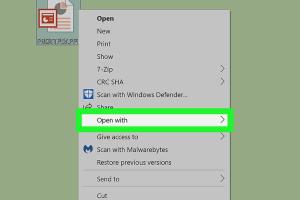
-
Quick Links:
- Understanding PPT Files
- Opening PPT Files on Windows PC
- Opening PPT Files on Mac
- Using Online Tools to Open PPT Files
- Troubleshooting Common Issues
- Expert Tips for Managing PPT Files
- FAQs
Understanding PPT Files
PPT, short for PowerPoint Presentation, is a file format used by Microsoft PowerPoint to create slideshows. This versatile format is widely used for professional presentations, educational lectures, and business meetings. The PPT file format allows users to include text, images, videos, and animations, making it a powerful tool for communication.
Different Versions of PPT Files
Over the years, Microsoft has introduced various versions of PowerPoint, leading to different file extensions:
- .ppt: The original file format used in earlier versions of PowerPoint.
- .pptx: Introduced in PowerPoint 2007, this format uses XML and is more efficient.
- .pptm: Similar to PPTX but includes macros.
Opening PPT Files on Windows PC
Opening a PPT file on a Windows PC can be done using several methods. Below, we outline the most common approaches:
Method 1: Using Microsoft PowerPoint
- Ensure Microsoft PowerPoint is installed on your PC.
- Double-click the PPT file you wish to open, which should automatically launch PowerPoint.
- If PowerPoint is not installed, you can open it first, then click on File > Open and browse for the PPT file.
Method 2: Using Google Slides
If you don’t have PowerPoint installed, you can use Google Slides:
- Go to Google Slides.
- Log in with your Google account.
- Click on File > Open > Upload to upload your PPT file.
Opening PPT Files on Mac
Similar to Windows, there are a few methods to open PPT files on a Mac:
Method 1: Using Microsoft PowerPoint for Mac
- Open Microsoft PowerPoint on your Mac.
- Click on File > Open and select your PPT file.
Method 2: Using Keynote
If you prefer using Keynote:
- Launch Keynote on your Mac.
- Click on File > Open, then select the PPT file. Keynote will convert it for use.
Using Online Tools to Open PPT Files
Sometimes, you may need to open a PPT file without having PowerPoint or any equivalent installed. Online tools can help:
Popular Online Tools
- Microsoft Office Online - Offers free online access to PowerPoint and other Office applications.
- SlideOnline - Allows you to upload and view presentations directly in your web browser.
Troubleshooting Common Issues
While opening PPT files is generally straightforward, you may encounter some common issues:
Issue 1: File Not Opening
If your PPT file does not open, consider the following:
- Ensure that the file is not corrupted.
- Check if you have the appropriate software installed.
- Try opening the file on a different device.
Issue 2: Formatting Problems
Sometimes, formatting may not display correctly. To fix this:
- Use the original software (e.g., Microsoft PowerPoint) to ensure compatibility.
- Consider converting the file to a different format (e.g., PDF) if formatting is critical.
Expert Tips for Managing PPT Files
Here are some expert tips to help you manage and optimize your PPT files:
- Regularly save backups of your presentations.
- Use cloud storage solutions like Google Drive or OneDrive for easy access.
- Familiarize yourself with keyboard shortcuts in PowerPoint for efficiency.
FAQs
1. Can I open a PPT file without PowerPoint?
Yes, you can use online tools like Google Slides or Microsoft Office Online to open a PPT file without PowerPoint.
2. What should I do if my PPT file is corrupted?
You can try using file recovery tools or opening it on a different device. If all else fails, you may need to restore from a backup.
3. Are there free alternatives to PowerPoint?
Yes, alternatives like Google Slides, LibreOffice Impress, and Keynote for Mac are great options.
4. How can I convert PPT files to PDF?
You can use Microsoft PowerPoint or online tools like Smallpdf to convert PPT files to PDF format.
5. Is it possible to edit a PPT file online?
Yes, tools like Google Slides and Microsoft Office Online allow you to edit PPT files directly in your web browser.
6. What file format is better, PPT or PPTX?
PPTX is generally better as it is less prone to corruption and has improved features compared to the older PPT format.
7. Can I open PPT files on my smartphone?
Yes, you can download Microsoft PowerPoint or use Google Slides to view and edit PPT files on your smartphone.
8. Why does my PPT file look different on another computer?
This is often due to missing fonts or different software versions. Ensure the same version of PowerPoint is used for consistency.
9. How do I share a PPT file with others?
You can share a PPT file via email, cloud storage links, or even through presentation sharing platforms like SlideShare.
10. What should I do if I can't open a PPTX file?
Make sure you are using a compatible version of PowerPoint or try an online converter to change the format.
Random Reads
- How to unlock baby luigi mario kart wii
- Import contacts excel android
- Import data web excel
- How to play emulator games on android
- How to play dungeons and dragons
- How to make a safe room for your house
- How to install flood lights
- How to install glass block windows
- How to win at simcity 3000
- How to win at voltorb flip