Unlocking PPTX Files: The Ultimate Guide to Opening PPTX Files on iPhone or iPad
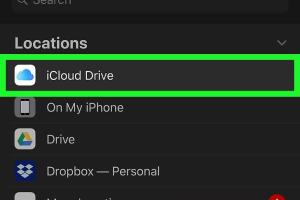
-
Quick Links:
- Introduction
- Understanding PPTX Files
- Using Native Apps on iPhone/iPad
- Third-Party Apps for Opening PPTX Files
- Cloud Storage Solutions
- Tips and Tricks for Handling PPTX Files
- Case Studies: Real-World Applications
- Expert Insights on PPTX File Management
- Conclusion
- FAQs
Introduction
Opening PPTX files on iPhones and iPads can be a breeze if you know the right methods and tools to use. As an increasingly mobile world, professionals and students alike often find themselves needing to access presentations on the go. In this comprehensive guide, we will walk you through everything you need to know about opening PPTX files on your iOS devices.Understanding PPTX Files
PPTX is a file format used by Microsoft PowerPoint to create presentations. It allows for a variety of multimedia elements, including text, images, videos, and animations. Understanding this format is crucial for effective management on mobile devices.Features of PPTX Files
- **Compatibility with Various Media**: PPTX files support images, videos, and audio. - **Ease of Sharing**: They can be easily shared via email or cloud services. - **Interactive Elements**: These files can include hyperlinks and animations.Using Native Apps on iPhone/iPad
The easiest way to open a PPTX file on your iPhone or iPad is to use native apps like **Microsoft PowerPoint** and **Apple Keynote**.1. Microsoft PowerPoint
Microsoft PowerPoint is available for free on iOS devices and allows you to view and edit PPTX files seamlessly.Steps to Open PPTX Files with Microsoft PowerPoint:
1. **Download Microsoft PowerPoint** from the App Store. 2. Launch the app. 3. Sign in with your Microsoft account (if required). 4. Tap on **Open** and select your PPTX file from the desired location (e.g., iCloud Drive, OneDrive, or local storage).2. Apple Keynote
Apple's Keynote app is another excellent option for opening PPTX files.Steps to Open PPTX Files with Keynote:
1. **Download Apple Keynote** from the App Store. 2. Open Keynote. 3. Tap on **Browse** to locate your PPTX file. 4. Select the PPTX file to view and edit it.Third-Party Apps for Opening PPTX Files
If native apps don’t meet your needs, several third-party applications can handle PPTX files effectively.1. Google Slides
Google Slides is a free app that allows you to view and edit PPTX files online.How to Use Google Slides:
1. Install the **Google Slides** app from the App Store. 2. Open the app and log into your Google account. 3. Tap on the **+** icon to upload a PPTX file from your device or cloud storage.2. WPS Office
WPS Office is a robust office suite that supports PPTX files.How to Use WPS Office:
1. Download and install **WPS Office** from the App Store. 2. Open WPS Office and navigate to your PPTX file. 3. Tap to open and view your presentation.Cloud Storage Solutions
Cloud storage services can simplify the process of accessing your PPTX files from anywhere.1. iCloud Drive
iCloud Drive allows seamless access to PPTX files on your iOS devices.2. Google Drive
Google Drive integrates well with Google Slides, making PPTX files easily accessible.3. Dropbox
Dropbox offers a user-friendly interface for managing and opening PPTX files.Tips and Tricks for Handling PPTX Files
- **Convert PPTX Files**: If you face compatibility issues, consider converting PPTX files to PDF or another format. - **Optimize File Size**: Compress PPTX files before transferring to save space on your device. - **Backup Files**: Regularly back up your presentations using cloud services.Case Studies: Real-World Applications
Consider the case of a business professional who frequently travels for meetings. By utilizing cloud storage and mobile-friendly apps, they can access their PPTX files regardless of location, ensuring they never miss a presentation opportunity.Expert Insights on PPTX File Management
Experts recommend regularly updating your apps to ensure compatibility with the latest PPTX features and enhancements. Additionally, using a combination of native and third-party apps can optimize your workflow.Conclusion
Opening PPTX files on your iPhone or iPad is not only feasible but also straightforward when you utilize the right tools and strategies. Whether through native apps like Microsoft PowerPoint and Keynote or third-party solutions, you can easily manage your presentations on the go.FAQs
1. Can I open PPTX files without an internet connection?
Yes, if you have downloaded the appropriate app, such as Microsoft PowerPoint or Keynote, you can open PPTX files offline.
2. Are there any free apps to open PPTX files?
Yes, Microsoft PowerPoint and Google Slides are free to download and use for viewing PPTX files.
3. What if my PPTX file is corrupted?
You may need to use recovery software or try opening it on a desktop version of PowerPoint for repair options.
4. Can I edit PPTX files on my iPhone/iPad?
Yes, apps like Microsoft PowerPoint and Keynote allow you to edit PPTX files directly on your device.
5. How do I transfer PPTX files to my iPhone/iPad?
You can transfer files via email, cloud storage, or directly using AirDrop if both devices are Apple products.
6. Is there a size limit for PPTX files on mobile apps?
While specific limits may vary by app, it’s best to keep files under 100MB for optimal performance on mobile devices.
7. Can I share PPTX files directly from my iPhone/iPad?
Yes, you can share PPTX files via email, messaging apps, or through cloud services directly from your device.
8. Are animations and transitions supported on mobile apps?
Most mobile apps support basic animations and transitions, but some features may not be fully functional compared to desktop versions.
9. Do I need a Microsoft account to use PowerPoint on iOS?
While not required for viewing, a Microsoft account is needed for full editing and saving capabilities.
10. Can I print PPTX files from my iPhone/iPad?
Yes, if you have access to a compatible printer, you can print directly from PowerPoint or Keynote.
Random Reads
- How to use external hard drive ps3
- How to use ftp
- How to screenshot on a samsung tablet
- How to troubleshoot a computer
- How to treat woodworm
- How to install ceramic wall for diy beginners
- How to share netflix content
- How to share google docs
- How to sweep a floor expert tips
- How to show hidden columns in microsoft excel