Mastering FTP: A Comprehensive Guide to File Transfers
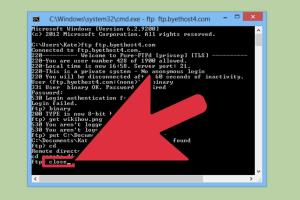
-
Quick Links:
- 1. What is FTP?
- 2. History of FTP
- 3. How FTP Works
- 4. Types of FTP
- 5. Setting Up an FTP Client
- 6. Using an FTP Client
- 7. Common FTP Commands
- 8. Troubleshooting FTP Issues
- 9. Ensuring FTP Security
- 10. Case Studies and Real-World Applications
- 11. FAQs
1. What is FTP?
File Transfer Protocol (FTP) is a standard network protocol used to transfer files from one host to another over a TCP-based network such as the Internet or an intranet. It allows users to upload, download, and manage files and directories on remote servers.
Key Features of FTP
- Supports large files and bulk transfers.
- Allows file management capabilities.
- Supports multiple file types.
2. History of FTP
FTP was developed in the early 1970s, with its first specification described in RFC 114. The protocol has evolved significantly over the decades to accommodate the changing needs of users and advances in technology. Understanding its history provides insight into its functionality and relevance today.
3. How FTP Works
FTP operates on a client-server architecture. The FTP client initiates a connection to the FTP server, which listens for requests on a designated port (usually port 21). Once connected, the client can send commands to the server to upload or download files.
Connection Modes
There are two modes of FTP connection: active mode and passive mode.
- Active Mode: The client opens a port and waits for the server to connect back to it.
- Passive Mode: The server opens a port and the client connects to it, which is more firewall-friendly.
4. Types of FTP
There are several types of FTP protocols, including:
- Standard FTP: Basic file transfer protocol.
- SFTP (SSH File Transfer Protocol): Adds a layer of security.
- FTPS (FTP Secure): Uses SSL/TLS for encryption.
5. Setting Up an FTP Client
To start using FTP, you'll need an FTP client. There are many options available, both free and paid. Some popular FTP clients include FileZilla, Cyberduck, and WinSCP.
Step-by-Step Setup Guide
- Download and install your chosen FTP client.
- Open the FTP client and enter the server address, username, and password.
- Select the connection type (FTP, SFTP, or FTPS).
- Connect to the server and verify the connection.
6. Using an FTP Client
Once connected, you can navigate through the directories on the server just like you would on your local device. You can upload files by dragging them from your local directories to the server directories.
Basic Operations
- Uploading Files: Drag and drop files to upload.
- Downloading Files: Select files and drag them to your local directory.
- Creating Directories: Right-click in the server pane and select "Create Directory."
7. Common FTP Commands
Understanding basic FTP commands can enhance your efficiency. Here are some of the most common commands:
| Command | Description |
|---|---|
| USER | Send username to the server. |
| PASS | Send password to the server. |
| LIST | List files in the current directory. |
| RETR | Retrieve a file from the server. |
| STOR | Store a file on the server. |
8. Troubleshooting FTP Issues
Common FTP issues include connection problems, permission errors, and timeout errors. Here are some troubleshooting tips:
- Check your internet connection.
- Verify your FTP credentials.
- Ensure the server is online.
- Check firewall settings.
9. Ensuring FTP Security
Security is crucial when using FTP. To secure your file transfers, consider using SFTP or FTPS. Additionally, regularly update your passwords and use strong, unique credentials.
10. Case Studies and Real-World Applications
Organizations of all sizes use FTP for various applications, from web development to data backup. Here are a couple of examples:
Case Study 1: Web Development
A small web development agency relies on FTP to upload website files to their clients' servers. They experience a significant reduction in upload times after transitioning to an SFTP client.
Case Study 2: Data Backup
A healthcare provider uses FTP to securely transfer patient data to a backup server. By implementing FTPS, they ensure compliance with HIPAA regulations.
11. FAQs
What is the difference between FTP and SFTP?
FTP is a standard protocol without encryption, while SFTP provides secure file transfer using SSH encryption.
Can I use FTP without a client?
Yes, you can use command-line FTP on most operating systems, though a GUI client is generally easier for beginners.
Is FTP secure?
Standard FTP is not secure. Use SFTP or FTPS for secure file transfers.
What ports does FTP use?
FTP typically uses port 21 for commands and a separate port for data transfer.
Can I transfer large files using FTP?
Yes, FTP is designed to handle large file transfers efficiently.
What should I do if my FTP connection fails?
Check your credentials, internet connection, and firewall settings to troubleshoot the issue.
How can I optimize my FTP transfers?
Use a reliable, high-speed internet connection, optimize file sizes, and consider using compression.
Is there a limit to the number of files I can upload via FTP?
This depends on the server settings and available disk space. Generally, there is no strict limit.
Can I automate FTP transfers?
Yes, you can use scripts or automation tools to schedule and manage FTP transfers.
What are the alternatives to FTP?
Alternatives include SFTP, FTPS, cloud storage solutions, and HTTP/S for file transfers.
Conclusion
FTP remains a vital tool for file transfers across the internet. By understanding how to set it up and use it effectively, you can streamline your file management processes and enhance data security. Whether you're a developer, a business owner, or simply someone looking to transfer files, mastering FTP is an invaluable skill.
For more information on FTP and file transfer protocols, check out these authoritative resources:
- RFC 959: File Transfer Protocol
- Overview of FTP - W3C
- FTP Tutorials - Cyberciti.biz
- Understanding the FTP Protocol - DigitalOcean
Random Reads
- How to hang something on brick
- How to hard reset macbook pro
- How to open command prompt as admin
- How to set up chain link fence
- How to set time to night in minecraft
- How to remove stuck document from windows printer queue
- Turn off s mode windows 11
- Turn off voice control iphone
- How to open locked bathroom door twist push locks
- How to record audio with vlc media player