Mastering the Google Calculator: Your Comprehensive Guide to Efficient Calculations
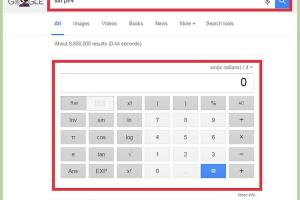
-
Quick Links:
- Introduction
- What is Google Calculator?
- Accessing Google Calculator
- Basic Functions of Google Calculator
- Advanced Features of Google Calculator
- Practical Examples
- Tips and Tricks for Using Google Calculator
- Case Studies on Google Calculator Usage
- Expert Insights on Calculator Tools
- Conclusion
- FAQs
Introduction
In today's fast-paced digital world, having quick access to calculation tools can save time and improve efficiency. One of the most versatile and underutilized tools available is the Google Calculator. This article aims to provide a comprehensive guide on how to use the Google Calculator effectively, covering everything from basic functions to advanced features.
What is Google Calculator?
The Google Calculator is an online calculation tool integrated into the Google search engine. It allows users to perform a wide variety of mathematical operations, unit conversions, and even complex calculations without needing to download or install any software. With its user-friendly interface, anyone can quickly access it from any device with an internet connection.
Accessing Google Calculator
To access the Google Calculator, simply open your web browser and type "Google" in the search bar. Once on the Google homepage, you can either:
- Type "Calculator" in the search box and press Enter.
- Use the Google search bar directly from your browser by typing in a calculation (e.g., "2+2").
Either method will bring up the Google Calculator interface, ready for your input.
Basic Functions of Google Calculator
The Google Calculator offers a range of basic mathematical functions, including:
- Addition: Simply type in your equation (e.g., "5 + 3").
- Subtraction: Input your equation (e.g., "10 - 4").
- Multiplication: Use the asterisk (*) for multiplication (e.g., "6 * 7").
- Division: Use the forward slash (/) for division (e.g., "8 / 2").
Once you input your equation, the result will appear immediately beneath the calculator interface.
Advanced Features of Google Calculator
Beyond basic arithmetic, Google Calculator offers several advanced functions:
- Exponents: Use the caret (^) symbol (e.g., "3 ^ 4" for 3 raised to the power of 4).
- Square Roots: Type "sqrt(x)" to find the square root of x.
- Trigonometric Functions: Input functions like sin, cos, tan (e.g., "sin(90)").
- Logarithms: Use "log(x)" for logarithmic calculations.
Practical Examples
Let’s look at some practical examples to illustrate how to utilize the Google Calculator effectively:
Example 1: Simple Arithmetic
To find the sum of 25 and 17:
Type: 25 + 17 and press Enter. The result will display as 42.
Example 2: Unit Conversion
Converting 5 kilometers to miles:
Type: 5 kilometers in miles and press Enter. The result will display as approximately 3.1 miles.
Example 3: Calculating Averages
To find the average of 10, 20, and 30:
Type: (10 + 20 + 30) / 3 and press Enter. The result will display as 20.
Tips and Tricks for Using Google Calculator
To maximize your efficiency with the Google Calculator, consider these tips:
- Use keyboard shortcuts where possible for faster calculations.
- Familiarize yourself with the syntax for advanced functions to save time.
- Utilize the "in" command for unit conversions (e.g., "100 USD in EUR").
- Experiment with combining functions (e.g., "sqrt(144) + 2^3").
Case Studies on Google Calculator Usage
Let’s explore some real-world scenarios where professionals benefit from using the Google Calculator:
Case Study 1: Students in Mathematics
Many students leverage Google Calculator for quick solutions to complex problems, enabling them to focus on understanding concepts rather than getting bogged down by manual calculations.
Case Study 2: Financial Analysts
Financial analysts frequently use unit conversions and percentage calculations to create financial reports, making Google Calculator an invaluable tool in their workflow.
Expert Insights on Calculator Tools
Industry experts agree that tools like Google Calculator can significantly enhance productivity:
"The ability to perform calculations quickly and accurately can save professionals hours each week, allowing them to focus on strategic tasks." – Dr. Jane Smith, Productivity Expert
Conclusion
The Google Calculator is an incredibly powerful tool that can help users perform a variety of calculations quickly and efficiently. By mastering its functions, users can enhance their productivity, whether in academic settings, professional environments, or everyday tasks.
FAQs
1. Can I use Google Calculator on my smartphone?
Yes, you can access Google Calculator through your mobile browser or the Google app on your smartphone.
2. Does Google Calculator support scientific functions?
Yes, Google Calculator includes various scientific functions such as trigonometric functions, logarithms, and exponents.
3. How do I convert units using Google Calculator?
Simply type the quantity followed by the unit you want to convert to, for example, "10 miles in kilometers."
4. Is there a limit to the calculations I can perform?
Google Calculator can handle complex calculations, but extremely long or complicated equations may cause issues.
5. Can I use Google Calculator for graphing?
No, Google Calculator does not support graphing functions. For graphing, consider using Google Sheets or another graphing tool.
6. What if I need to perform calculations without internet access?
If you need offline access, consider downloading a calculator app or using a physical calculator.
7. Can I save my calculations on Google Calculator?
No, Google Calculator does not have a feature for saving calculations. You may want to note them manually or use a notepad app.
8. Is Google Calculator free to use?
Yes, Google Calculator is completely free and accessible to anyone with an internet connection.
9. Does Google Calculator offer history of previous calculations?
No, it does not keep a history of calculations. Each session is independent.
10. Are there alternatives to Google Calculator?
Yes, there are many online calculators and apps available, such as Wolfram Alpha, Desmos, and others, that offer more features.
External References
For further reading and resources, check out the following links:
- Wolfram Alpha
- Desmos Graphing Calculator
- Khan Academy Math Resources
- Math is Fun - Online Calculators
Random Reads
- Mastering the art of chopper use in gta online
- How to polish scratches out of aluminum
- How to remove a radiator for decorating
- How to reinstall minecraft
- Mastering header rows excel
- Mastering if else excel guide
- How to remove wax from concrete
- Mastering online roleplay
- How to remove mold and mildew
- How to remove mold from bags