Mastering the Connection: A Comprehensive Guide to Pairing AirPods with Your iPhone
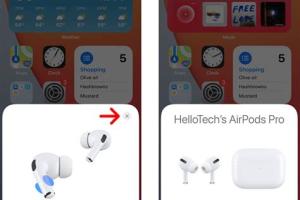
-
Quick Links:
- Introduction
- Understanding AirPods
- Preparing Your iPhone
- Pairing AirPods to Your iPhone
- Troubleshooting Common Issues
- Exploring Advanced Features
- Best Practices for Using AirPods
- Conclusion
- FAQs
Introduction
With the rise of wireless technology, Apple's AirPods have become a staple accessory for iPhone users. Whether you're commuting, exercising, or just enjoying your favorite tunes, AirPods offer a seamless audio experience. However, many users still struggle with the initial pairing process. In this guide, we'll cover everything you need to know about pairing your AirPods with an iPhone, troubleshooting common issues, and maximizing your listening experience.
Understanding AirPods
AirPods are Apple's line of wireless earbuds that utilize Bluetooth technology to connect to devices. They come in various models, including the original AirPods, AirPods Pro, and AirPods Max. Understanding how these devices work is crucial for a smooth pairing experience.
Key Features of AirPods
- Wireless connectivity via Bluetooth.
- Automatic pairing feature with Apple devices.
- Built-in microphones for phone calls.
- Touch controls for music playback.
- Active noise cancellation (available in AirPods Pro).
Preparing Your iPhone
Before pairing your AirPods, ensure your iPhone is ready:
- Check Compatibility: AirPods are compatible with any iPhone model that supports Bluetooth.
- Update iOS: Ensure your iPhone is running the latest version of iOS. To check, go to Settings > General > Software Update.
- Enable Bluetooth: Turn on Bluetooth by navigating to Settings > Bluetooth and toggling the switch to ON.
Pairing AirPods to Your iPhone
Step-by-Step Guide
- Open the AirPods Case: Take your AirPods out of the charging case.
- Place the Case Near Your iPhone: Hold the case close to your iPhone.
- Open the Lid: Open the lid of the AirPods case. A setup animation should appear on your iPhone screen.
- Tap Connect: Tap the "Connect" button on your iPhone.
- Follow Any Additional Prompts: If prompted, follow the on-screen instructions to complete the setup.
- Test the Connection: Play audio to ensure your AirPods are connected.
Troubleshooting Common Issues
If you encounter issues while pairing your AirPods, consider the following troubleshooting steps:
- Reset Your AirPods: If your AirPods fail to connect, place them back in the case, close the lid, wait for 30 seconds, and then try the pairing process again.
- Forget Device: In your iPhone's Bluetooth settings, tap the "i" icon next to your AirPods and select "Forget This Device." Repeat the pairing process.
- Check Battery Levels: Ensure both your AirPods and iPhone have sufficient battery life.
- Restart iPhone: Sometimes, restarting your iPhone can resolve connection issues.
Exploring Advanced Features
Once paired, your AirPods offer a range of advanced features:
Customizing Controls
Customize touch controls for your AirPods through the Bluetooth settings. You can assign specific functions to double-tap or press-and-hold actions.
Using Siri
Activate Siri hands-free by saying "Hey Siri," or double-tapping your AirPods. Siri can assist with various tasks, including making calls, sending messages, and controlling music.
Best Practices for Using AirPods
To enhance your AirPods experience, consider these best practices:
- Keep Firmware Updated: Regularly check for firmware updates to ensure optimal performance.
- Store Properly: Always store your AirPods in their case when not in use to preserve battery life.
- Regular Cleaning: Clean your AirPods regularly to maintain sound quality and hygiene.
Conclusion
Pairing AirPods to your iPhone is a straightforward process that can greatly enhance your listening experience. By following the steps outlined in this guide, you can ensure a smooth and efficient connection. Whether you’re a new AirPods user or someone looking to troubleshoot, we hope this comprehensive guide has provided the insights you need to make the most of your wireless earbuds.
FAQs
1. How do I know if my AirPods are charging?
The status light on the front of the charging case indicates the battery level. If the light is amber, it’s charging; green means fully charged.
2. Can I use AirPods with non-Apple devices?
Yes, AirPods can connect to any Bluetooth-enabled device, though some features may not be available.
3. What should I do if my AirPods disconnect frequently?
Try resetting your AirPods and ensuring your iPhone's software is updated. Check for interference from other Bluetooth devices.
4. Can I use one AirPod at a time?
Yes, you can use one AirPod for phone calls or audio, and the other will stay charged in the case.
5. How do I reset my AirPods?
Put your AirPods in the case, open the lid, press and hold the setup button on the back of the case until the status light flashes amber, then white.
6. Do AirPods have a warranty?
Yes, AirPods come with a one-year limited warranty, which covers manufacturing defects.
7. How do I check my AirPods battery level?
Open the AirPods case near your iPhone, and a battery status popup will appear. Alternatively, check in the Bluetooth settings.
8. Can I use AirPods with my Apple Watch?
Yes, AirPods can be paired with an Apple Watch, allowing you to listen to music directly from the watch.
9. How do I clean my AirPods?
Use a soft, dry, lint-free cloth to clean the exterior. For the speaker meshes, use a dry cotton swab to remove debris.
10. What should I do if I lost my AirPods?
Use the "Find My" app on your iPhone to locate your AirPods. If they are out of range, you can see their last known location.
References
For more information, check out the following resources:
- Apple Support - Use AirPods with your iPhone
- MacRumors - How to Reset AirPods
- The Verge - Apple AirPods Pro Review
Random Reads