Mastering Location Services on iPhone & iPad: A Comprehensive Guide
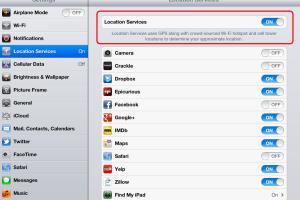
-
Quick Links:
- Introduction
- Understanding Location Services
- Why Manage Location Settings?
- Accessing Location Services Settings
- Managing Location Permissions for Apps
- Customizing Location Services Settings
- Location Services and Your Privacy
- Troubleshooting Location Services Issues
- Expert Insights
- Case Studies
- Conclusion
- FAQs
Introduction
In today's digital age, location services have become an integral part of our mobile experience. Whether using maps for navigation, finding nearby restaurants, or sharing your location with friends, understanding how to manage location services on your iPhone and iPad is crucial. This comprehensive guide will walk you through everything you need to know about location services, providing step-by-step instructions, expert insights, and real-world case studies.Understanding Location Services
Location services on Apple devices enable apps to access your geographical location. This information can be used for various purposes, including navigation, local recommendations, and location-based notifications. Apple has designed these services with user privacy in mind, allowing you to control which apps access your location and when.How Location Services Work
Location services utilize a combination of GPS, Wi-Fi, Bluetooth, and cellular data to determine your device's location. Here’s a breakdown of how each component contributes: - **GPS:** Provides precise location data when outdoors. - **Wi-Fi:** Uses nearby Wi-Fi networks to triangulate your position, especially useful indoors. - **Bluetooth:** Assists in indoor positioning when connected to Bluetooth beacons. - **Cellular Data:** Helps determine location through cell tower signals.Why Manage Location Settings?
Managing your location settings is vital for several reasons: - **Privacy Protection:** Control which apps have access to your location data. - **Battery Life:** Limiting location services can help prolong battery life. - **Data Usage:** Reducing location services can minimize data consumption. - **Personalization:** Tailor your experience based on your location preferences.Accessing Location Services Settings
To manage your location services settings, follow these steps: 1. **Open Settings:** Tap the Settings app on your home screen. 2. **Privacy & Security:** Scroll down and select “Privacy & Security.” 3. **Location Services:** Tap on “Location Services” to view and manage your settings.Managing Location Permissions for Apps
You can customize location access for individual apps. Here’s how: 1. **Select an App:** In the Location Services menu, you will see a list of apps that have requested location access. 2. **Choose a Setting:** Tap on the app to choose from the following options: - **Never:** The app cannot access your location. - **Ask Next Time:** The app will ask for permission the next time it wants to use your location. - **While Using the App:** The app can access your location only when it is in use. - **Always:** The app can access your location even in the background.Customizing Location Services Settings
There are additional settings you can tweak to enhance your experience: - **Share My Location:** Decide whether to share your location with friends and family through the “Find My” app. - **System Services:** Manage system services like “Find My iPhone,” “Emergency Calls & SOS,” and “Location-Based Alerts.”Location Services and Your Privacy
Understanding the privacy implications of location services is essential. Apple emphasizes user privacy, but you must remain proactive in managing app permissions. - **Check App Privacy Reports:** Regularly review which apps have used your location recently. - **Disable Location Services:** If you're concerned about privacy, consider disabling location services entirely or for specific apps.Troubleshooting Location Services Issues
If you encounter issues with location services, here are some troubleshooting tips: 1. **Restart Your Device:** A simple restart can resolve many issues. 2. **Check Location Settings:** Ensure that Location Services is enabled and apps have the necessary permissions. 3. **Update iOS:** Make sure your device's operating system is up to date. 4. **Reset Location & Privacy:** If problems persist, consider resetting your location and privacy settings in Settings > General > Transfer or Reset > Reset > Reset Location & Privacy.Expert Insights
Experts recommend regularly reviewing your location services settings to maintain privacy while enjoying the benefits of location-based services. - **User Feedback:** Surveys indicate that a significant percentage of users are unaware of the extent to which their location data is shared. - **Privacy Trends:** With increasing concerns about data privacy, understanding how to manage these settings is more important than ever.Case Studies
### Case Study 1: The Impact of Location Sharing on User Experience A study conducted by a leading tech research firm found that users who actively manage their location settings enjoy a more personalized and relevant app experience. They reported increased satisfaction and engagement with location-based services. ### Case Study 2: Privacy Breaches In 2022, numerous reports surfaced about apps mishandling location data, leading to privacy breaches. Users who didn't manage their location settings were particularly vulnerable. This highlights the importance of proactive management.Conclusion
Managing location services settings on your iPhone and iPad is crucial for optimizing your mobile experience while safeguarding your privacy. By understanding how these settings work and actively managing permissions, you can enjoy the benefits of location services without compromising your data security.FAQs
1. How do I turn off Location Services on my iPhone?
Go to Settings > Privacy & Security > Location Services, then toggle off Location Services.
2. Can I allow location access for only some apps?
Yes, you can customize location access for each app in the Location Services menu.
3. What happens if I turn off Location Services?
Apps that rely on location data will not function correctly and may lose functionality.
4. Is it safe to keep Location Services on?
Yes, it is safe if you manage permissions wisely and monitor which apps have access.
5. Can Location Services drain my battery?
Yes, excessive use of GPS and background location tracking can drain your battery. Managing settings can help.
6. How can I check which apps have used my location?
Under Location Services settings, tap on each app to see its recent location usage.
7. Can I reset my location settings?
Yes, you can reset your location and privacy settings in Settings > General > Transfer or Reset > Reset.
8. Are there risks associated with location sharing?
Yes, sharing your location can expose you to privacy risks if apps mishandle your data.
9. What is the difference between "While Using" and "Always" for app permissions?
"While Using" allows access only when the app is open, while "Always" allows access even in the background.
10. How do I report an app misusing location data?
You can report an app through the App Store or contact Apple Support directly.
Random Reads
- How to polish slate
- How to report hackers
- How to remove scratch on glass cooktops
- Unlock full body haki blox fruits
- Unlock iphone without computer
- How to infiltrate mercers house in skyrim
- How to install ftp server ubuntu
- How to install garrys mod add ons
- How to remove a vertical sliding window
- How to take a screenshot in linux