Ultimate Guide: Pairing Mismatched AirPods with One Case - Troubleshooting Tips Included
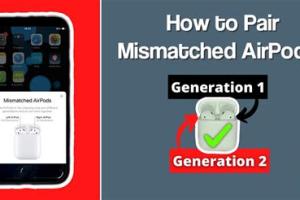
-
Quick Links:
- Introduction
- Understanding AirPods
- How to Pair Mismatched AirPods with One Case
- Troubleshooting Common Issues
- Case Studies and Real-World Examples
- Expert Insights on AirPods
- Conclusion
- FAQs
Introduction
In the world of wireless technology, Apple’s AirPods have become a popular choice for audio enthusiasts. However, many users find themselves in a predicament when they try to pair mismatched AirPods with one case. Whether you’ve lost one AirPod or accidentally swapped them with a friend, the challenge of pairing these devices can be frustrating. In this comprehensive guide, we will explore how to effectively pair mismatched AirPods with one case, along with troubleshooting tips and expert insights to ensure you enjoy a seamless listening experience.
Understanding AirPods
Before diving into the pairing process, it’s essential to understand how AirPods work. AirPods utilize Bluetooth technology to connect to your devices. Each AirPod has its own unique identifier, which allows it to connect to the case and to your device. This uniqueness can be a double-edged sword, especially when you have mismatched AirPods.
Types of AirPods
- AirPods (1st Generation)
- AirPods (2nd Generation)
- AirPods Pro
- AirPods Max
Key Features of AirPods
- Seamless connectivity with Apple devices
- High-quality audio
- Noise cancellation (for AirPods Pro)
- Long battery life
How to Pair Mismatched AirPods with One Case
Pairing mismatched AirPods may seem daunting, but it can be accomplished in a few simple steps. Follow the guide below to pair your mismatched AirPods successfully.
Step-by-Step Guide
- Check Compatibility: Ensure that both AirPods are compatible with the case. For example, AirPods (1st generation) will not work with a case designed for AirPods Pro.
- Reset the AirPods: Place both AirPods in their charging case, open the lid, and press and hold the setup button on the back of the case until the status light flashes amber, then white.
- Pair the AirPods: Go to your device’s Bluetooth settings. With the lid open, press the setup button until the light flashes white. Select the AirPods from your device’s Bluetooth list.
- Test the Connection: Once connected, play audio to ensure both AirPods are functioning correctly.
Troubleshooting Common Issues
If you encounter issues during the pairing process, don’t worry. Here are some common problems and solutions:
Common Problems
- AirPods not connecting
- Audio only playing from one AirPod
- AirPods disconnecting frequently
Solutions
- Ensure AirPods are Charged: Check if both AirPods have sufficient battery life. Place them in the case for a few minutes to charge.
- Reset Bluetooth Settings: Sometimes, resetting your device’s Bluetooth settings can resolve connectivity issues.
- Firmware Update: Ensure your AirPods and connected device are running the latest firmware.
Case Studies and Real-World Examples
In this section, we will discuss a few case studies that illustrate how users successfully paired mismatched AirPods.
Case Study 1: The Lost AirPod
Jessica lost one of her AirPods during a workout. After trying to pair her remaining AirPod with her friend’s case, she followed the steps outlined in this guide and successfully paired them.
Case Study 2: Swapped AirPods
Mike accidentally swapped his AirPods with his brother’s. By resetting both sets of AirPods and following the pairing steps, he was able to enjoy his music without a hitch.
Expert Insights on AirPods
To further enhance your understanding of AirPods, we consulted with tech experts on best practices for maintaining and troubleshooting AirPods.
Expert Tips
- Regularly clean your AirPods and case to maintain sound quality.
- Keep your AirPods updated with the latest software.
- Store your AirPods in their case when not in use to preserve battery life.
Conclusion
Pairing mismatched AirPods with one case doesn’t have to be a hassle. With the right steps and troubleshooting tips, you can enjoy your favorite music seamlessly. Remember to explore the case studies and expert insights provided in this guide to enhance your experience further.
FAQs
- Can I pair AirPods from different generations? Yes, but they need to be compatible, as not all cases work with all AirPods.
- Why won’t my AirPods connect? Ensure they are charged, reset Bluetooth, and try pairing again.
- What if only one AirPod works? Reset both AirPods, and ensure they are in the charging case together.
- How do I reset my AirPods? Place them in the case, open the lid, and press the setup button until the light flashes amber, then white.
- Can I use one AirPod at a time? Yes, you can use one AirPod independently.
- What devices can I pair my AirPods with? AirPods can be paired with any Bluetooth-enabled device.
- How to check AirPods battery life? You can check battery life on your connected device or by using Siri.
- Why is there a delay in audio? This can happen due to Bluetooth interference; try resetting the connection.
- Can I connect my AirPods to a non-Apple device? Yes, AirPods can connect to any Bluetooth-enabled device.
- What should I do if my AirPods are not charging? Ensure the charging case is charged and clean the connectors.
Random Reads
- Mastering google voice texting
- Mastering googles impossible tic tac toe
- Set google chrome default browser
- How to trust pc or mac on iphone
- How to truncate text in excel
- How to install hampton bay ceiling fan
- How to win a complaint dispute with verizon wireless
- How to quickly get chocolate milk in cookie clicker
- How to move heavy furniture upstairs
- How to speed up torrents