Ultimate Guide on How to Play Minecraft for PC: Tips, Tricks & More
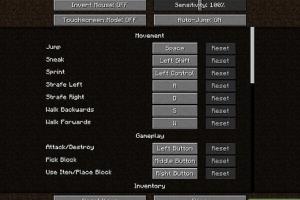
-
Quick Links:
- Introduction
- System Requirements
- Installation Process
- Gameplay Basics
- Survival Mode
- Creative Mode
- Multiplayer Mode
- Advanced Tips for Minecraft
- Troubleshooting Common Issues
- FAQs
Introduction
Minecraft is a sandbox game that has captivated millions of players around the world since its release. With its endless possibilities for creativity and exploration, it’s no wonder that newcomers are eager to learn how to play. This guide will provide you with all the information you need to get started and thrive in the blocky world of Minecraft on PC.
System Requirements
Before diving into the game, it’s important to ensure your PC meets the necessary requirements. Here are the minimum and recommended requirements for playing Minecraft:
| Specification | Minimum Requirements | Recommended Requirements |
|---|---|---|
| OS | Windows 10 or later | Windows 10 or later |
| Processor | Intel Core i3 or AMD Ryzen 3 | Intel Core i5 or AMD Ryzen 5 |
| RAM | 4 GB | 8 GB |
| Graphics | NVIDIA GeForce 400 Series or AMD Radeon HD 7000 Series | NVIDIA GeForce 700 Series or AMD Radeon RX 200 Series |
| DirectX | Version 11 | Version 11 |
| Storage | At least 4 GB of free disk space | At least 4 GB of free disk space |
Installation Process
Follow these steps to install Minecraft on your PC:
- Visit the official Minecraft website at https://www.minecraft.net/en-us.
- Click on the "Get Minecraft" button and select "PC."
- Choose your preferred edition (Java or Bedrock) and click "Buy Now."
- Complete the payment process and create a Mojang account if you don’t have one.
- Download the installer and run it.
- Follow the on-screen instructions to complete the installation.
Gameplay Basics
Once you’ve installed the game, it's time to get familiar with the basics:
- Controls: Familiarize yourself with the keyboard and mouse controls. Move with WASD, jump with spacebar, and interact using the left mouse button.
- Crafting: Access the crafting menu by opening your inventory (E). Combine resources to create tools, blocks, and items.
- Mining: Use a pickaxe to break blocks and gather resources. Different tools affect efficiency.
- Building: Use the blocks you’ve mined to create structures. The possibilities are endless!
Survival Mode
In Survival Mode, players must gather resources, manage health, and fend off enemies. Here’s how to excel:
- Gather Resources: Start by punching trees to collect wood, then craft basic tools.
- Build a Shelter: Create a safe place to protect yourself from hostile mobs that spawn at night.
- Food & Health: Collect food by hunting animals or farming crops. Keep an eye on your health bar!
- Explore: Discover caves and biomes to find rare resources and materials.
Creative Mode
Creative Mode allows players to unleash their imagination without survival constraints. Here’s how to make the most of it:
- Unlimited Resources: You have access to all blocks and items in the game.
- Fly: Use the spacebar to fly and explore your creations from above.
- Experiment: Try different building techniques and designs without worrying about health or resources.
Multiplayer Mode
Playing with friends adds a new dimension to Minecraft. Here’s how to join or create a multiplayer game:
- Join a Server: Use the "Multiplayer" option to add a server by entering its IP address.
- Create a Server: Set up your own server using software like Spigot or Minecraft Server.
- Invite Friends: Share your server’s IP with friends to play together.
Advanced Tips for Minecraft
Once you're comfortable with the basics, consider these advanced strategies:
- Redstone Mechanics: Learn how to use redstone to create complex contraptions and machines.
- Enchanting: Enchant your tools and armor for greater effectiveness and durability.
- Potions: Brew potions using different ingredients found throughout the game.
Troubleshooting Common Issues
If you encounter problems while playing Minecraft, here are some common issues and their solutions:
- Game Crashes: Ensure your graphics drivers are updated and check your system's compatibility.
- Connection Issues: If you can’t connect to a server, verify your internet connection and server IP address.
- Performance Issues: Lower your graphics settings in the options menu to increase frame rates.
FAQs
1. What is Minecraft?
Minecraft is a sandbox game that lets players build and explore virtual worlds made of blocks.
2. Is Minecraft free?
No, Minecraft is a paid game. You can purchase it from the official website.
3. Can I play Minecraft offline?
Yes, you can play Minecraft offline once it is installed and activated.
4. What are the different game modes in Minecraft?
Minecraft features several modes, including Survival, Creative, Adventure, and Spectator modes.
5. How can I update Minecraft?
Updates are usually automatic. Ensure your launcher is up-to-date to receive the latest patches.
6. Can I play Minecraft with friends?
Yes, you can join or create servers to play with friends online.
7. Are there any cheats in Minecraft?
Yes, cheats can be enabled in the game settings to access various features and commands.
8. How do I save my game progress?
Your progress is automatically saved in Minecraft. You can also create manual backups.
9. What is the Nether?
The Nether is a dangerous dimension in Minecraft filled with unique resources and mobs.
10. How can I learn more about Minecraft?
There are many online resources, including forums, videos, and tutorials available for players.