Mastering Service Management: A Comprehensive Guide on How to Restart Services in Linux
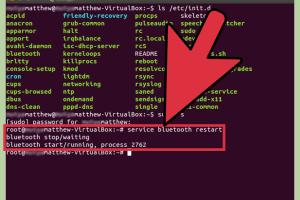
-
Quick Links:
- Introduction
- Understanding Services in Linux
- Why Restart Services?
- Types of Service Management in Linux
- Using systemd to Restart Services
- Using the service Command
- Advanced Service Management Tools
- Troubleshooting Service Issues
- Best Practices for Managing Linux Services
- Case Studies and Examples
- Conclusion
- FAQs
Introduction
Linux is a powerful operating system widely used for servers, desktops, and embedded systems. One of the core functionalities of any Linux system is its ability to manage services—background processes that perform essential tasks. If you're new to Linux or looking to deepen your understanding of service management, knowing how to restart services effectively is crucial. In this comprehensive guide, we will explore various methods to restart services in Linux, delve into the underlying concepts, and provide practical examples and best practices.
Understanding Services in Linux
In Linux, a service is a program or a process that runs in the background, performing tasks without direct user interaction. Services are essential for various operations, including web hosting, database management, and network services, among others. Understanding how these services work and how to control them is fundamental for system administrators and users alike.
What are Daemons?
Daemons are a type of service that runs continuously in the background. They usually start when the system boots up and run without user intervention. Examples include web servers like Apache and database servers like MySQL.
Why Restart Services?
Restarting services can be necessary for several reasons:
- Applying Configuration Changes: When you modify a service's configuration file, you usually need to restart the service for the changes to take effect.
- Resolving Errors: If a service is malfunctioning or has crashed, restarting it can often restore functionality.
- Memory Management: Restarting a service can free up memory resources that may have been consumed over time.
- Performance Improvement: Sometimes, a fresh start can enhance performance by clearing out stale processes.
Types of Service Management in Linux
Linux systems primarily use two systems for managing services: System V init and systemd. Understanding the differences between these systems is crucial for effective service management.
System V init
System V init is the traditional service management system in Linux. It uses scripts located in the /etc/init.d directory to start, stop, and restart services. Commands such as service and scripts like /etc/init.d/service_name are commonly used.
systemd
systemd is a newer system and service manager for Linux, introduced to improve the boot process and service management. It uses unit files located in /etc/systemd/system and provides commands like systemctl for managing services. systemd is now the default on many popular distributions, including Ubuntu and CentOS.
Using systemd to Restart Services
To manage services using systemd, you primarily interact with the systemctl command. Below are the most common commands to restart services.
Restarting a Service with systemctl
sudo systemctl restart service_nameThis command restarts the specified service. For example, to restart the Apache web server, you would use:
sudo systemctl restart apache2Checking the Status of a Service
Before restarting a service, it can be helpful to check its current status:
sudo systemctl status service_nameThis will provide information about whether the service is active, inactive, or failed.
Enabling and Disabling Services
You can also control whether a service starts at boot time with:
sudo systemctl enable service_nameTo disable it:
sudo systemctl disable service_nameUsing the service Command
For systems that still utilize System V init, the service command can be used to manage services. While it's less common in modern distributions, it can still be useful.
Basic Commands
sudo service service_name start- Starts the service.sudo service service_name stop- Stops the service.sudo service service_name restart- Restarts the service.sudo service service_name status- Shows the current status of the service.
Advanced Service Management Tools
Beyond systemd and the service command, there are several advanced tools available for managing services in Linux. These include:
Supervisor
Supervisor is a process control system that allows you to monitor and control a number of processes on UNIX-like operating systems. It can automatically restart crashed processes and offers a web interface for management.
Monit
Monit is another utility that can monitor and manage services. It provides an easy way to ensure services are running and can restart them if they fail.
Troubleshooting Service Issues
Sometimes, despite your best efforts, a service may fail to restart. Here are common troubleshooting steps:
- Check Logs: Use the
journalctlcommand with systemd to view logs related to the service. E.g.,journalctl -u service_name. - Configuration Files: Ensure there are no syntax errors in the configuration files. Use tools like
nginx -tfor Nginx to test configurations. - Dependencies: Check if other services that your service depends on are running correctly.
Best Practices for Managing Linux Services
Here are some best practices to follow when managing services in Linux:
- Always back up configuration files before making changes.
- Use version control for configuration management.
- Regularly monitor service logs to detect issues early.
- Test changes in a staging environment before applying them to production.
Case Studies and Examples
To illustrate how these commands and practices can be applied, let's look at some real-world scenarios.
Case Study 1: Restarting Apache After Configuration Changes
A system administrator modifies the Apache configuration file to change the server's port. After saving the changes, they need to restart the Apache service to apply them:
sudo systemctl restart apache2The administrator then checks the status using sudo systemctl status apache2 to ensure it is running properly.
Case Study 2: Recovering from a Service Crash
An application service unexpectedly crashes. Using Monit, the administrator has set up automatic restarts. They analyze the logs using journalctl to understand the cause of the crash and make necessary adjustments to prevent future occurrences.
Conclusion
Restarting services in Linux is a fundamental skill for anyone managing a Linux system. By understanding the various tools and commands available, you can effectively control services, troubleshoot issues, and maintain optimal system performance. Whether you're a seasoned administrator or a newcomer to Linux, mastering service management will significantly enhance your operational efficiency.
FAQs
- What is the difference between systemd and System V init?
Systemd is a modern system and service manager that provides more features and faster boot times compared to the older System V init system. - How can I check if a service is running?
You can use the commandsudo systemctl status service_nameto check the status of a service. - What should I do if a service fails to restart?
Check the logs usingjournalctland review the configuration files for errors. - Can I restart multiple services at once?
Yes, you can use a script or command chaining to restart multiple services simultaneously. - How can I ensure my changes are applied?
Always check the service status after restarting to confirm that the changes have taken effect. - Is there a way to schedule service restarts?
Yes, you can use cron jobs to schedule service restarts at specified times. - What happens when I restart a service?
The service stops and starts again, applying any new configuration changes and freeing up resources. - Can I manage services without root privileges?
Most service management tasks require root privileges. However, you can use tools like sudo to execute commands as a superuser. - How do I enable a service to start at boot?
Use the commandsudo systemctl enable service_nameto ensure the service starts automatically at boot. - What is the command to stop a service?
Usesudo systemctl stop service_nameto stop a service.
Random Reads
- How to fix toilet tank leak
- How to fix the sound on a mac computer
- How to measure a screen door
- How to measure a roof
- Save ring videos without subscription
- Samsung washer door locked
- How to turn off ps4 without controller
- How to add your business to google maps
- How to remove stains from tiles
- How to clean a smelly washing machine