Mastering the Art of Saving Pictures on Facebook Messenger: A Comprehensive Guide for PCs and Macs
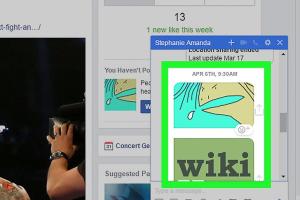
-
Quick Links:
- Introduction
- Understanding Facebook Messenger
- Why Save Pictures from Facebook Messenger?
- How to Save Pictures on Facebook Messenger on a PC
- How to Save Pictures on Facebook Messenger on a Mac
- Troubleshooting Tips
- Best Practices for Managing Your Images
- Real World Case Studies
- Expert Insights
- FAQs
Introduction
Facebook Messenger is one of the most popular messaging platforms globally, facilitating the exchange of messages, videos, and pictures. However, many users often face challenges when trying to save images shared through this platform. This guide aims to provide detailed, step-by-step instructions on how to save pictures from Facebook Messenger on both PC and Mac, ensuring that you can easily keep your cherished memories at your fingertips.
Understanding Facebook Messenger
Launched in 2011, Facebook Messenger has transformed the way people communicate online. With over 1.3 billion users as of 2023, its features have expanded beyond simple messaging to include video calls, voice messages, and media sharing. Understanding how Messenger functions will help you navigate its features more effectively, especially when it comes to saving images.
Why Save Pictures from Facebook Messenger?
There are several reasons one might want to save pictures from Facebook Messenger:
- Preserving Memories: Photos often capture significant moments that you want to keep.
- Sharing with Others: You may want to share pictures with friends or family outside of Messenger.
- Organizing Digital Content: Keeping your images organized can help you manage your digital life better.
- Offline Access: Saving images allows you to access them anytime, even without internet access.
How to Save Pictures on Facebook Messenger on a PC
Saving pictures from Facebook Messenger using a PC is a straightforward process. Follow these steps:
Step 1: Open Facebook Messenger
Navigate to the Messenger website by visiting messenger.com or through Facebook's main site.
Step 2: Log In to Your Account
Enter your Facebook credentials and log into your account.
Step 3: Locate the Conversation
Find the conversation that contains the picture you want to save. You can use the search bar to quickly locate the chat.
Step 4: Open the Image
Click on the image to open it in full view.
Step 5: Download the Image
Right-click on the image and select "Save image as..." from the context menu. Choose your desired location on your PC to save the image and click "Save."
How to Save Pictures on Facebook Messenger on a Mac
The process is similar for Mac users. Follow these steps:
Step 1: Access Facebook Messenger
Open your web browser and go to messenger.com or access Messenger through the Facebook website.
Step 2: Log In
Enter your Facebook login details.
Step 3: Find the Desired Chat
Locate the chat that contains the image you wish to save.
Step 4: Open the Image
Click on the image to view it in a larger size.
Step 5: Save the Image
Control-click (or right-click) on the image and select "Download Image" or "Save Image As..." to save it to your Mac.
Troubleshooting Tips
If you encounter issues while trying to save images, consider the following tips:
- Ensure Browser Compatibility: Make sure you are using an up-to-date browser that supports Facebook Messenger.
- Check Permissions: Ensure your browser has permissions to download files.
- Try Different Browsers: If you're having trouble with one browser, try another (e.g., Chrome, Firefox, Safari).
- Clear Cache: Sometimes clearing your browser cache can resolve unexpected issues.
Best Practices for Managing Your Images
Once you've saved your images, consider these best practices for managing your digital photos:
- Organize Folders: Create specific folders for different occasions or events to make finding images easier.
- Backup Regularly: Use cloud storage solutions like Google Drive or Dropbox to backup your images.
- Use Image Editing Software: Consider using software to enhance or edit your images before sharing them further.
Real World Case Studies
To further understand the importance of saving images from Facebook Messenger, let’s explore some real-world scenarios:
Case Study 1: Family Gatherings
A family used Facebook Messenger to share photos from their annual reunion. By saving these images, they created a digital scrapbook that could be printed and shared with family members who couldn’t attend.
Case Study 2: Business Collaboration
A marketing team uses Messenger for quick communication and image sharing. By saving these images, they were able to compile a portfolio of their work to present to potential clients.
Expert Insights
We spoke with digital media expert Dr. Sarah Thompson, who stressed the importance of managing digital content efficiently in today’s fast-paced world. "Saving images from platforms like Facebook Messenger not only helps in preserving memories but also aids in professional collaborations where visual content is crucial," she noted.
FAQs
1. Can I save multiple images at once from Facebook Messenger?
No, you can only save one image at a time from Messenger. However, you can use screen capture tools to save multiple images if needed.
2. What file format are images saved in?
Images are typically saved in .jpg or .png format, depending on the original file type shared.
3. Is there a way to save videos from Messenger?
Yes, you can save videos by clicking on the video, then right-clicking and selecting "Save video as..." if your browser supports it.
4. Why can't I save images from Messenger?
If you're unable to save images, check your browser settings, or try a different browser.
5. Can I download images on the Messenger app for desktop?
The process is similar on the desktop app, but some features may vary slightly.
6. Are saved images stored on Facebook?
No, once you save images to your device, they are not stored on Facebook.
7. How do I find saved images on my PC or Mac?
Check the default download folder or the location you chose when saving the image.
8. Can I share saved images back on Messenger?
Yes, you can upload saved images back into any Messenger conversation.
9. Are there limits to the number of images I can save?
No, there are no limits to how many images you can save, but storage capacity on your device may apply.
10. What should I do if I accidentally delete an image?
Check your device's recycle bin or trash folder; you may be able to restore it from there.
Random Reads
- Link to specific time youtube video
- Limit social media internet use
- How to keep a room cool
- How to join zoom meeting pc mac
- Restore deleted files
- Reset hp laptop without password
- Reset apple account password
- How to make faux rocks with concrete diy landscape rocks
- How to unlock ge oven
- How to unlock characters in dont starve