Mastering iCloud, iTunes, and App Store: Your Ultimate Guide to Signing In on iPhone
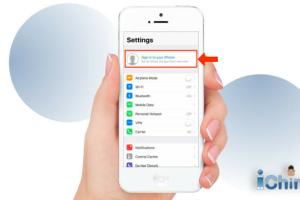
-
Quick Links:
- Introduction
- What is iCloud?
- What is iTunes?
- What is the App Store?
- Why You Should Sign In
- Requirements for Signing In
- How to Sign In to iCloud
- How to Sign In to iTunes
- How to Sign In to App Store
- Troubleshooting Sign-In Issues
- Security Tips for Your Apple ID
- Conclusion
- FAQs
Introduction
In today's digital age, having access to cloud services and digital platforms is crucial for daily tasks and entertainment. Apple provides a seamless ecosystem through its services, including iCloud, iTunes, and the App Store. This guide will walk you through the steps to sign in to these services on your iPhone, ensuring you can maximize the use of your device.
What is iCloud?
iCloud is Apple’s cloud storage and cloud computing service. It allows users to store data such as documents, photos, and music, and keep them synchronized across all their Apple devices. With iCloud, you can also back up your device, find lost items, and share files with other users.
What is iTunes?
iTunes is a media player, media library, online store, and device management application developed by Apple. It's mainly used for purchasing, organizing, and playing digital music and videos. iTunes also allows users to sync their devices and manage their media libraries efficiently.
What is the App Store?
The App Store is a digital distribution platform for mobile apps on iOS. Users can browse and download applications developed with Apple's iOS Software Development Kit. The App Store is essential for getting the most out of your iPhone, offering everything from games to productivity tools.
Why You Should Sign In
Signing in to iCloud, iTunes, and the App Store is essential for a seamless experience across your Apple devices. Here are a few reasons why:
- Access to synced data across devices.
- Ability to purchase and download apps, music, and movies.
- Enhanced security features, including two-factor authentication.
- Backup and restore options for your data.
Requirements for Signing In
Before signing in, ensure you have the following:
- An Apple ID (you can create this if you don’t have one).
- Your iPhone must be connected to the internet (Wi-Fi or cellular).
- The latest version of iOS installed on your device.
How to Sign In to iCloud
Step-by-Step Guide
- Open the Settings app on your iPhone.
- Scroll down and tap Sign in to your iPhone.
- Enter your Apple ID and password.
- Follow the on-screen prompts to complete the sign-in process.
- Once signed in, you can enable iCloud features like Photos, Mail, Contacts, and more.
How to Sign In to iTunes
Step-by-Step Guide
- Open the iTunes Store app on your iPhone.
- Tap on the Account icon at the bottom of the screen.
- Select Sign In.
- Enter your Apple ID and password.
- Once signed in, you can purchase and download music and movies.
How to Sign In to App Store
Step-by-Step Guide
- Open the App Store app on your iPhone.
- Tap on your profile picture at the top right corner.
- Select Sign In.
- Enter your Apple ID and password.
- You can now download and update apps from the App Store.
Troubleshooting Sign-In Issues
If you're having trouble signing in, here are some steps you can take:
- Ensure your internet connection is stable.
- Verify that your Apple ID and password are correct.
- Check if Apple’s services are down at Apple System Status.
- Try restarting your iPhone.
- If necessary, reset your Apple ID password.
Security Tips for Your Apple ID
Your Apple ID is the key to your digital life. Here are some essential security tips:
- Use a strong, unique password.
- Enable two-factor authentication for added security.
- Regularly check your account settings and devices signed in to your Apple ID.
- Be cautious of phishing attempts and suspicious emails.
Conclusion
Signing in to iCloud, iTunes, and the App Store on your iPhone is essential for a seamless Apple experience. This guide has provided a comprehensive step-by-step approach to help you navigate the process effortlessly. Remember to keep your Apple ID secure and enjoy the full benefits of the Apple ecosystem!
FAQs
1. What should I do if I forget my Apple ID password?
You can reset your password by visiting the Apple ID account page and following the instructions.
2. How do I create a new Apple ID?
Open the Settings app on your iPhone, tap Sign in to your iPhone, then select Don't have an Apple ID or forgot it? and follow the prompts.
3. Can I use the same Apple ID on multiple devices?
Yes, you can use the same Apple ID on multiple devices to access your content and sync your data.
4. How do I change my Apple ID email address?
You can change it by going to the Apple ID account page, signing in, and selecting Edit next to your account details.
5. Is my data safe with iCloud?
Yes, iCloud uses robust encryption methods to protect your data. However, it is essential to enable two-factor authentication for added security.
6. Can I sign in to iCloud without an Apple device?
Yes, you can access iCloud via any web browser by visiting iCloud.com.
7. What happens to my data if I sign out of iCloud?
Signing out of iCloud will remove iCloud data from your device, but your data will remain in iCloud and can be accessed from another device.
8. How do I sign out of iCloud?
Go to Settings, tap your name at the top, scroll down and select Sign Out. Follow the prompts to complete the sign-out process.
9. Can I use iTunes without an Apple ID?
You can listen to music on iTunes without an Apple ID, but purchasing content will require a valid Apple ID.
10. What if I encounter an error while signing in?
Ensure your internet connection is stable, double-check your Apple ID and password, and verify that Apple services are operational. If the problem persists, consider contacting Apple Support.