Ultimate Guide to Swapping and Switching Phones on Verizon Wireless
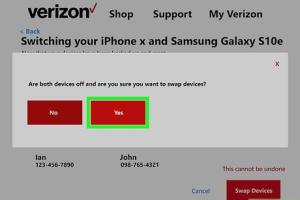
-
Quick Links:
- Introduction
- Why Switch Phones on Verizon Wireless?
- Requirements to Switch Phones
- Step-by-Step Guide to Switching Phones
- Troubleshooting Common Issues
- Case Studies
- Expert Insights
- Conclusion
- FAQs
Introduction
Switching phones can be an overwhelming task, especially with various options available today. For Verizon Wireless customers, the process of swapping or switching phones has been streamlined to ensure that users can transition smoothly between devices. This guide will provide comprehensive insights into how to swap and switch phones on Verizon, including the steps involved, troubleshooting tips, and valuable resources to help you make the most of your Verizon Wireless experience.
Why Switch Phones on Verizon Wireless?
Switching phones on Verizon Wireless can be beneficial for several reasons:
- Upgrading Technology: Newer phones typically offer better features, performance, and battery life.
- Improved Plans: Verizon frequently updates their plans, which may offer more data or better pricing.
- Device Trade-In: By trading in your old device, you can offset the cost of a new phone significantly.
- Network Enhancements: Switching allows you to take advantage of Verizon’s extensive 5G networks.
Requirements to Switch Phones
Before you can swap devices, ensure that you meet the following requirements:
- You must have an active Verizon Wireless account.
- Your current device should be eligible for trade-in or upgrade.
- Your new phone must be compatible with Verizon’s network.
- Ensure that the new phone is unlocked if it was previously used on another carrier.
Step-by-Step Guide to Switching Phones
Follow these steps for a seamless phone switch on Verizon Wireless:
Step 1: Prepare Your Current Phone
Before switching, back up your data to prevent any loss:
- Use Verizon Cloud or another backup service.
- Transfer important files, contacts, and photos to a secure location.
Step 2: Check Eligibility
Log into your Verizon account and check whether your current phone is eligible for a trade-in or upgrade.
Step 3: Purchase or Acquire Your New Device
You can buy a new device directly from Verizon’s website, store, or authorized retailers. Ensure that it meets your needs!
Step 4: Activate Your New Phone
To activate your new phone:
- Turn on your new device and follow the on-screen instructions.
- Sign in with your Verizon account credentials.
- Choose the option to activate your device from the menu.
- Follow prompts to transfer your number and plan settings.
Step 5: Transfer Data
Once activated, transfer your data from your old device:
- If you used Verizon Cloud, simply download your data on the new device.
- For non-Verizon users, consider using third-party apps like Smart Switch or iCloud.
Step 6: Return Old Device (if applicable)
If you traded in your device, return it to the nearest Verizon store or follow the instructions provided for shipping.
Troubleshooting Common Issues
While switching phones, you may encounter issues. Here are common problems and their solutions:
Problem 1: Activation Issues
If you face activation issues, try the following:
- Ensure your device is charged.
- Check for any software updates.
- Restart both the old and new devices.
Problem 2: Data Transfer Failures
If data transfer fails, consider these solutions:
- Ensure both devices are connected to Wi-Fi.
- Use a USB cable if wireless transfer fails.
- Check that the backup was completed fully on the old device.
Case Studies
To illustrate the effectiveness of the switching process, here are a few case studies:
Case Study 1: The Upgrader
John, a long-time Verizon customer, decided to upgrade from an iPhone 11 to the iPhone 14. By following the steps outlined in this guide, he successfully transferred all his data using Verizon Cloud and was able to take advantage of a trade-in offer that reduced the cost of his new device significantly.
Case Study 2: The New User
Emily switched from another carrier to Verizon. After purchasing her new device, she was able to activate it and transfer her contacts easily, thanks to helpful support from Verizon’s customer service.
Expert Insights
Industry experts suggest that customers regularly assess their device needs and upgrade based on their usage patterns. With devices rapidly evolving, taking advantage of Verizon's trade-in programs can save significant money while keeping technology up to date.
Conclusion
Switching phones on Verizon Wireless is straightforward with the right information and preparation. By following this comprehensive guide, you can ensure a smooth transition whether you're upgrading, switching carriers, or simply looking to try out a new device. Remember to back up your data, check eligibility, and utilize the resources available to you for a hassle-free experience.
FAQs
- Q: What do I need to switch phones on Verizon?
A: You need an active Verizon account, a compatible new device, and your current phone should be eligible for trade-in or upgrade. - Q: Can I keep my number when switching phones?
A: Yes, you can transfer your existing number to your new device during activation. - Q: What if my new phone doesn't activate?
A: Check if the device is charged, inspect for software updates, and restart both devices. - Q: How do I back up my current device?
A: Use Verizon Cloud or other backup services to secure your data before switching. - Q: Can I switch phones online?
A: Yes, you can switch phones through your Verizon account online or via the Verizon app. - Q: What should I do if my data transfer fails?
A: Ensure both devices are on Wi-Fi and consider a USB transfer if wireless fails. - Q: Is there a fee for switching phones on Verizon?
A: There may be fees depending on your contract terms, so check with Verizon customer service. - Q: How do I return my old device?
A: Follow the instructions given during trade-in or contact Verizon support for assistance. - Q: Can I upgrade my phone anytime?
A: Typically, you can upgrade after a certain period, often 24 months, but check your plan for specifics. - Q: What if I encounter issues after switching?
A: Contact Verizon customer support for assistance with any post-switch issues.
Random Reads
- Your guide to placing fence posts in the ground
- Insert excel data into powerpoint
- Install google chrome
- How to make ceramic tile
- How to make an iphone app 2023
- How to protect a cracked phone screen
- How to identify asbestos mastic
- How to hook up a pool vacuum
- How to replace a recessed bulb
- How to replace a zipper pull