Effortless Guide to Syncing Messages Between Your iPhone and iPad
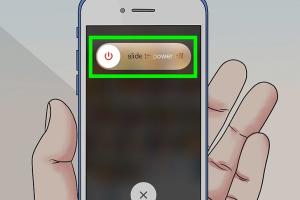
-
Quick Links:
- Introduction
- Why Sync Messages Between Your iPhone and iPad?
- Requirements for Syncing Messages
- Setting Up iCloud for Message Syncing
- Enabling Messages in iCloud
- Troubleshooting Sync Issues
- Advanced Tips for Message Management
- Case Studies: Real World Examples
- Expert Insights on Message Syncing
- FAQs
Introduction
In today's digital age, staying connected is more important than ever. For Apple users, syncing messages between devices like the iPhone and iPad can enhance communication and streamline the user experience. In this guide, we will provide you with a comprehensive understanding of how to sync your messages seamlessly. From setting up the right configurations to troubleshooting common issues, we will cover everything you need to know.
Why Sync Messages Between Your iPhone and iPad?
Syncing messages has several advantages:
- Consistency: Ensure that you have access to all your conversations across devices.
- Convenience: Respond to messages from either device without missing a beat.
- Efficiency: Manage your messages in one place, making it easier to keep track of conversations.
Requirements for Syncing Messages
Before you begin syncing your messages, ensure you meet the following requirements:
- Both devices must be logged into the same Apple ID.
- iCloud must be enabled on both devices.
- Both devices must be running the latest version of iOS.
- A stable internet connection is essential for syncing.
Setting Up iCloud for Message Syncing
Setting up iCloud is the first step to enable message syncing. Follow these steps:
- Open Settings: On both your iPhone and iPad, open the Settings app.
- Sign In: Ensure you are signed in with the same Apple ID on both devices.
- Access iCloud: Tap on your name at the top, then select iCloud.
- Enable Messages: Toggle on the switch next to Messages to enable syncing.
Enabling Messages in iCloud
Once iCloud is set up, you need to enable Messages in iCloud:
- iPhone: Go to Settings → [Your Name] → iCloud → Toggle on Messages.
- iPad: Repeat the same steps to enable Messages in iCloud.
After enabling this feature, your messages will start syncing automatically between your devices.
Troubleshooting Sync Issues
If you encounter issues while syncing messages, consider these troubleshooting steps:
- Check your internet connection: Ensure both devices are connected to Wi-Fi.
- Restart your devices: A simple restart can resolve many issues.
- Update iOS: Make sure both devices are running the latest version of iOS.
- Sign out and back into iCloud: This can refresh your connection to the iCloud system.
Advanced Tips for Message Management
To enhance your experience further, consider these advanced tips:
- Organize your messages: Utilize features such as pinning conversations for quick access.
- Use iCloud storage wisely: Monitor your iCloud storage to ensure you have enough space for messages.
- Enable Two-Factor Authentication: For added security, enable two-factor authentication on your Apple ID.
Case Studies: Real World Examples
Understanding how others have successfully synced their messages can provide valuable insights. Here are a couple of case studies:
Case Study 1: The Busy Professional
John, a busy professional, found that syncing messages helped him stay organized. By enabling iCloud, he could respond to clients from his iPad while working on his laptop, ensuring no message went unanswered.
Case Study 2: Family Communication
The Smith family uses iCloud to keep their messages in sync across devices. This has allowed them to share important family updates and reminders effortlessly, enhancing their communication.
Expert Insights on Message Syncing
According to tech expert Jane Doe, "Syncing messages across devices not only makes communication more efficient but also enhances the user experience within the Apple ecosystem. With iCloud, Apple allows users to enjoy seamless connectivity, making multitasking much easier."
FAQs
1. How do I sync messages between my iPhone and iPad?
Enable iCloud and toggle on Messages in the iCloud settings on both devices.
2. Do I need to have both devices on the same Wi-Fi network?
No, as long as both devices have internet access, they can sync messages even if they are on different networks.
3. What if my messages are not syncing?
Check your internet connection, ensure you are signed into the same Apple ID, and that Messages in iCloud is enabled.
4. Can I sync messages without iCloud?
No, iCloud is necessary for syncing messages between devices in the Apple ecosystem.
5. Will syncing messages use my data?
Yes, syncing messages over cellular data will consume your data plan if Wi-Fi is not available.
6. Can I delete messages from one device and have it removed from the other?
Yes, deleting messages on one device will remove them from all devices synced with your iCloud account.
7. Is there a limit to the number of messages that can be synced?
No, but you should monitor your iCloud storage as it may be a limiting factor.
8. Can I sync messages between an iPhone and a non-Apple device?
No, message syncing is exclusive to Apple devices through iCloud.
9. Will syncing messages affect my battery life?
Constant syncing may have a slight impact on battery life, but it is generally minimal.
10. How often do messages sync between devices?
Messages sync in real-time as long as both devices are connected to the internet.
Random Reads