How to Know If Your AirPods Pro Are Charging: A Complete Guide
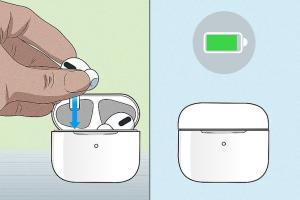
-
Quick Links:
- Understanding AirPods Pro
- Charging Methods for AirPods Pro
- Battery Status Indicators
- Checking Battery Status on Devices
- Troubleshooting Charging Issues
- Best Practices for AirPods Care
- Case Studies and Real-World Examples
- Expert Insights and Tips
- FAQs
Understanding AirPods Pro
AirPods Pro, Apple's premium wireless earbuds, have revolutionized the way we listen to music, take calls, and interact with devices. With features like active noise cancellation and a customizable fit, they offer an unparalleled audio experience. However, understanding how to manage their battery life and charging can be a bit confusing for new users.
Charging Methods for AirPods Pro
AirPods Pro can be charged using two primary methods:
- Wired Charging: Using the Lightning to USB-C cable, you can connect the charging case directly to a power source.
- Wireless Charging: The AirPods Pro charging case is compatible with Qi-certified chargers, allowing for a convenient wireless charging experience.
Charging Case
The charging case not only stores your AirPods Pro but also provides them with additional battery life. When fully charged, the case can extend the listening time significantly. Here are some key points to remember:
- The case itself charges via USB-C or wirelessly.
- The LED indicator on the front of the case shows the charging status.
Battery Status Indicators
Knowing how to tell if your AirPods Pro are charging is essential for an uninterrupted listening experience. Here are the main battery status indicators:
- LED Indicator: The LED light on the charging case provides clear visual cues about the charging status.
- Device Notifications: When connected to an iOS device, you receive notifications about battery levels.
LED Indicator Meanings
| Status | LED Color | Meaning |
|---|---|---|
| Charging | Amber | The AirPods or case are charging. |
| Charged | Green | The AirPods or case are fully charged. |
| No Charge | No light | The case is out of battery. |
Checking Battery Status on Devices
In addition to the physical indicators, you can check the battery status of your AirPods Pro on your devices:
On iPhone or iPad
- Open the case with the AirPods inside.
- Hold the case near your iPhone or iPad.
- A pop-up will display the battery status of both the AirPods and the case.
On Mac
- Ensure your AirPods Pro are connected to your Mac.
- Click on the Bluetooth icon in the menu bar.
- Your AirPods battery status will be shown next to their name.
Troubleshooting Charging Issues
If your AirPods Pro are not charging as expected, here are some common troubleshooting steps to follow:
- Check the Charging Cable: Ensure the Lightning cable is not damaged and is properly connected.
- Inspect the Charging Case: Look for any debris or dirt in the charging ports.
- Reset Your AirPods: If all else fails, reset your AirPods to their factory settings.
Best Practices for AirPods Care
To ensure your AirPods Pro last as long as possible, consider the following care tips:
- Keep your AirPods clean and store them in their case when not in use.
- Avoid exposing them to extreme temperatures.
- Regularly check for software updates to ensure optimal performance.
Case Studies and Real-World Examples
Many users have reported varying experiences with their AirPods Pro battery life. For instance, a study conducted by Apple found that average users experience about 4.5 hours of listening time with active noise cancellation enabled. Users who charge their cases regularly report fewer issues with battery depletion.
Expert Insights and Tips
Experts recommend that users maintain a consistent charging routine to avoid unexpected battery depletion. According to an article by TechRadar, regularly charging your AirPods Pro can help maintain battery health over time.
FAQs
1. How do I know if my AirPods Pro are charging?
You can check the LED indicator on the charging case or view battery status on your connected device.
2. What does the amber light on my AirPods Pro case mean?
An amber light indicates that the AirPods or case are currently charging.
3. How long do AirPods Pro take to charge fully?
AirPods Pro can charge fully in about 1 hour, while the case may take longer depending on the charging method.
4. Can I use my AirPods Pro while they are charging?
No, you cannot use AirPods Pro while they are in the charging case.
5. What should I do if my AirPods Pro won't charge?
Check the charging cable and ports for dirt, and if necessary, reset your AirPods Pro.
6. How can I extend the battery life of my AirPods Pro?
Regularly charge your AirPods, keep them clean, and avoid exposing them to extreme temperatures.
7. Is it normal for the battery to drain quickly?
Battery drain can be affected by usage patterns, especially if features like active noise cancellation are frequently used.
8. How can I check the battery status on my Apple Watch?
While connected, swipe up from the bottom of the watch face to access the Control Center and tap on the battery icon.
9. Can I charge my AirPods Pro with a phone charger?
Yes, as long as it’s a compatible Lightning cable or a Qi-certified wireless charger.
10. How often should I charge my AirPods Pro?
It’s best to charge them regularly to maintain battery health, ideally when they drop to around 20% battery life.
Random Reads