How to Easily Disable JavaScript on Chrome, Safari, Edge, and More
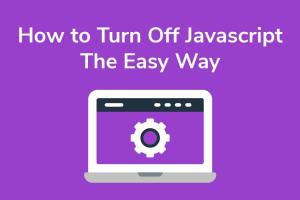
-
Quick Links:
- Introduction
- Why Turn Off JavaScript?
- Turning Off JavaScript in Chrome
- Turning Off JavaScript in Safari
- Turning Off JavaScript in Edge
- Turning Off JavaScript in Firefox
- Turning Off JavaScript on Mobile Browsers
- Case Studies & Examples
- Expert Insights
- Conclusion
- FAQs
Introduction
JavaScript plays a crucial role in the modern web experience, powering interactive features and dynamic content. However, there are instances when you might want to disable JavaScript to enhance your browsing experience, improve security, or troubleshoot website issues. This comprehensive guide will walk you through the steps to turn off JavaScript across various browsers including Chrome, Safari, Edge, and Firefox. Additionally, we will explore the implications of disabling JavaScript, the reasons behind it, and expert insights into this often-overlooked aspect of web browsing.
Why Turn Off JavaScript?
Disabling JavaScript can have several benefits, including:
- Enhanced Privacy: Many websites use JavaScript for tracking user behavior. Turning it off can minimize data collection.
- Improved Performance: In some cases, disabling JavaScript can speed up page loading times, especially on older devices.
- Debugging Issues: If a website isn't working correctly, turning off JavaScript can help identify whether the issue lies within the scripts.
- Increased Security: JavaScript can be exploited in various ways; disabling it can protect against certain vulnerabilities.
Turning Off JavaScript in Chrome
Disabling JavaScript in Google Chrome is a straightforward process. Follow these steps:
- Open Google Chrome and click on the three dots in the upper right corner.
- Select Settings from the drop-down menu.
- Scroll down and click on Privacy and security.
- Click on Site Settings.
- Scroll down to Content and click on JavaScript.
- Toggle the switch to Blocked to disable JavaScript.
Turning Off JavaScript in Safari
For users of Apple’s Safari, disabling JavaScript is slightly different:
- Open Safari and go to Preferences from the Safari menu.
- Select the Security tab.
- Uncheck the box next to Enable JavaScript.
Turning Off JavaScript in Edge
To turn off JavaScript in Microsoft Edge:
- Open Edge and click on the three dots in the upper right corner.
- Select Settings.
- Scroll down and click on View advanced settings.
- Under the Privacy and services section, find JavaScript and toggle it off.
Turning Off JavaScript in Firefox
Disabling JavaScript in Mozilla Firefox can be done through the following steps:
- Open Firefox and type about:config in the address bar.
- Press Enter and accept the risk warning.
- Search for javascript.enabled.
- Toggle the value to false to disable JavaScript.
Turning Off JavaScript on Mobile Browsers
Disabling JavaScript on mobile browsers varies by platform:
- Chrome for Android: Go to Settings > Site settings > JavaScript and toggle off.
- Safari for iOS: Go to Settings > Safari > Advanced and toggle off JavaScript.
Case Studies & Examples
Understanding the impact of disabling JavaScript can be best illustrated through real-world examples. For instance, a user reported that disabling JavaScript improved the loading time of a heavy news website by 50%. Similarly, a developer found that by testing sites with JavaScript disabled, they could identify broken links and non-functioning features that were otherwise hidden.
Expert Insights
Many web developers suggest that while disabling JavaScript can be beneficial for privacy and performance, it is essential to understand the trade-offs. According to a study by the W3Schools, about 95% of websites rely on JavaScript for essential functionalities. Therefore, while disabling it can enhance security, it may also lead to a degraded browsing experience.
Conclusion
Turning off JavaScript can be a valuable tool in your web browsing arsenal, whether for privacy, performance, or troubleshooting. Each browser has its method for disabling JavaScript, and understanding how to navigate these settings can empower you to have a more controlled browsing experience. While it might not be ideal for everyday use due to the reliance on JavaScript for web functionality, knowing how to toggle it off can be beneficial in specific scenarios.
FAQs
- What happens when I disable JavaScript?
Many websites will lose interactive features and may not function correctly. - Can I disable JavaScript on specific websites?
Yes, some browsers allow you to create exceptions for specific sites. - Will disabling JavaScript improve my browser's speed?
It may improve speed on heavy sites that rely heavily on scripts. - Is it safe to disable JavaScript?
Yes, it can enhance security but may also limit functionality on many sites. - Can I re-enable JavaScript easily?
Yes, you can toggle the settings back to enable JavaScript at any time. - What browsers support disabling JavaScript?
Most major browsers, including Chrome, Safari, Edge, and Firefox, support this feature. - Is there a way to block JavaScript without disabling it completely?
Yes, you can use browser extensions that allow selective blocking of scripts. - Will disabling JavaScript affect my online banking?
Yes, most banking sites require JavaScript to function securely. - Does disabling JavaScript protect against all online threats?
No, while it reduces some risks, other security measures are also necessary. - How do I know if a site requires JavaScript?
If the site fails to load or certain features do not work, it may require JavaScript.
Random Reads
- How to use teamspeak
- How to use security code verify apple id
- How to repair cracked floor tiles
- How to install iso game file windows pc
- How to install flood lights
- How to watch youtube without signing in
- How to soft and hard reset a kindle fire tablet
- How to solder electronics
- How to unsend an email
- How to use linseed oil on wood