Mastering Push Notifications: A Comprehensive Guide to Turning Them On for iPhone and iPad
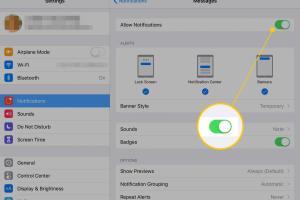
-
Quick Links:
- Introduction
- Understanding Push Notifications
- How Push Notifications Work
- Enabling Push Notifications on iOS
- Troubleshooting Push Notifications
- Advanced Settings for Notifications
- Real-World Examples
- Expert Insights
- FAQs
Introduction
In today's fast-paced digital world, staying connected is crucial. Push notifications are an essential feature on iPhones and iPads that keep you updated with alerts, messages, and important information from your favorite apps. Whether it's a new message from a friend, a weather alert, or news updates, push notifications ensure you never miss out.
This comprehensive guide will walk you through the process of enabling push notifications on your iPhone or iPad, troubleshooting issues, and optimizing settings for a personalized experience.
Understanding Push Notifications
Push notifications are messages sent by apps directly to your device. They appear as alerts, banners, or badges, providing a quick and efficient way to convey information. Here are some key points to understand:
- Real-time updates: Push notifications deliver information in real-time, ensuring you're always informed.
- Customizable: You can control which apps send notifications and how they appear.
- Engagement: Businesses use push notifications to engage users, promote offers, and share important updates.
How Push Notifications Work
Push notifications rely on a client-server model. When an app is installed, it registers with a push notification service provider. Here’s a simplified breakdown of the process:
- The app sends a request to the push notification service.
- The service assigns a unique identifier to the device.
- When the app's server has new information, it sends a push notification to the service.
- The service forwards the notification to the device.
This quick communication process allows for immediate delivery of alerts and updates.
Enabling Push Notifications on iOS
Turning on push notifications on your iPhone or iPad is a straightforward process. Follow these steps to ensure you never miss an important alert:
Step 1: Open Settings
Locate the "Settings" app on your home screen and tap to open it.
Step 2: Navigate to Notifications
Scroll down and select the "Notifications" option. Here, you'll find a list of all installed apps on your device.
Step 3: Select the App
Choose the app you want to enable notifications for. This could be any app that you rely on for updates, such as messaging or news apps.
Step 4: Allow Notifications
Toggle the switch next to "Allow Notifications" to enable it. You can customize how you receive notifications:
- Alerts: Choose how alerts appear on your screen.
- Sounds: Select a sound for notifications.
- Badges: Enable badges for app icons to show unread notifications.
Step 5: Customize Notification Style
Decide whether you want notifications to appear on the Lock Screen, Notification Center, or as Banners. You can also set options for recurring alerts.
Troubleshooting Push Notifications
If you're not receiving notifications as expected, here are some troubleshooting tips:
Check Network Connection
Ensure your device is connected to Wi-Fi or cellular data.
Update iOS
Make sure your device is running the latest version of iOS. Updates often include fixes for bugs that may affect notifications.
Reinstall the App
If specific app notifications are not working, try uninstalling and reinstalling the app.
Advanced Settings for Notifications
For users who want more control over their notifications, here are some advanced settings you can configure:
- Do Not Disturb: Enable this feature to silence notifications during specific hours.
- Notification Grouping: Organize notifications by app to reduce clutter.
- Critical Alerts: Some apps can send critical alerts that bypass Do Not Disturb settings.
Real-World Examples
Consider the following scenarios where push notifications play a crucial role:
- Social Media Apps: Notifications alert users to likes, comments, and messages, keeping them engaged.
- News Apps: Push notifications provide breaking news alerts, allowing users to stay informed.
- Weather Apps: Users receive real-time weather updates and alerts for severe conditions.
Expert Insights
According to a study conducted by Statista, push notifications can lead to a 50% increase in app engagement. Experts recommend personalizing notifications to enhance user experience and avoid overwhelming users with excessive alerts.
FAQs
1. What are push notifications?
Push notifications are messages sent from apps to your device, providing updates and alerts in real-time.
2. How do I turn on push notifications for all apps?
Go to Settings > Notifications, and enable notifications for each app individually.
3. Can I customize how notifications appear?
Yes, you can customize the appearance, sound, and location of notifications in the Settings app.
4. Why am I not receiving push notifications?
Check your network connection, app settings, and ensure your iOS is updated.
5. What is Do Not Disturb?
Do Not Disturb is a feature that silences notifications during specified hours.
6. Can I turn off notifications for a specific app?
Yes, go to Settings > Notifications, select the app, and toggle off "Allow Notifications."
7. How do I enable notifications for my messaging app?
Navigate to Settings > Notifications > [Messaging App] and enable notifications.
8. Are push notifications secure?
Push notifications are generally secure, but users should be cautious with sensitive information.
9. What happens if I uninstall an app?
Uninstalling an app removes all associated notifications and data from your device.
10. How can I manage notification settings for multiple apps?
You can manage settings for all apps in the Notifications section of the Settings app.
Random Reads
- Mastering minecraft adventure map guide
- How to ungoogle yourself
- How to uninstall mcafee total protection
- How to remove blood stains from carpet
- How to write a technical specification
- How to open dll files
- How to open docx files on android
- How to open epub files
- How to repair an electric cord
- How to repair a moth hole