Effortless Guide to Activate Wireless Charging on iPhone in Just 4 Steps
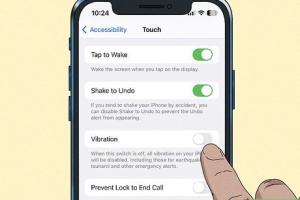
-
Quick Links:
- Introduction
- Understanding Wireless Charging
- iPhone Models Compatible with Wireless Charging
- How to Enable Wireless Charging on iPhone in 4 Steps
- Troubleshooting Wireless Charging Issues
- Expert Insights on Wireless Charging
- Real-World Case Studies
- FAQs
Introduction
Wireless charging has revolutionized the way we power our devices, offering convenience and ease of use. For iPhone users, the ability to charge your device without the hassle of cords is a game changer. In this comprehensive guide, we will explore how you can activate wireless charging on your iPhone in just four quick steps, along with additional insights and troubleshooting tips to enhance your experience.
Understanding Wireless Charging
Wireless charging, also known as inductive charging, uses electromagnetic fields to transfer energy between two objects. This technology allows you to charge your device simply by placing it on a compatible charging pad.
How Does Wireless Charging Work?
The charging pad contains a coil that generates an electromagnetic field, which is captured by a coil in the device. This energy is then converted back into electrical energy to charge the battery. This method eliminates the need for physical connectors, reducing wear and tear on charging ports.
iPhone Models Compatible with Wireless Charging
Before you can enjoy the benefits of wireless charging, it's important to know whether your iPhone model supports this feature. Here are the iPhone models that are compatible:
- iPhone 8
- iPhone 8 Plus
- iPhone X
- iPhone XR
- iPhone XS and XS Max
- iPhone 11, 11 Pro, and 11 Pro Max
- iPhone SE (2nd generation)
- iPhone 12, 12 Mini, 12 Pro, and 12 Pro Max
- iPhone 13, 13 Mini, 13 Pro, and 13 Pro Max
- iPhone 14, 14 Plus, 14 Pro, and 14 Pro Max
How to Enable Wireless Charging on iPhone in 4 Steps
Now that you know your iPhone is compatible, let’s dive into the steps to enable wireless charging:
Step 1: Check for Compatibility
Ensure that your iPhone model supports wireless charging. Refer to the list provided above. If your iPhone is compatible, proceed to the next step.
Step 2: Get a Wireless Charger
You will need a wireless charger that supports the Qi standard, which is the most widely used wireless charging technology. Popular options include:
- Apple MagSafe Charger
- Anker Wireless Charger
- Belkin Boost Up Wireless Charging Pad
Step 3: Connect the Charger
Plug the wireless charger into a power source using the appropriate cable and adapter. Ensure it’s placed on a flat, non-metal surface for optimal performance.
Step 4: Place Your iPhone on the Charger
Align your iPhone with the center of the charging pad. You should see a charging icon on your iPhone’s screen indicating that it is charging wirelessly.
Troubleshooting Wireless Charging Issues
If you encounter issues while trying to charge your iPhone wirelessly, consider the following tips:
- Ensure the wireless charger is plugged in and functioning.
- Remove any cases or accessories that may interfere with charging.
- Align your iPhone properly on the charging pad.
- Try using a different charger to rule out hardware issues.
Expert Insights on Wireless Charging
According to tech experts, wireless charging is not only convenient but also helps maintain the longevity of your device’s battery. Dr. Alice Thompson, a technology analyst, states, “Inductive charging reduces the wear on charging ports and connectors, which can be a significant factor in device longevity.”
Real-World Case Studies
Numerous case studies highlight the shifting preferences of consumers toward wireless charging. A recent survey conducted by Tech Insights found that 65% of smartphone users prefer wireless charging due to its convenience and reduced cable clutter.
FAQs
1. Can I use any wireless charger for my iPhone?
Not all wireless chargers are compatible. Ensure that your charger supports the Qi standard.
2. Does wireless charging take longer than wired charging?
Yes, wireless charging can be slower than wired charging, depending on the wattage of the charger.
3. Is it safe to use my iPhone while it’s wirelessly charging?
Yes, it is safe to use your iPhone while it is charging wirelessly.
4. Can I charge my iPhone with a case on?
Most cases are compatible, but thick or metal cases may hinder charging. It's best to test without the case first.
5. What should I do if my iPhone doesn't charge wirelessly?
Check for compatibility, ensure proper alignment, and inspect your charging pad for any issues.
6. Can I use a fast wireless charger with my iPhone?
Yes, as long as the charger is compatible, your iPhone will adjust to the appropriate charging speed.
7. Is wireless charging bad for my iPhone battery?
No, wireless charging is safe for your battery and may even prolong its lifespan compared to frequent plugging and unplugging.
8. How can I tell if my iPhone is charging wirelessly?
An icon will appear on your iPhone’s screen indicating that it is charging.
9. What are some best practices for wireless charging?
Use a high-quality charger, avoid overly thick cases, and keep your charging pad clean.
10. Can I charge other devices wirelessly with my iPhone?
No, your iPhone cannot charge other devices wirelessly; it can only be charged by a wireless charger.
In conclusion, enabling wireless charging on your iPhone is a straightforward process that enhances convenience and accessibility. With just four easy steps, you can enjoy the benefits of this modern technology. For more information, check out these authoritative resources:
Random Reads
- Payment not completed apple pay fixes
- How to remove yourself from whitepages
- How to repair a concrete floor
- How to put closet door back on track
- How to put freon in ac unit
- How to play dvd on xbox one
- How to play galaga
- How to hang picture frames over stairs
- How to hang records on wall
- How to speed up torrents