Resolve 'Payment Not Completed' in Apple Pay: 8 Effective Solutions for iPhone & iPad
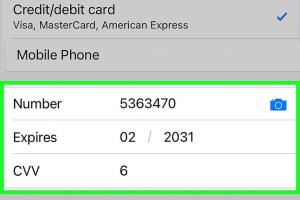
-
Quick Links:
- Introduction
- Understanding Apple Pay
- Common Reasons for Payment Not Completed
- 8 Fixes for 'Payment Not Completed'
- Case Studies and User Experiences
- Expert Insights
- Conclusion
- FAQs
Introduction
Apple Pay has revolutionized the way we make transactions, allowing users to pay seamlessly with their iPhones and iPads. However, encountering issues like "Payment Not Completed" can be frustrating. In this comprehensive guide, we will delve into the common causes of this issue and provide you with eight effective fixes to get you back on track.
Understanding Apple Pay
Apple Pay is a mobile payment and digital wallet service by Apple Inc. that allows users to make payments in person, in iOS apps, and on the web. Users can store their credit and debit card information, enabling quick and secure transactions.
According to a recent study by Statista, Apple Pay has seen a significant increase in user adoption, highlighting the importance of ensuring a smooth payment experience.
Common Reasons for Payment Not Completed
Before diving into the solutions, it's crucial to understand the potential reasons behind the "Payment Not Completed" error:
- Insufficient Funds: Ensure your linked bank account or card has enough funds.
- Network Connection: A weak or unstable internet connection can disrupt the payment process.
- Outdated Software: Using outdated iOS versions might lead to compatibility issues.
- Card Issues: Problems with the card issuer can also prevent payments from going through.
- Apple ID Issues: If your Apple ID is not verified, it can lead to payment failures.
8 Fixes for 'Payment Not Completed'
1. Check Your Internet Connection
Ensure you're connected to a stable Wi-Fi or cellular network. Weak signals can hinder payment processing. Here's how to check:
- Open the Settings app.
- Tap on Wi-Fi or Cellular and ensure you’re connected.
- Test your connection by browsing the web.
2. Verify Your Payment Method
Double-check that the payment method linked to your Apple Pay is valid and has sufficient balance. Follow these steps:
- Open the Wallet app.
- Select the card you are trying to use.
- Ensure all details are correct, including expiration date and CVV.
3. Update Your Device
Keeping your iPhone or iPad updated is vital for optimal performance. To update your device:
- Go to Settings.
- Select General.
- Tap Software Update and install any available updates.
4. Restart Your Device
A simple restart can often resolve minor glitches. To restart:
- Press and hold the power button until the slider appears.
- Slide to power off and wait a few seconds.
- Press the power button again to turn it back on.
5. Remove and Re-add Your Card
If issues persist, it may help to remove and re-add your payment card:
- Open the Wallet app.
- Select the card and tap on the 'i' icon.
- Tap Remove Card.
- Re-add the card following the prompts.
6. Check Apple ID Settings
Your Apple ID must be verified to make payments. Check the following:
- Go to Settings.
- Tap on your name at the top.
- Verify that your Apple ID is correctly set up and verified.
7. Check for System Status
Sometimes, Apple Pay services may be down. Visit the Apple System Status page to check for any outages.
8. Contact Your Bank or Card Issuer
If all else fails, reach out to your bank or card issuer. They can provide insights into whether there are issues on their end preventing transactions.
Case Studies and User Experiences
Understanding real-world scenarios can help illuminate the common issues faced by users. For instance, a user reported multiple failed transactions only to discover that their debit card had expired. Another user found that resetting their network settings resolved connectivity issues impacting their ability to use Apple Pay.
Expert Insights
According to mobile payment experts, maintaining updated software and ensuring account verification are critical to troubleshooting payment issues. Regular updates help prevent compatibility issues, while verified accounts can streamline the payment process.
Conclusion
Experiencing "Payment Not Completed" issues in Apple Pay can be frustrating, but with these eight fixes, you can troubleshoot effectively and ensure seamless transactions. Regular maintenance of your device and payment methods will contribute to a smoother payment experience.
FAQs
1. What should I do if my Apple Pay is not working?
Start by checking your internet connection and ensuring your payment method is valid.
2. Can I use Apple Pay without a debit or credit card?
No, you need to link a valid payment method to use Apple Pay.
3. How secure is Apple Pay?
Apple Pay uses advanced security features like tokenization and biometric authentication to secure transactions.
4. Why does my Apple Pay say 'Payment Not Completed'?
This can be due to insufficient funds, network issues, or problems with your payment method.
5. How can I reset my Apple Pay settings?
You can remove your cards from the Wallet app and re-add them to reset settings.
6. Does Apple Pay work internationally?
Apple Pay is supported in many countries, but availability may vary by region and bank.
7. Can I use Apple Pay at ATMs?
Yes, some ATMs support Apple Pay for cash withdrawals.
8. What if my card is not accepted by Apple Pay?
Contact your bank or card issuer to ensure compatibility with Apple Pay.
9. How do I delete my Apple Pay account?
To delete your Apple Pay account, remove all cards from the Wallet app and disable Apple Pay in Settings.
10. Can I use Apple Pay for online shopping?
Yes, many online retailers accept Apple Pay for purchases through their websites or apps.
Random Reads
- How to maintain dirt gravel drive
- How to maintain your computer
- How to make a basement french drain
- How to maintain dirt gravel drive
- How to make a powerful deck in clash royale
- How to repair scratches on leather furniture
- How to repair wicker furniture
- Troubleshooting microsoft authenticator app
- How to install roblox
- How to install roof tile